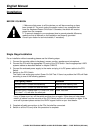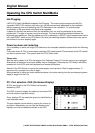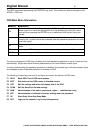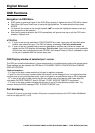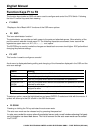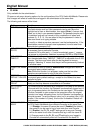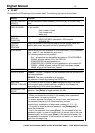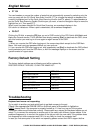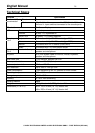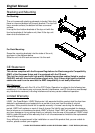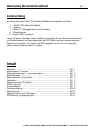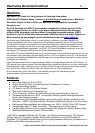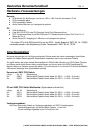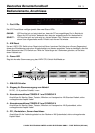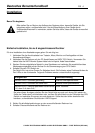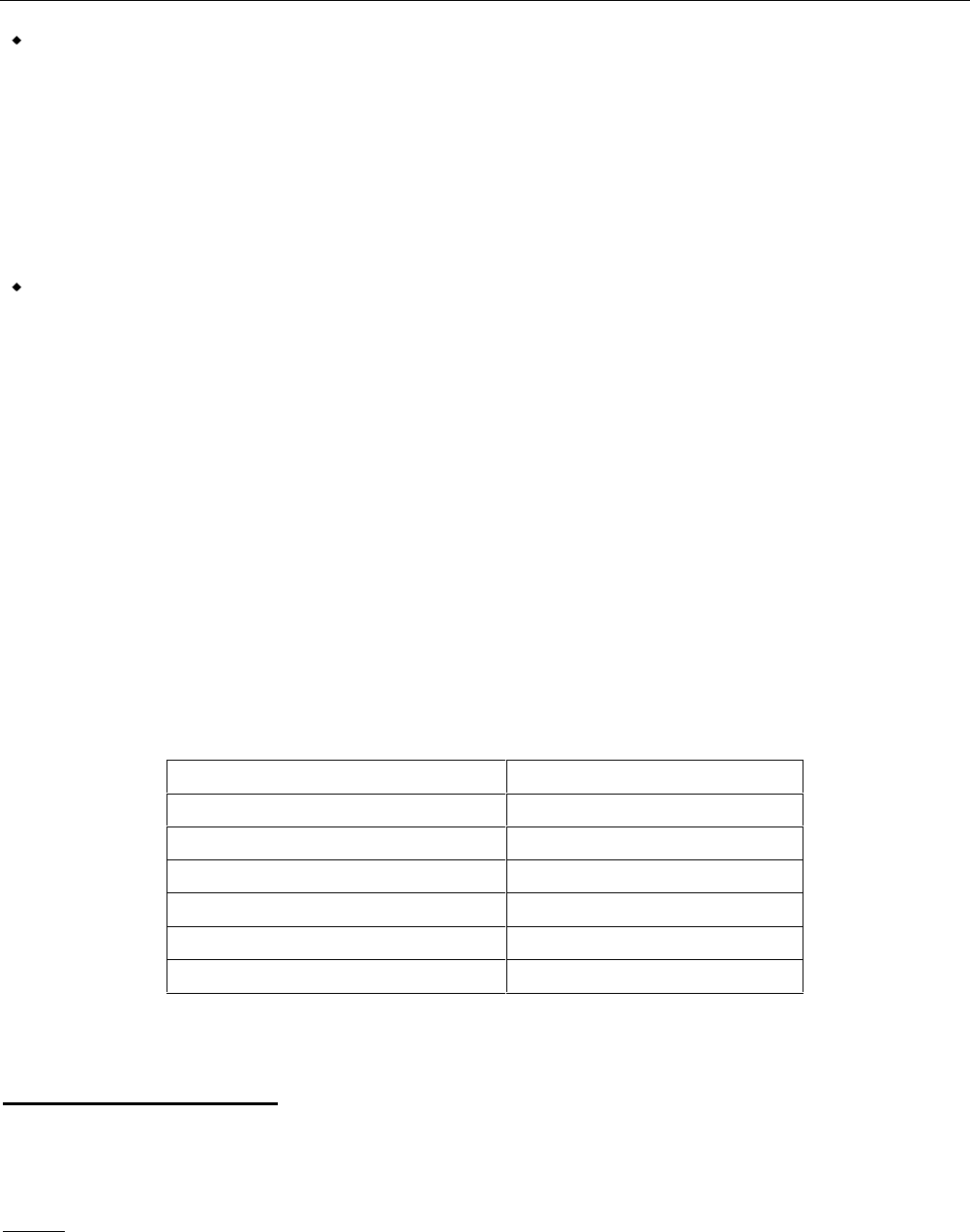
English Manual 13
© LINDY ELECTRONICS LIMITED & LINDY-ELEKTRONIK GMBH - FIRST EDITION (DEC 2001)
F7 QV
You can broaden or narrow the number of ports that get automatically scanned by selecting only the
ones you want with the QV (Quick View Scan) function. [F7] is a toggle that selects or deselects the
currently highlighted port for the Quick View Scanning function (see F4, above). To select/deselect a
port for Quick View Scanning Double Click the port you want, or use the Navigation Keys to move the
highlight bar to it. Then press [F7].
When a port has been selected for Quick View Scanning, an arrowhead displays in the
QV column to indicate so. When a port is deselected, the arrowhead disappears.
F8 OUT
Clicking the F8 field, or pressing [F8] logs you out of OSD control of the CPU Switch MultiMedia and
blanks the Console screen. This is different from simply pressing [Esc] to deactivate the OSD, since
with this function you must log in all over again to regain access to the OSD.
Note:
1. When you re-enter the OSD after logging out, the screen stays blank except for the OSD Main
Menu. You must input your password before you can continue.
2. If you re-enter the OSD after logging out, and immediately use [Esc] to deactivate the OSD without
having selected a port from the OSD menu, a Null Port message displays on the screen, and the
system reverts to Logout status.
Factory Default Setting
The factory default settings are as following and will be restored by
RESTORE DEFAULT VALUES / CLEAR THE NAME LIST:
Setting DEFAULT
MULTIUSER MODE ENABLED
ACCESS TIMEOUT 10 seconds
OSD HOTKEY [CTRL] [CTRL]
DISPLAY MODE Port Number + Name
DISPLAY DURATION 3 seconds
SCAN DURATION 3 seconds
Troubleshooting
Keyboard and mouse not responding:
Try to switch to another port and switch back to get back access to the port.
Check if the appropriate ONLINE LED on the front panel of the switch is lighted on.
If NOT
, please check if the computer is properly booted up, if it has hung up and if the system
connection cables are still attached correctly. Please make sure mouse and keyboard cables are not
mixed. Try to connect the computer to another port of the switch with different system cables. If the
problem disappears try to connect the system to the old port with the new cable. If the problem does
not disappear but other computers work OK it is very likely to check the computer itself.
In case you find some ports of the switch not operating please contact the LINDY support hotline.