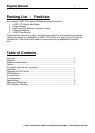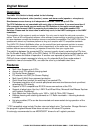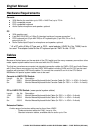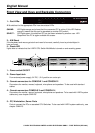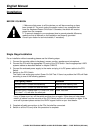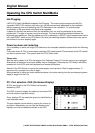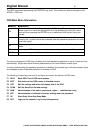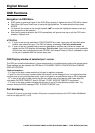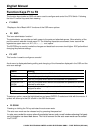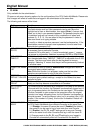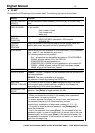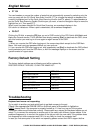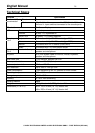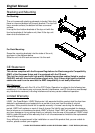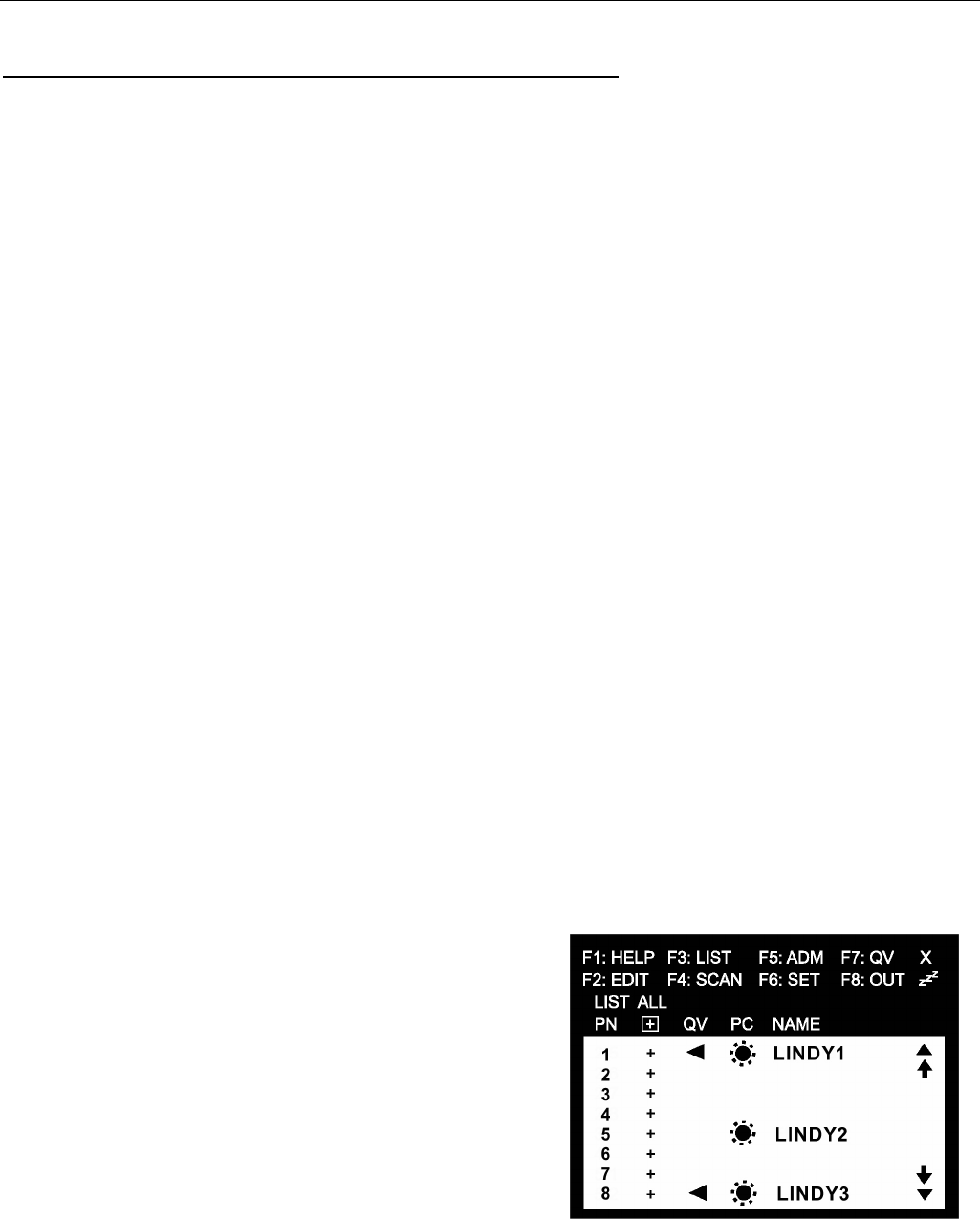
English Manual 7
© LINDY ELECTRONICS LIMITED & LINDY-ELEKTRONIK GMBH - FIRST EDITION (DEC 2001)
Operating the CPU Switch MultiMedia
Hot-Plugging
LINDY CPU Switch MultiMedia supports ‘Hot-Plugging’. This means single components like PCs,
cascaded LINDY CPU switches, and mice, etc. can be removed and reattached to the installation
without powering down and rebooting the CPU Switches on the installation. To ensure proper
functionality in this case some rules have to be regarded:
If cables (or devices) are removed from the installation they can only be reattached at the same
position/port. The type of mouse cannot be changed. The mouse should be reattached before the
keyboard gets reattached. After the cables and unit is reattached, a RESET has to be performed via the
front side RESET switch at the CPU Switch. But also just switching between different ports may cause
the devices to function properly again.
Powering down and restarting
If it is necessary to switch off single CPU switches or the complete installation please follow the following
steps:
First power down all PCs or downstream cascaded CPU switches and PCs connected to the CPU switch
you want to power down. Then power down the CPU Switch itself.
Please note:
Also the mains cables of all PCs that support the ‘Keyboard Power On’ function have to be unplugged.
Alternatively all keyboard and mouse cables may be unplugged. Otherwise the CPU Switch will still be
powered on via the PCs and their keyboard and mouse connections.
Switch off the CPU Switch or unplug the power supply from the mains. Wait for approximately 10
seconds until you power the units on again.
When powering on follow the order mentioned above in the order starting from the consoles going down,
stage by stage until the PCs.
PC / Port selection: OSD (On-Screen-Display)
All PCs connected to the CPU Switch can be easily
selected by OSD.
The OSD is used to display and select all connected PCs
and their status of operation clearly.
Every attached PC can easily be given and identified by a
user selectable name.
The port selection can be done by moving the cursor up
and down. Alternatively you can use the mouse cursor,
highlight and click the selected choices in the OSD.