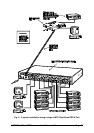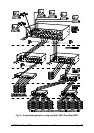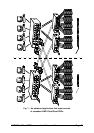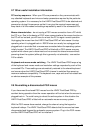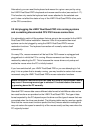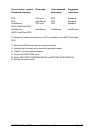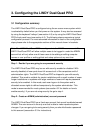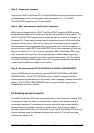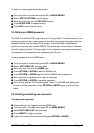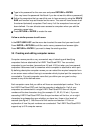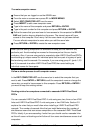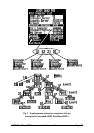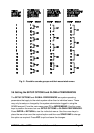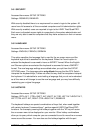LINDY Dual/Quad PRO Installation and Use Page 27
Step 3 - Create user accounts
Login to the LINDY Dual/Quad PRO using the ADMIN account and add user profiles
and passwords for each of the system users (see section 3.4). The LINDY
Dual/Quad PRO supports up to 16 user profiles.
Step 4 - Add / edit names to identify your computers
Whilst you are logged into the LINDY Dual/Quad PRO using the ADMIN account,
create names for each of the computers that you have attached to the system. The
LINDY Dual/Quad PRO creates default names for each of its ports (Computer 1 to
Computer 16). These default names may be edited as required. Whilst adding the
computer names you can define which users will have access to each computer.
Each computer has an associated 8 digit port number which defines its location. If
you are using a single LINDY Dual/Quad PRO then all the computers will have two
digit port numbers (01 to 16). If you are cascading LINDY Dual/Quad PRO’s then
each computer will have a four, six or eight digit port number depending on the
number of cascade levels that have been connected (see section 4.10 for details).
The LINDY Dual/Quad PRO supports up to 512 computer names although special
versions are available that support more names.
Step 5 - Set the required SETUP OPTIONS and GLOBAL PREFERENCES
Use the ADMIN account to select the required SETUP OPTIONS and GLOBAL
PREFERENCES. The SETUP OPTIONS menu is used to configure important
system operating parameters such as security mode, language, hotkeys and control
options. The GLOBAL PREFERENCES menu is used to select various timing
characteristics and other options.
3.2 Enabling password security
The LINDY Dual/Quad PRO may be operated with or without security enabled. With
no security all users will have full administration rights and full access to all the
connected computers. For systems with several users this may not be desirable.
System security is enabled using the on-screen menu. The on-screen menu is
activated automatically when you first switch on the LINDY Dual/Quad PRO but may
also be selected using the keyboard hotkeys (see section 4.8) or the front panel
controls (see section 4.6).