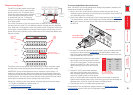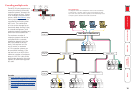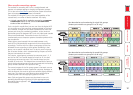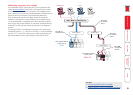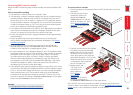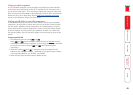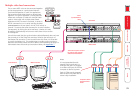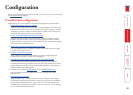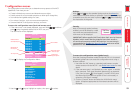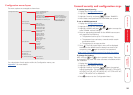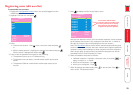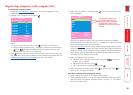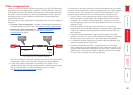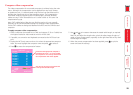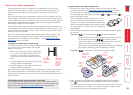23
LINDY MC5
Computer
Port
Computer 1 0
1
Computer 2 0
2
Computer 3 0
3
Computer 4 0
4
Computer 5 0
5
Computer 6 0
6
Computer 7 0
7
Computer 8 0
8
User port
1 Status
ADMIN SHARED USE
F1-More menus F3-Find
F2-Adj.
Video F4-Logout
Conguration menus
The conguration menus allow you to determine many aspects of the MC5
capabilities. From here you can:
• Create individual user accounts and determine access rights,
• Provide names for all connected computers to allow quick recognition,
• Set individual and global settings for users,
• Run various functions, such as mouse restore operation,
• Save and load MC5 conguration settings, and more.
To access the conguration menu (local and remote users)
1 If the main menu is not already displayed, press and hold and then
press using a keyboard attached to an MC5 user port.
The main menu will be displayed:
3 Use the and keys to highlight an option, then press to select.
LINDY MC5
Configuration Menu
Functions
Routing status
User Preferences
Global Preferences
Setup Options
Edit Computer List
Edit User List
Edit Autoscan List
Enter-Select
F1-More menus
Esc-Quit
Firmware Version 1.02
Default names for
each computer port
Assistance for
keypress options
Your Login name
Connection status
of this user port
Identication of
this user port
Port numbers
2 Press To display the Conguration Menu:
Hotkeys
Note: and are the standard hotkeys and can be altered to
avoid clashes with other devices or software. If you change the hotkeys,
remember to use the new ones in place of and when following
the instructions in this guide.
Security
Note: If the security option has been
enabled, you will be asked for a valid
user name and password before the
main menu can be displayed.
IMPORTANT: When supplied, MC5 units have their security features
disabled, which means that any attached users have access to
all connected computers and all MC5 settings. You are strongly
recommended to enable the ‘Security’ feature and set an access
password for the ADMIN account.
LINDY MC5
User Name:
Password:
Port 1 login Esc-Scr Save
To access the conguration menu (global users)
Once the IP settings have been made (and the MC5-IP unit is network
connected), global users can access the conguration menu using a
different method.
1 Use either the VNC viewer or a standard web browser to make
remote contact with the MC5-IP – see Global user access for more
details.
2 If the username entry is not blanked out, enter ‘admin’ or another
login username. Then enter the admin password (if no password
is set, then just press ). Once logged in, the MC5-IP will show
the video output from the host system (if one is connected), or
otherwise a ‘No Signal’ message.
3 Click the ‘Controls’ button and select the ‘KVM Switch menu’
option. All options appropriate to the entered username will be
displayed.