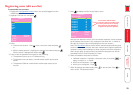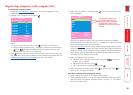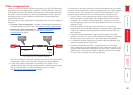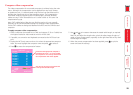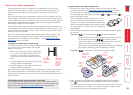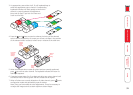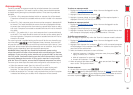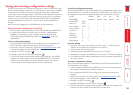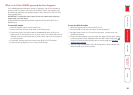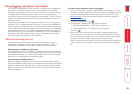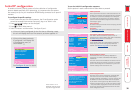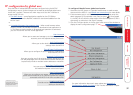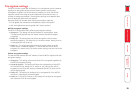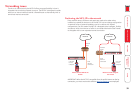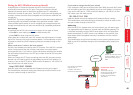33
Saving and restoring conguration settings
The MC5 can store up to 512 computer names and 16 sets of user access rights
(MC5-IP models support a maximum of 128 computers). Particularly in cascaded
congurations, manually re-entering all computer names, port numbers and
access rights can be a lengthy process. Therefore, the MC5 provides a method to
save and, if required, restore conguration settings using one of its serial ports.
Further to this, the saved le can be opened and edited within a spreadsheet
and then restored back to the MC5 – a useful way to make multiple setup
changes.
Note: You must be logged-in as the ADMIN user for this procedure.
Preparations for conguration save/load
• Contact LINDY support and obtain the les XPREAD.EXE and XPWRITE.EXE.
• Connect the serial port on the rear panel of the MC5, labelled COM1/
UPGRADE, to a serial port on your computer using the optional serial
ash upgrade cable available from LINDY. See Appendix 7 for pin-out
specications.
To save conguration settings
1 Run the program XPREAD.EXE on the computer that is connected to the
MC5’s serial port. Follow the instructions given by the program.
2 Using one of the MC5 user ports, display the Conguration menu. Note:
You must be logged-in as the ADMIN user.
3 Highlight ‘Functions’ and press .
4 Highlight ‘Send Data to RS232 port’ and press .
5 The MC5 will send the conguration data to your computer. The XPREAD
program will store the data in a le named ‘XPRODATA.CSV’ that will be
created in the same directory where the XPREAD program was started -
Ensure that you have sufcient rights to write to this directory.
To edit the conguration settings
The saved XPRODATA.CSV le can be opened using a spreadsheet program such
as Microsoft Excel. The format of a typical le is shown below. You will see that
the computer names (rows) are tabulated against the user proles (columns):
USERS ADMIN Alan Jim Sue Test
PASSWORDS password letmein hello logmein Test
COMPUTERS PORT
Admin PC 2103 1 1 1 1
Alan’s System 2102 1 1 1
Comms Server 3 1 1
Comms PC 4 1 1 1 1
Gateway 1 8 1
Gateway 2 5 1
Test System 15 1 1
Web Browser 9 1 1 1
Hints for editing
• To grant a user access to a computer, enter the value ‘1’ in the box that is
common to the computer’s row and the user’s column.
• To deny access, leave the box blank.
• To add extra users, add additional columns (up to 16 users).
• To add extra computers, add additional rows (up to 512 [128 for IP models]).
• The ADMIN user will always be granted access to all computers regardless of
the values entered.
To restore conguration settings
Note: Ensure that the computer is connected to the MC5 as discussed earlier in
the ‘Preparations’ sub section.
1 Copy the program XPWRITE and XPRODATA.CSV into the same directory on
the computer connected to the MC5’s serial port.
2 Run the program XPWRITE.EXE and follow the instructions given by the
program.
3 Using one of the MC5 user ports, display the Conguration menu. Note:
You must be logged-in as the ADMIN user.
4 Highlight ‘Functions’ and press .
5 Highlight ‘Read Data from RS232 port’ and press .
6 The MC5 should then receive the conguration data from the computer and
load the new menu names and access rights into the menu.