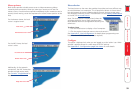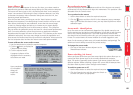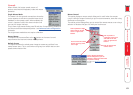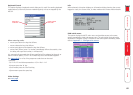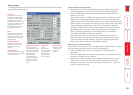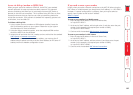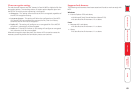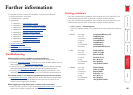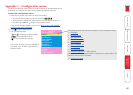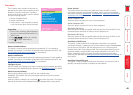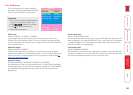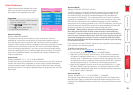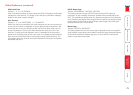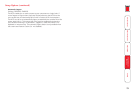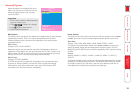67
Appendix 1 – Conguration menus
The MC5 conguration menus allow a range of settings to be made both to the
installation as a whole and to parts of the system accessed by each user.
To access the conguration menus
1 Select the on-screen main menu in one of three ways:
• By simultaneously pressing and then releasing .
• By pressing the middle and right buttons of a three button mouse, or
• By selecting COMPUTER using the front panel buttons.
If you are not already logged in, do so now. What to do if the ADMIN
password has been forgotten.
2 Press to select ‘More menus’.
3 Use the following keys:
and to highlight required options.
to change option values.
to quit and save the changes.
The full set of options are only available to
the Admin user. All other users will see a
subset of these.
LINDY MC5
Configuration Menu
Functions
Routing status
User Preferences
Global Preferences
Setup Options
Edit Computer List
Edit User List
Edit Autoscan List
Enter-Select
F1-More menus
Esc-Quit
Firmware Version 1.02
The following items and menus are available in the Conguration menu:
• Functions
• Routing status
• User Preferences
• Global Preferences
• Setup Options
• Edit Computer List
• Edit User List
• Edit Autoscan List
• Advanced Options (F1-More menus)
Additionally, a further important menu is located as an option within the
Functions menu of MC5-IP models:
• Congure IP port