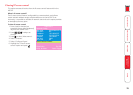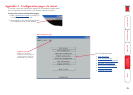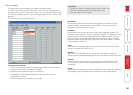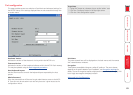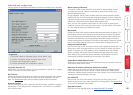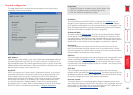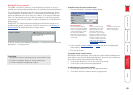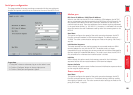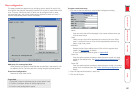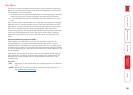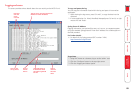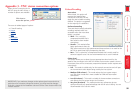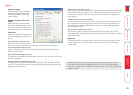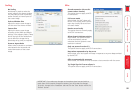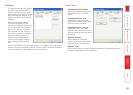86
Serial port conguration
This page provides all access to settings concerned with the two serial ports
(modem and power control) that are situated at the rear of the MC5-IP unit.
Modem port
PPP Server IP Address / PPP Client IP Address
When a user dials into the MC5-IP via a modem or ISDN adapter, the MC5-IP
sets up a temporary two-device network using PPP (Point to Point Protocol). For
this purpose, both devices must have ‘dummy’ IP addresses so that they can
communicate correctly. These two addresses can be almost anything expressed
in the quad octet format (i.e. 192.168.3.1.). However, it is advisable not to make
them the same as the real IP addresses used by either the remote system or the
MC5-IP.
Baud Rate
This option congures the speed of the serial connection between the MC5-
IP and a connected modem or ISDN terminal adapter. The default setting is
115200. The other communication settings are xed as: No parity, 8 bit word, 1
stop bit.
Initialization Sequence
The codes entered here are used to prepare the connected modem or ISDN
terminal adapter for use with the MC5-IP. The default code is a Hayes-
compatible string to congure auto answer mode and would be understood by
the vast majority of modem/ISDN devices. The code is sent when the MC5-IP is
rst switched on or whenever the Initialize button is clicked.
Initialise
When clicked, this option sends the characters entered in the Initialization
sequence eld to the connected modem or ISDN terminal adapter.
Restore Defaults
When clicked, this option resets the Baud rate and Initialization sequence values
to their original default settings.
Power control port
Baud Rate
This option congures the speed of the serial connection between the MC5-
IP and a connected power control unit. The default setting is 9600 as used by
the majority of power units. The other communication settings are xed as: No
parity, 8 bit word, 1 stop bit.
To get here
1 Using VNC viewer or a browser, log on as the ‘admin’ user.
2 Click the ‘Congure’ button in the top right corner.
3 Click the ‘Serial port conguration’ option.