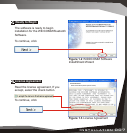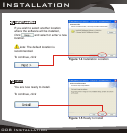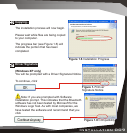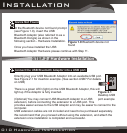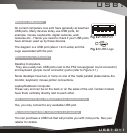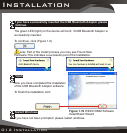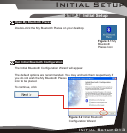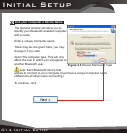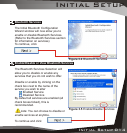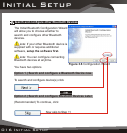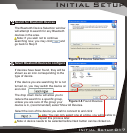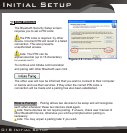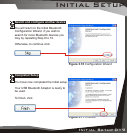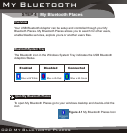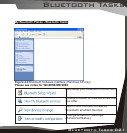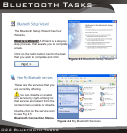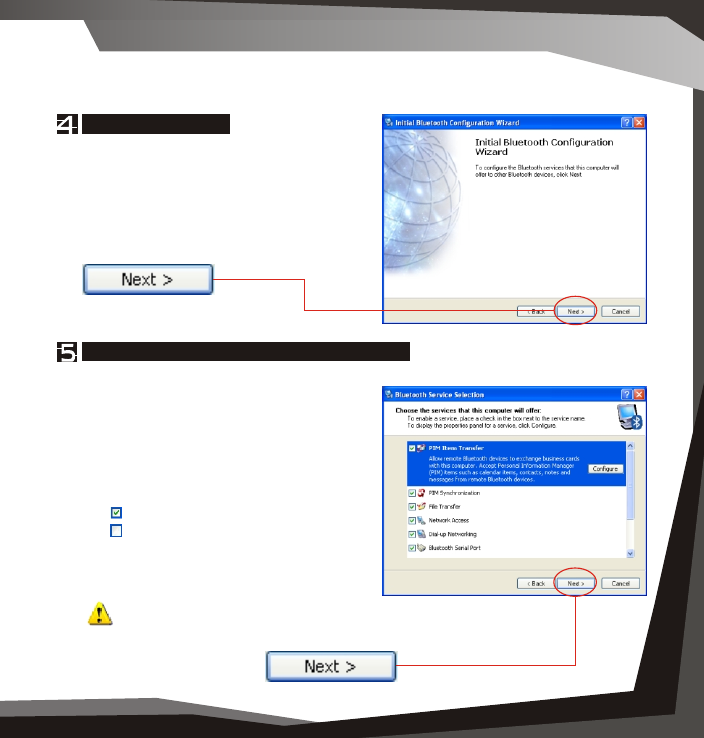
Figure 3.5 Enable/Disable Services
Figure 3.4 Bluetooth Services
Installation 005
Initial Setup
014 Initial Setup Initial Setup 014
Enable/Disable or View Bluetooth Services
The Bluetooth Services Selection will
allow you to disable or enable any
services that you do not wish to offer.
Disable or enable by clicking on the
check box next to the name of the
service you wish to alter
Enabled Service
Disabled Service
By default all services are enabled (all
check boxes ticked), this is
recommended.
Note: You can choose to disable or
enable services at anytime.
To continue and click
Bluetooth Services
The Initial Bluetooth Configuration
Wizard window will now allow you to
enable or disable Bluetooth Services.
(Refer to the Bluetooth Services section
for information on services)
To continue, click
Give your computer a Device Name
The General window will allow you to
identify your Bluetooth enabled computer
with a name.
Enter a unique Computer name.
There may be one given here, you may
change it if you wish.
Select the computer type. This will only
affect the icon in which you will appear to
another Bluetooth user.
Note: Each Bluetooth device that
wishes to connect to your computer must have a unique Computer name
(different to all other users connecting).
To continue, click
Figure 3.3 Device Name and Type
Initial Setup