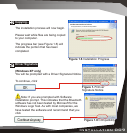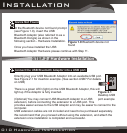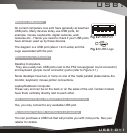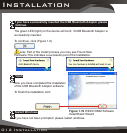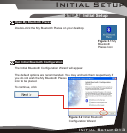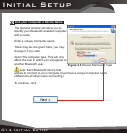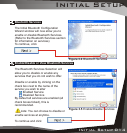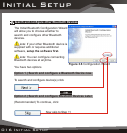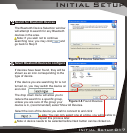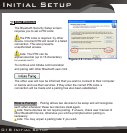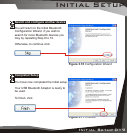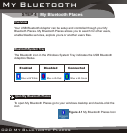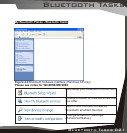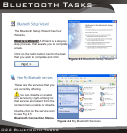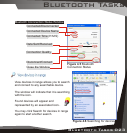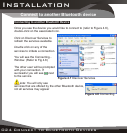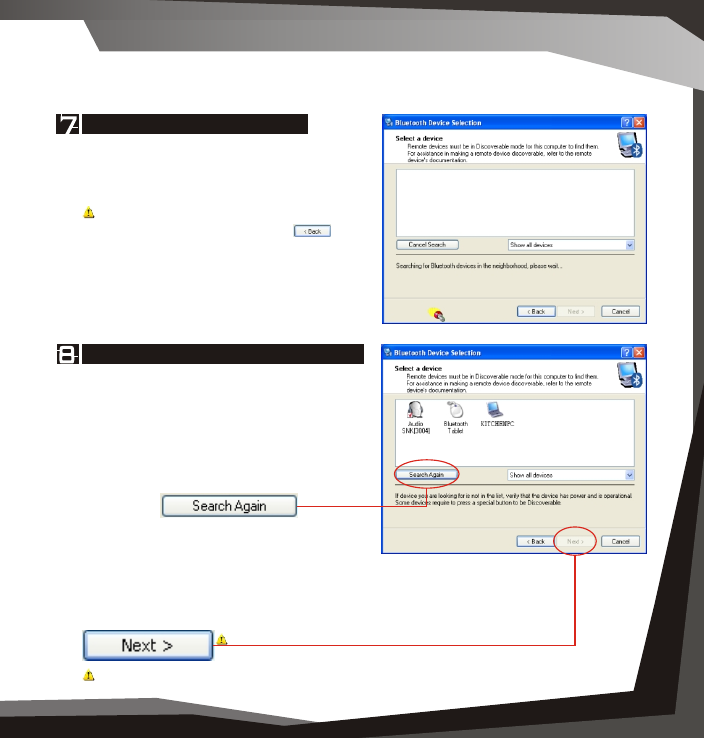
Figure 3.8 Found Devices
Installation 005
Initial Setup
016 Initial Setup Initial Setup 017
Select Bluetooth Device to configure
If devices have been found, they will be
shown as an icon corresponding to the
type of device.
If the device you are searching for is not
turned on, you may switch the device on
and click
The drop down menu will allow you to
reduce the search to a specific group,
unless you are sure of the group your
device is in, (recommended) select Show All Devices.
Select the icon of the device you wish to connect to and click
Note: You can only select one at a time, you will be able to
repeat this process later.
Note: A device needs to be selected before Next button can be clicked on.
Search for Bluetooth Devices
The Bluetooth Device Selection window
will attempt to search for any Bluetooth
devices in the area.
Note: If you wish not to continue
searching now, you may click and
go back to Step 6
Figure 3.7 Device Selection
Figure 3.6 Configuration Wizard
Search and configure other Bluetooth Devices
----OR----
The Initial Bluetooth Configuration Wizard
will allow you to choose whether to
search and configure other Bluetooth
devices.
Note: If your other Bluetooth device is
supplied with or requires additional
software, setup the software first.
Note: You can configure connecting
Bluetooth devices at anytime.
You have two options
Option 1.) Search and configure a Bluetooth Device now.
To search and configure device(s) click
Option 2.) Search and configure Bluetooth Devices Later
(Recommended) To continue, click
Now skip to Step 11
Initial Setup