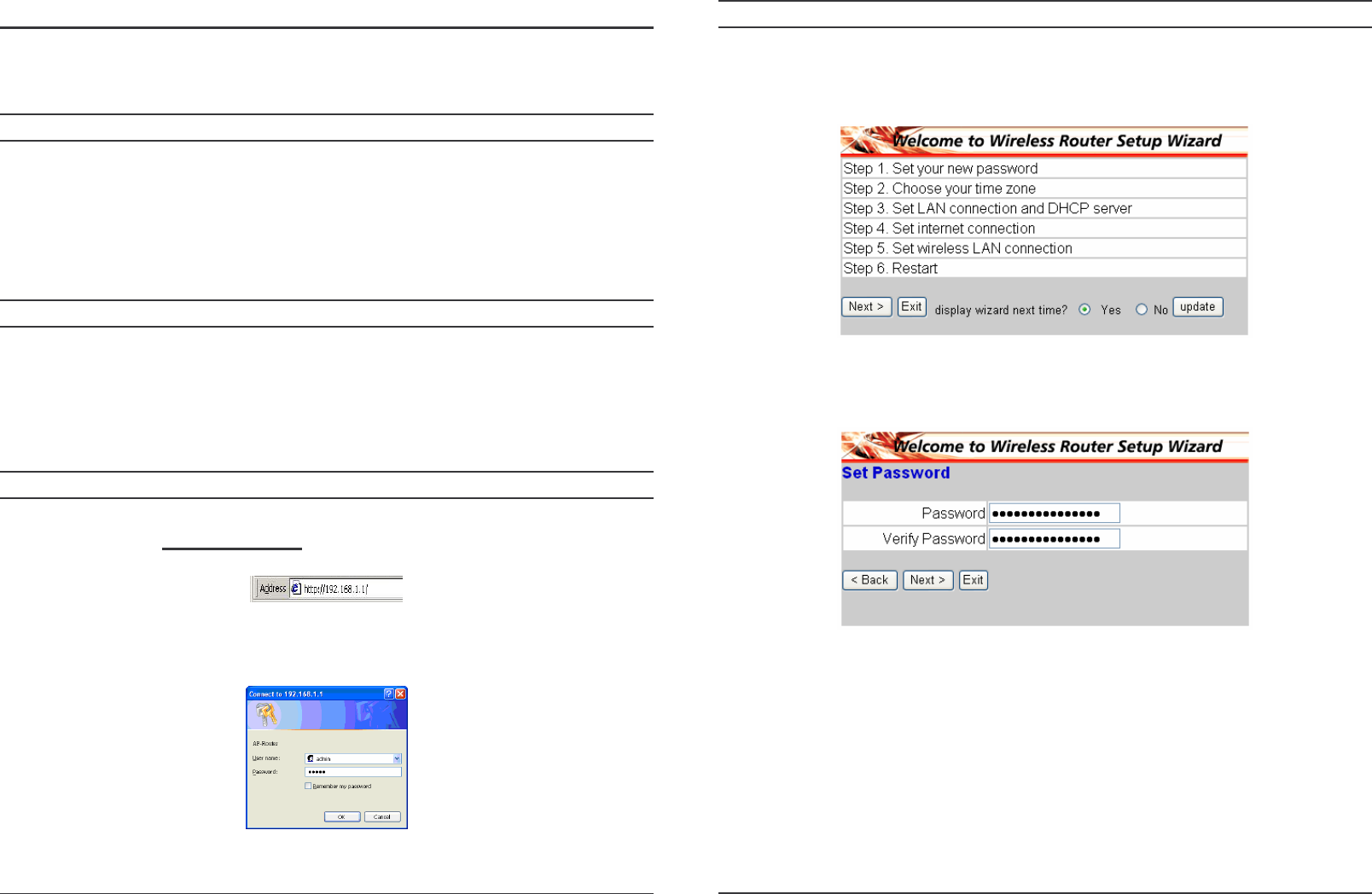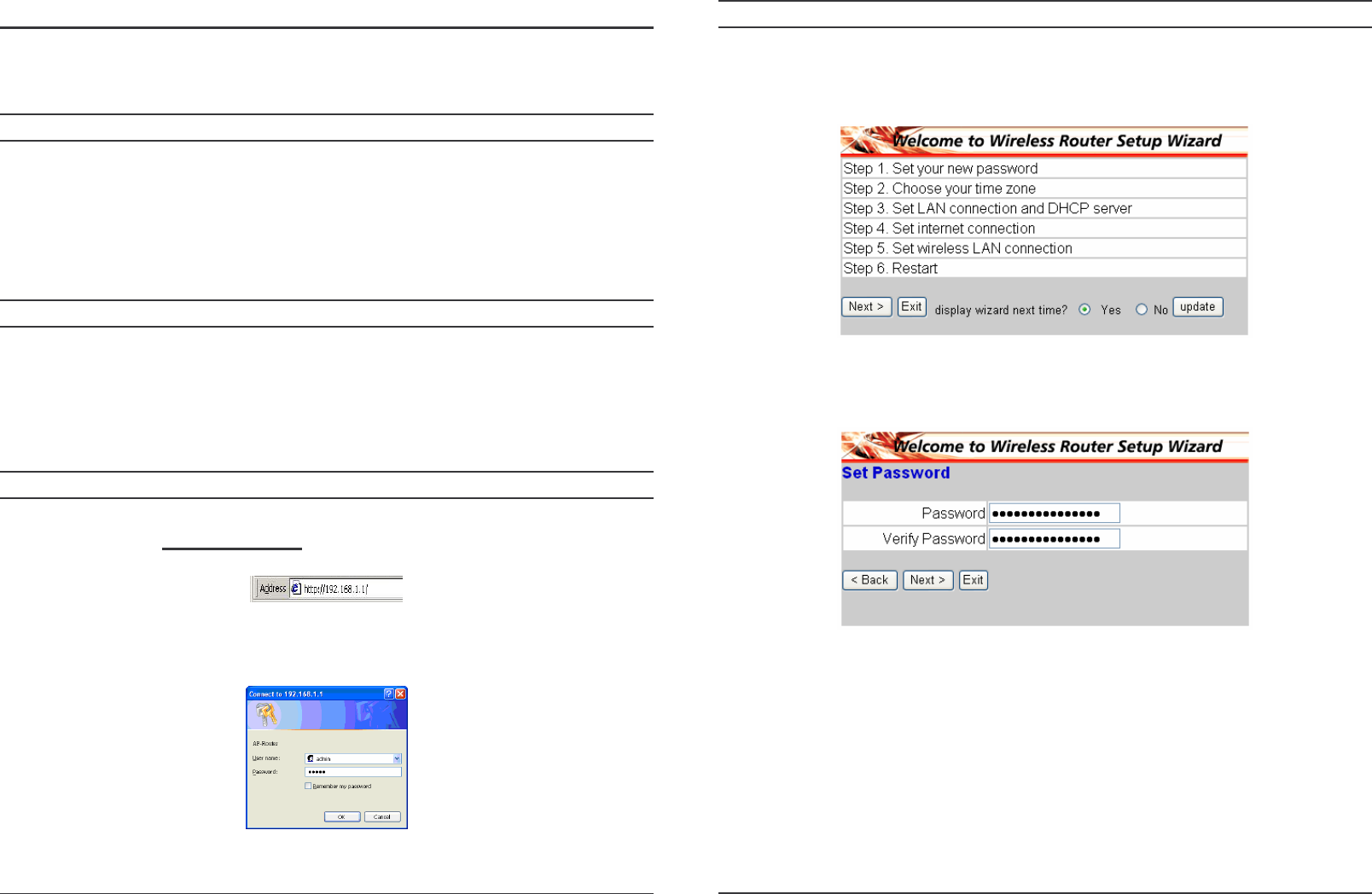
11
CONFIGURATION
First make sure that the network connections are functioning normally.
This WLAN Router can be configured using Internet Explorer 5.0 or newer web
browser versions.
Login to the WLAN Router through Wireless LAN
Before configuring the WLAN Router through WLAN, make sure that the SSID,
Channel and the WEP is set properly.
The default setting of the WLAN Router that you will use:
SSID: default
Channel: 6
Security: disable
Login to the WLAN Router
Before you configure this device, note that when the WLAN Router, make sure the
host PC must be set on the IP subnetwork that can be accessed by the xDSL/Cable
modem. For example, when the default network address of the xDSL/Cable modem
Ethernet interface is 192.168.1.x, then the host PC should be set at 192.168.1.xxx
(where xxx is a number between 2 and 254), and the default subnet mask is
255.255.255.0.
Using the Web Browser
1. Open Internet Explorer 5.0 or above Internet browser.
2. Enter IP address http://192.168.1.1
(the factory-default IP address setting) to
the URL web address location.
3. When the following dialog box appears, enter the user name and password to
login to the main configuration window, the default username and password is
“admin”.
12
Setup Wizard
Setup wizard is provided as the part of the web configuration utility. User can
simply follow the step-by-step process to get the wireless router configuration
ready to run in 6 easy steps by clicking on the “Wizard” button on the function
menu. The following screen will appear. Please click “Next” to continue.
Step 1: Set up new Password
User can change the password and then click “Next” to continue.