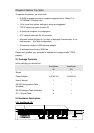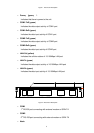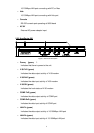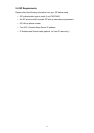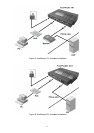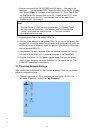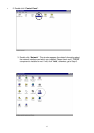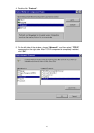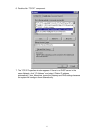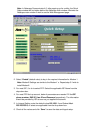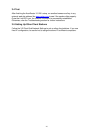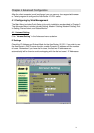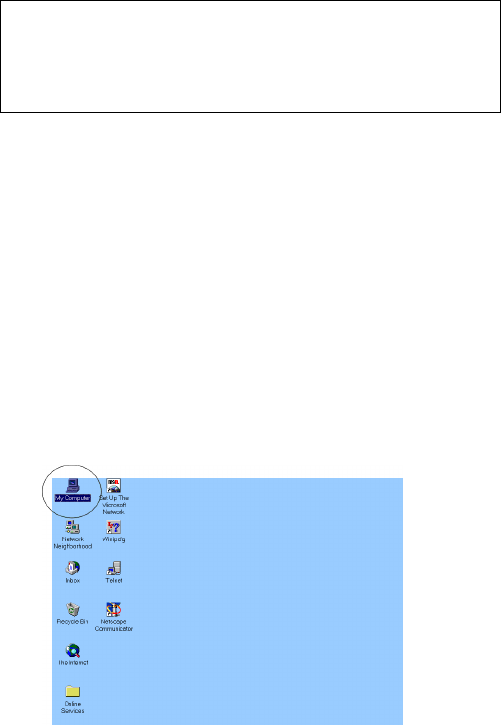
14
1. Connect one end of the RS-232 DB25-to-RJ45 cable¡]included in the
package¡^ to the modem/ISDN TA and the other end to the RJ-45 serial
port labeled COM 1 on the back of the AcerRouter 101. Go to Step 2. For
the AcerRouter 201, connect one end of RJ-11 cable to wall RJ-11 outlet
and the other end to the RJ-11 port labeled "Line" on the back of the
AcerRouter 201. Go to step 4.
Note:
The AcerRouter 101/201 has only one standard 10/100Base-T port.
But there are two connectors – one labeled “ Hub” and one labeled
“ Node” – that users can choose to use. Only one connector
should be used at one time.
2. Connect phone line to the modem/ISDN TA.
3. Connect power adapter to the modem/ISDN TA and turn on the power. We
suggest that one single modem be connected and configured first, and if an
additional modem is required, repeat the previous procedure for setting up
the first modem/ISDN TA.
4. Use standard “ straight” twist-pair Ethernet cables to connect your current
hub/switch to the “ Hub” port or personal computer to the “Node” port.
5. Plug the AcerRouter 101/201 power adapter outlet, then plug the power
supply output cable into the power connector on the rear of the unit. The
Power LED should be lit immediately.
3.2 Client-side Network Settings
After installing the AcerRouter 101/201 hardware, please follow the procedures
below to configure the units:
1. Choose a computer in LAN to configure the AcerRouter 101/201. On
Windows 95 desktop, double click “ My Computer” .
Ÿ
Ÿ