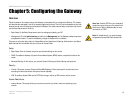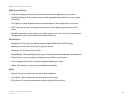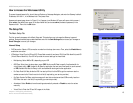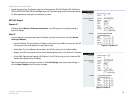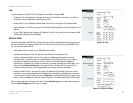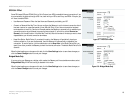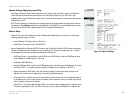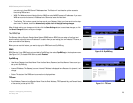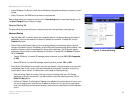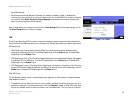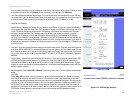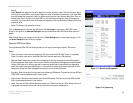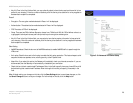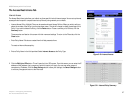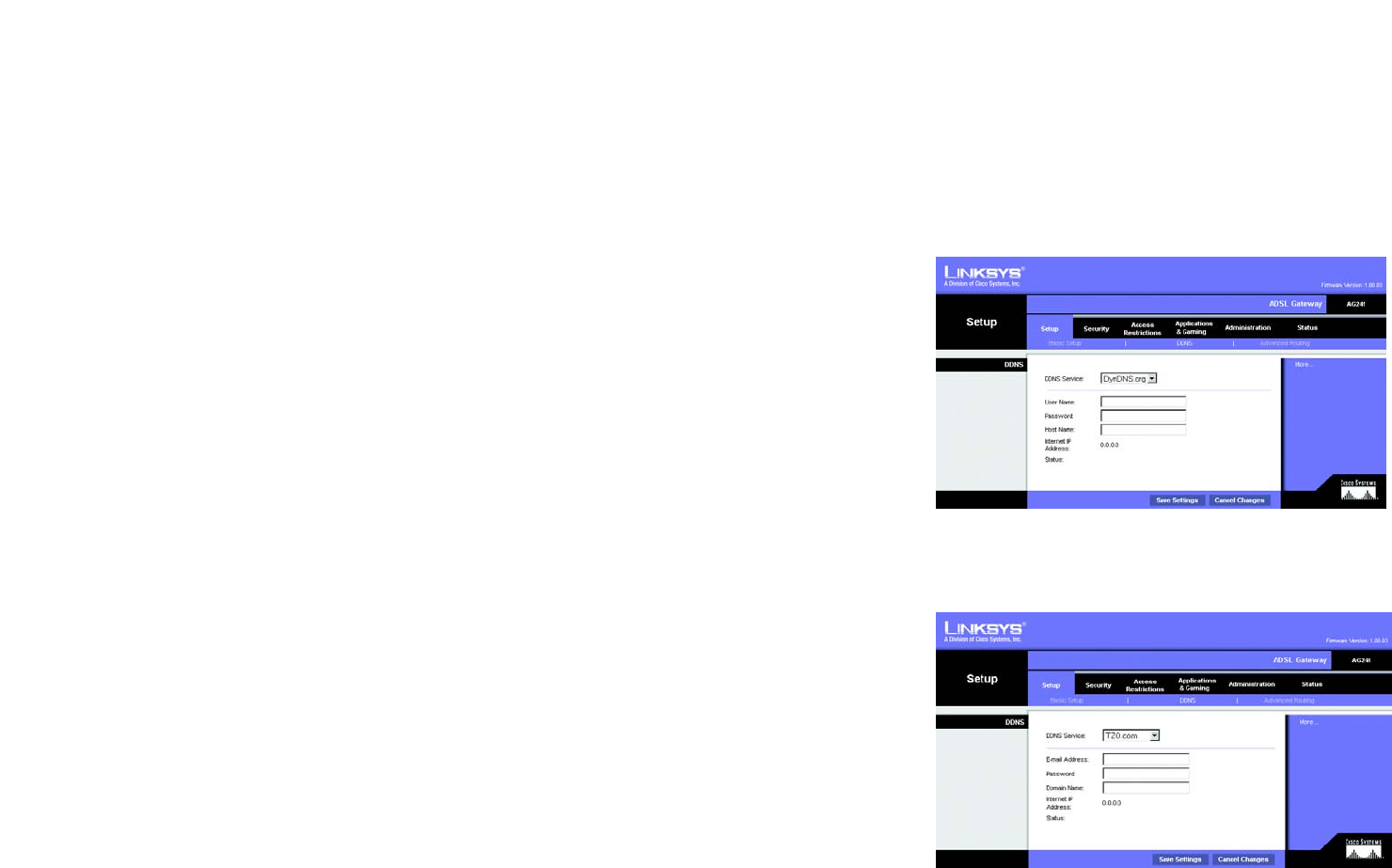
20
Chapter 5: Configuring the Gateway
The Setup Tab
ADSL2 Gateway with 4-Port Switch
can enter up to three DNS Server IP Addresses here. The Router will use these for quicker access to
functioning DNS servers.
• WINS. The Windows Internet Naming Service (WINS) converts NetBIOS names to IP addresses. If you use a
WINS server, enter that server’s IP address here. Otherwise, leave this field blank.
• Time Setting. This is where you set the time zone for your Gateway. Select your time zone from the drop-
down menu. If desired, check the Automatically adjust clock for daylight saving changes.
When finished making your changes on this tab, click the Save Settings button to save these changes, or click
the Cancel Changes button to undo your changes.
The DDNS Tab
The Gateway offers a Dynamic Domain Name System (DDNS) feature. DDNS lets you assign a fixed host and
domain name to a dynamic Internet IP address. It is useful when you are hosting your own website, FTP server, or
other server behind the Gateway.
Before you can use this feature, you need to sign up for DDNS service at DynDNS.org.
DDNS
DDNS Service. If your DDNS service is provided by DynDNS.org, then select DynDNS.org in the drop-down menu.
(See Figure 5-10.) To disable DDNS Service, select Disabled.
DynDNS.org
• User Name, Password, and Host Name. Enter the User Name, Password, and Host Name of the account you
set up with DynDNS.org.
• Internet IP Address. The Gateway’s current Internet IP Address is displayed here. Because it is dynamic, it will
change.
• Status. The status of the DDNS service connection is displayed here.
TZO.com
• Email Address, Password, and Domain Name. Enter the Email Address, TZO Password Key, and Domain Name
of the service you set up with TZO.
Figure 5-10: DynDNS.org
Figure 5-11: TZO.com