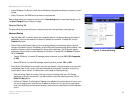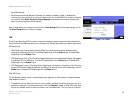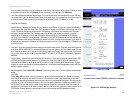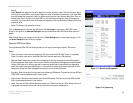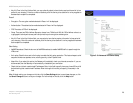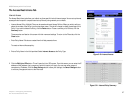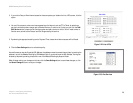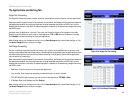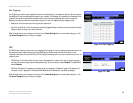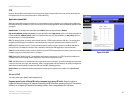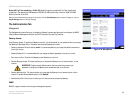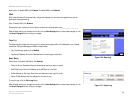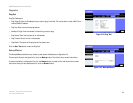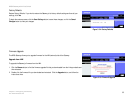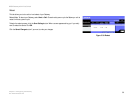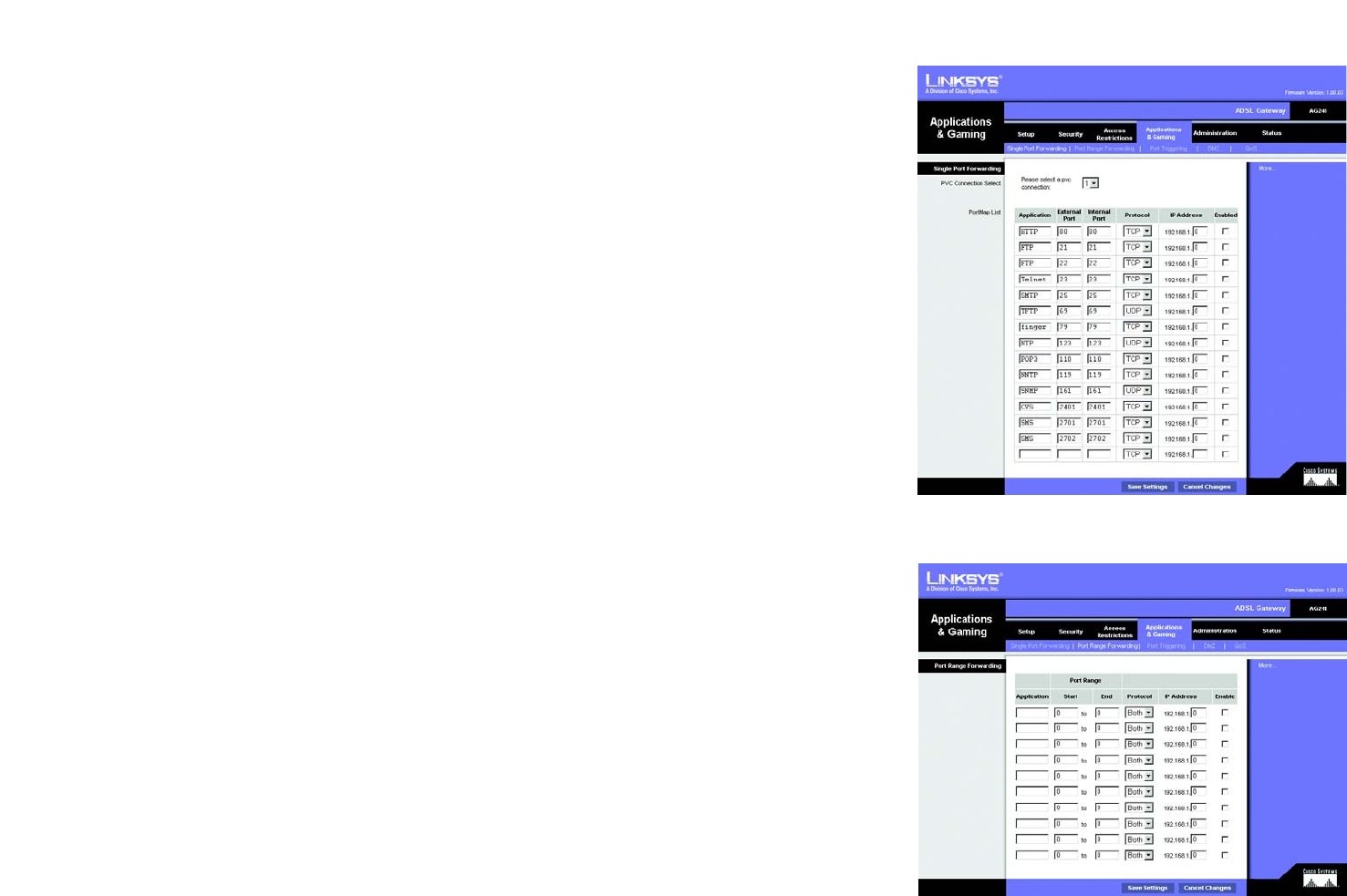
29
Chapter 5: Configuring the Gateway
The Applications and Gaming Tab
ADSL2 Gateway with 4-Port Switch
The Applications and Gaming Tab
Single Port Forwarding
The Single Port Forwarding screen provides options for customization of port services for common applications.
When users send this type of request to your network via the Internet, the Gateway will forward those requests to
the appropriate computer. Any computer whose port is being forwarded should have its DHCP client function
disabled and should have a new static IP address assigned to it because its IP address may change when using
the DHCP function.
Choose or enter the Application in the field. Then, enter the External and Internal Port numbers in the fields.
Select the type of protocol you wish to use for each application: TCP or UDP. Enter the IP Address in the field.
Click Enabled to enable Forwarding for the chosen application.
When finished making your changes on this tab, click the Save Settings button to save these changes, or click
the Cancel Changes button to undo your changes.
Port Range Forwarding
The Port Forwarding screen sets up public services on your network, such as web servers, ftp servers, e-mail
servers, or other specialized Internet applications. (Specialized Internet applications are any applications that use
Internet access to perform functions such as videoconferencing or online gaming. Some Internet applications
may not require any forwarding.)
When users send this type of request to your network via the Internet, the Gateway will forward those requests to
the appropriate computer. Any computer whose port is being forwarded should have its DHCP client function
disabled and should have a new static IP address assigned to it because its IP address may change when using
the DHCP function.
• Application. Enter the name you wish to give each application.
• Start and End. Enter the starting and ending numbers of the port you wish to forward.
• TCP UDP. Select the type of protocol you wish to use for each application: TCP, UDP, or Both.
• IP Address. Enter the IP Address and Click Enabled.
When finished making your changes on this tab, click the Save Settings button to save these changes, or click
the Cancel Changes button to undo your changes.
Figure 5-24: Single Port Forwarding
Figure 5-25: Port Range Forwarding