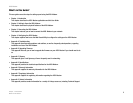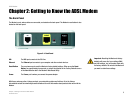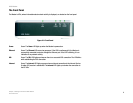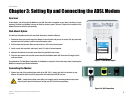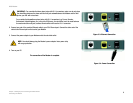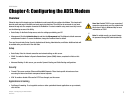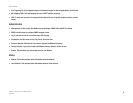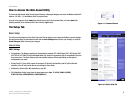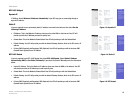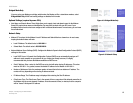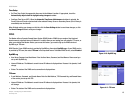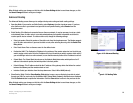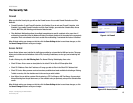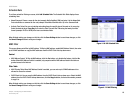9
Chapter 4: Configuring the ADSL Modem
How to Access the Web-based Utility
ADSL Modem
How to Access the Web-based Utility
To access the web-based utility, launch Internet Explorer or Netscape Navigator, and enter the Modem’s default IP
address, 192.168.1.1, in the Address field. Then press Enter.
A Log In screen appears. Enter admin (the default user name) in the Username field, and enter admin (the
default password) in the Password field. Then click the Login button.
The Setup Tab
Basic Setup
The first screen that appears is the Basic Setup tab. This tab allows you to change the Modem's general settings.
Change these settings as described here and click the Save Settings button to save your changes, or click the
Cancel Changes button to cancel your changes.
Internet Setup
ADSL Settings
• Encapsulation. The Modem supports five Encapsulation methods: RFC 1483 Bridged, RFC 1483 Routed, RFC
2516 PPPoE, RFC 2364 PPPoA, and Bridged Mode Only. Select the appropriate type of encapsulation from the
drop-down menu. The Basic Setup screen and available features will vary depending on what type of
encapsulation you select.
• Virtual Circuit ID. These fields consist of two items: VPI (Virtual Path Identifier) and VCI (Virtual Channel
Identifier). Your ISP will provide the correct settings for these fields.
• Multiplexing. Select LLC or VC, depending on your ISP.
• DSL Modulation. Select a type from the drop-down menu: Auto, T1.413i2, G.992.1 (G.DMT),
G.992.2 (G.Lite), G.922.3(ADSL2), G.992.5(ADSL2+)
Figure 4-2: Basic Setup Tab
Figure 4-1: Password Screen