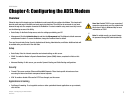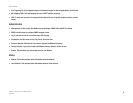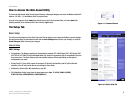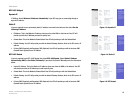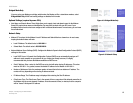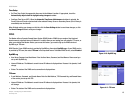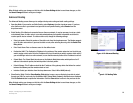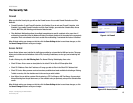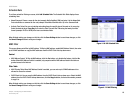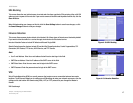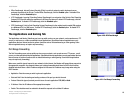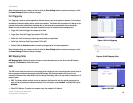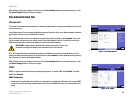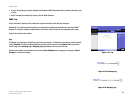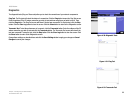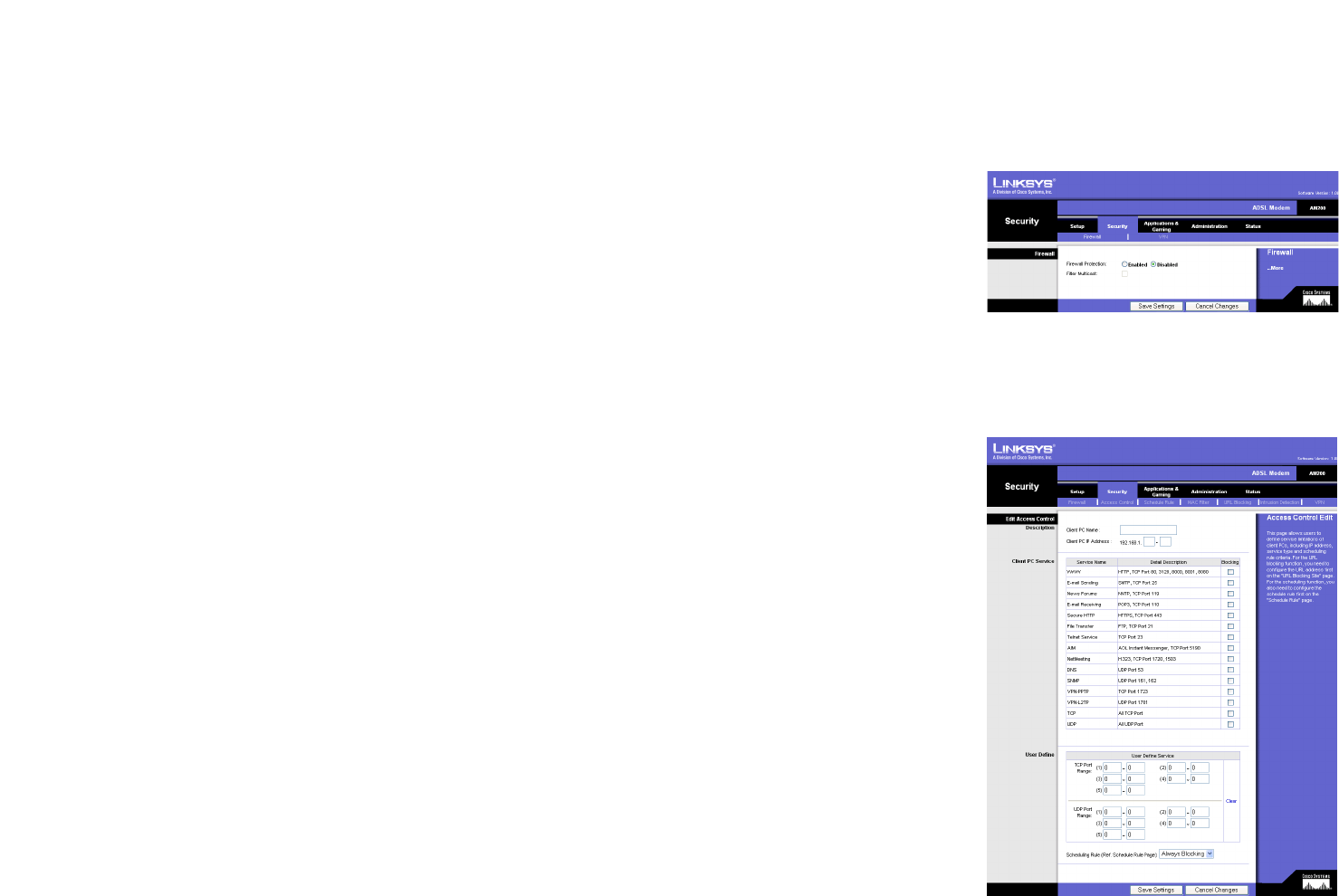
15
Chapter 4: Configuring the ADSL Modem
The Security Tab
ADSL Modem
The Security Tab
Firewall
When you click the Security tab, you will see the Firewall screen. You can add Firewall Protection and Filter
Multicast.
• Firewall Protection. To add Firewall Protection, click Enabled. If you do not want Firewall Protection, click
Disabled. If you enable Firewall Protection and click Save Settings, you enable the Schedule Rule, Access
Control, MAC Filter, URL Blocking, and Intrusion Detection tabs.
• Filter Multicast. Multicasting allows for multiple transmissions to specific recipients at the same time. If
multicasting is permitted, then the Modem will allow IP multicast packets to be forwarded to the appropriate
computers. Place a checkmark in the box to enable filter multicasting, if unchecked this feature is disabled.
When finished making your changes on this tab, click the Save Settings button to save these changes, or click
the Cancel Changes button to undo your changes.
Access Control
Access Control allows users to define the traffic type permitted or not permitted to WAN port service. This page
allows you to define service limitations of client PCs, including IP addresses, service type, and scheduling rule
criteria.
To add a filtering rule, click Add Filtering Rule. The Normal Filtering Table displays these rules.
• Client PC Name. Enter a name or description for the client PC in the Client PC Description field.
• Client PC IP Address. Enter the IP address or IP range you wish to filter in the Client PC IP Address field.
• Client PC Service. Many common services have been predefined and made available for blocking or filtering.
To block a service, click the checkbox next to the service you wish to block.
• User Define. You can define a custom filter by entering a TCP Port Range or UDP Port Range. You can select
Always Blocking from the pull down menu, or the schedule rules you previously set up on the Schedule Rule
screen.
When finished making your changes on this tab, click the Save Settings button to save these changes, or click
the Cancel Changes button to undo your changes.
Figure 4-14: Firewall
Figure 4-15: Access Control