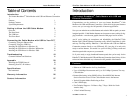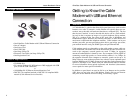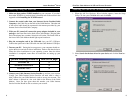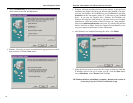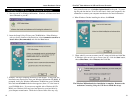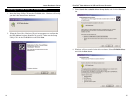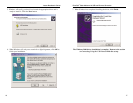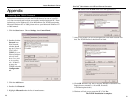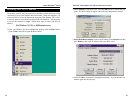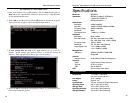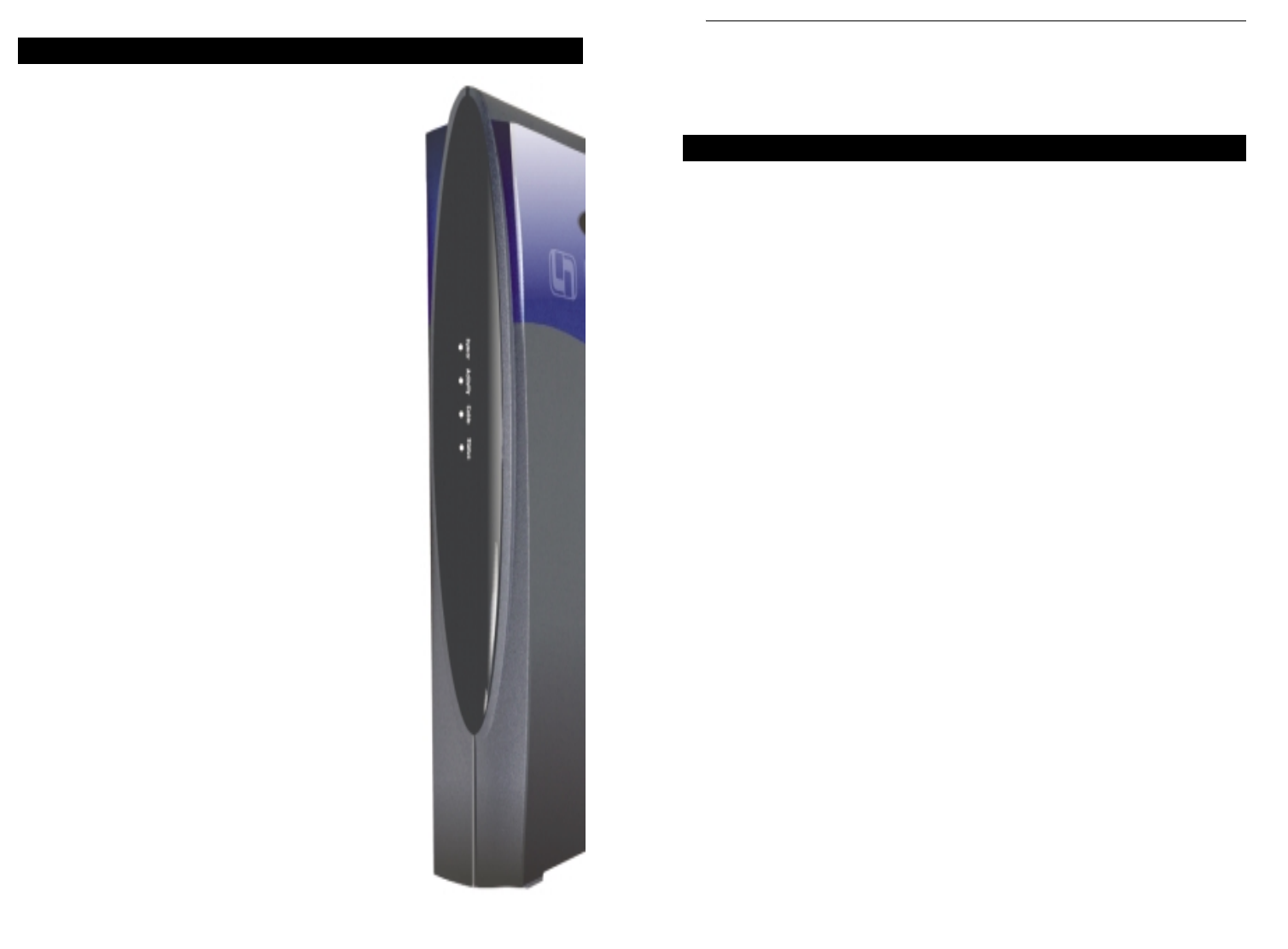
7
EtherFast
®
Cable Modem with USB and Ethernet Connection
Connecting the Cable Modem
with USB to Your PC
Connecting Using the Ethernet Port
1. Make sure that you have TCP/IP installed on your computer. If you don’t
know what TCP/IP is or you don’t have it installed, refer to the section in the
Appendix called Installing the TCP/IP Protocol.
2. Connect the coaxial cable from your Internet Service Provider/Cable
Company to the Cable Port on the back of the Cable Modem. The other end
of the coaxial cable should be connected in the manner proscribed by your
Internet Service Provider/Cable Company.
3. Connect a UTP Category 5 (or better) Ethernet cable to the Ethernet
Port on the back of the Cable Modem. Connect the other end of the cable
to the RJ-45 port on your computer’s Ethernet adapter or your
hub/switch/router.
4. With your PC turned off, connect the power adapter included in your
package to the Power Port on the back of the Cable Modem. Plug the power
cord into the power adapter. Plug the other end of the power cord into a stan-
dard electrical wall socket. The Power LED on the front of the Cable
Modem should light up and remain on.
5. Contact your Cable Internet Service Provider to activate your account.
Usually, your Cable Internet Service Provider will need what is called a
MAC Address for your Cable Modem in order to set up your account. The
MAC address is printed on a bar code label on the bottom of the Cable
Modem. Once you have given them this number, your Cable Internet
Service Provider should be able to activate your account.
The Hardware Installation is now complete.
Your Cable Modem is ready to use.
Power (Green) When this LED is on, it indi-
cates that the Cable Modem is correctly
supplied with power. The LED should
remain lighted constantly.
Activity (Green) When this LED is on, it indi-
cates that the Cable Modem is properly
connected to your PC or other Ethernet
device, either through the USB or
Ethernet Port on the back of the Cable
Modem. The LED flashes when data is
being transmitted to or from your PC (or
other Ethernet device) through the Cable
Modem.
Cable (Green) This LED will blink to indicate
that data is being transmitted to or from
your Cable Modem to the Internet con-
nection.
Status (Green) This LED will go through a
series of flashes as the Cable Modem
goes through its start up process. Once
the process is complete, the LED will
remain lighted to show a successful con-
nection to your Internet Service
Provider. The Cable Modem will go
through this process every time power is
taken away from and restored to the it, or
when the Reset button is pressed. This
process can be fairly quick or prolonged,
depending on your Provider, Internet
traffic in your area, etc. If this LED is
still blinking 10 minutes after the Cable
Modem has been powered up or reset, it
is an indication of a connection problem.
Recheck your physical connections and
call your ISP for more information.
The Front Panel
Instant Broadband
TM
Series
6