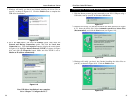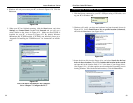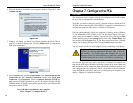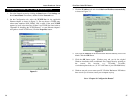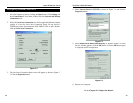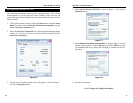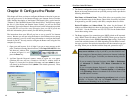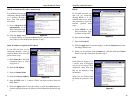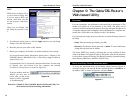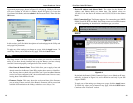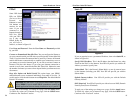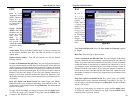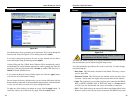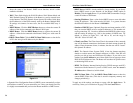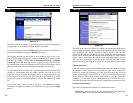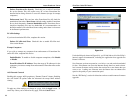EtherFast
®
Cable/DSL Routers
Chapter 9: The Cable/DSL Router’s
Web-based Utility
For your convenience, use the Router’s web-based utility to administer it. This
chapter will explain all of the functions in this utility. The utility can be
accessed via Microsoft Internet Explorer or Netscape Navigator through use of
a computer connected with an Ethernet cable to the Router (or a computer con-
nected with a USB cable to the USB port of the 3-Port Router).
For a basic network setup, most users only have to use the following screens of
the utility:
• Setup Enter the settings provided by your ISP.
• Password The Router’s default password is admin. To secure the Router,
change the Password from its default.
The Status, DHCP, Log, Security, and Help tabs are also available for basic
setup of the Router. For advanced setup of the Router, click the Advanced tab
to access these screens: IP Filtering, Port Range Forwarding, Dynamic Routing,
Static Routing, DMZ Host, and MAC Address Clone.
To access the web-based utility of the Router, launch Internet Explorer or
Netscape Navigator, and enter the Router’s default IP address, 192.168.1.1, in
the Address field, as shown in Figure 9-1, and press Enter.
47
Instant Broadband
™
Series
46
PPTP
PPTP (shown in Figure 8-8) is
a service used in Europe only.
If you are using a PPTP con-
nection, check with your ISP
for the necessary setup infor-
mation.
When you are finished with
the Setup tab, proceed to step
5.
5. If you haven’t already done so, click the Apply button to save your Setup
settings. Close the web browser.
6. Reset the power on your cable or DSL modem.
7. Restart your computers so that they can obtain the Router’s new settings.
If you need advanced setting information, please refer to “Chapter 9: The
Cable/DSL Router’s Web-based Utility” or the Linksys support website at
support.linksys.com.
Congratulations! You’ve successfully configured the Router. Test the setup
by opening your web browser from any computer and entering
www.linksys.com/registration, as shown in Figure 8-9.
If you are unable to reach our
website, you may want to
review what you did in this
section or refer to “Appendix
A: Troubleshooting.”
Proceed to “Chapter 9: The Cable/DSL Router’s Web-based Utility” for
more details and advanced settings information.
Figure 8-8
Figure 8-9
Overview
Quick and Easy Router Administration
Figure 9-1