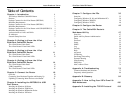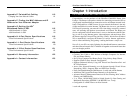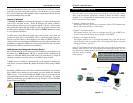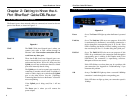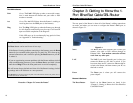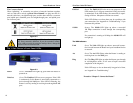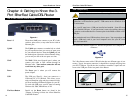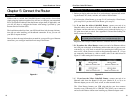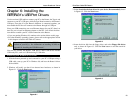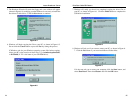EtherFast
®
Cable/DSL Routers
11
Instant Broadband
™
Series
10
Chapter 3: Getting to Know the 1-
Port EtherFast Cable/DSL Router
The rear panel of the Router is where all of the Router’s cabling connections
are made, and where you can reset or configure the Router’s LAN port, as
shown in Figure 3-1.
WA N The WA N (Wide Area Network) port is where you
connect your cable or DSL modem through an
Ethernet cable. Your modem connection will not
work from any other port.
LAN The LAN (Local Area Network) port is where you
connect the Router to a PC, hub, or switch. If you
have more than one PC, connect an Ethernet hub or
switch to the Router, and then connect your PCs to
that hub or switch.
Power The Power port is where you will connect the
power adapter.
Buttons & Switches
The Reset Button Details on the Reset button are found in the
“Chapter 2: Getting to Know the 4-Port EtherFast
Cable/DSL Router.”
The 1-Port Router’s Rear Panel
Figure 3-1
The WAN Indicators
Link Green. The Link LED lights up when a successful connec-
tion is made between the Router and your cable or DSL
modem or network.
Act Green. The Act LED flickers when the Router is sending or
receiving data over the WA N port (to the Internet).
Diag Red. The Diag LED lights up when the Router goes through
its self-diagnosis mode during every boot-up. It will turn off
upon successful completion of the diagnosis.
If this LED stays on for an abnormally long period of time,
see “Appendix A: Troubleshooting.”
Proceed to “Chapter 5: Connect the Router.”
The Reset Button
*
The Reset button can be used in one of two ways.
1. If the Router is having problems connecting to the Internet, press the Reset
button for just a moment with a paper clip or a pencil tip. This clears up any
jammed connections, and is similar to pressing the Reset button on your PC
to reboot it.
2. If you are experiencing extreme problems with the Router and have tried all
other troubleshooting measures, press the Reset Button and hold it down
until the red Diag LED on the front panel turns on and off completely.
This will restore factory defaults and clear all of the Router’s settings, includ-
ing settings such as IP addresses or a new password.
* The Reset Button is located on the front panel of the 4-Port Router, and the rear panels of the 3-
Port Router and the 1-Port Router.