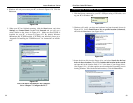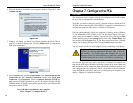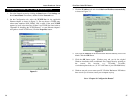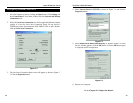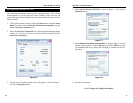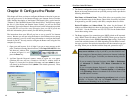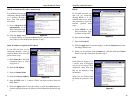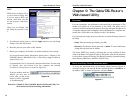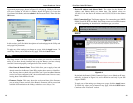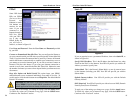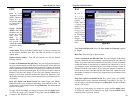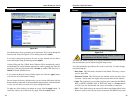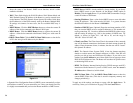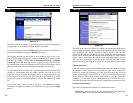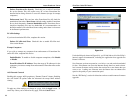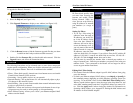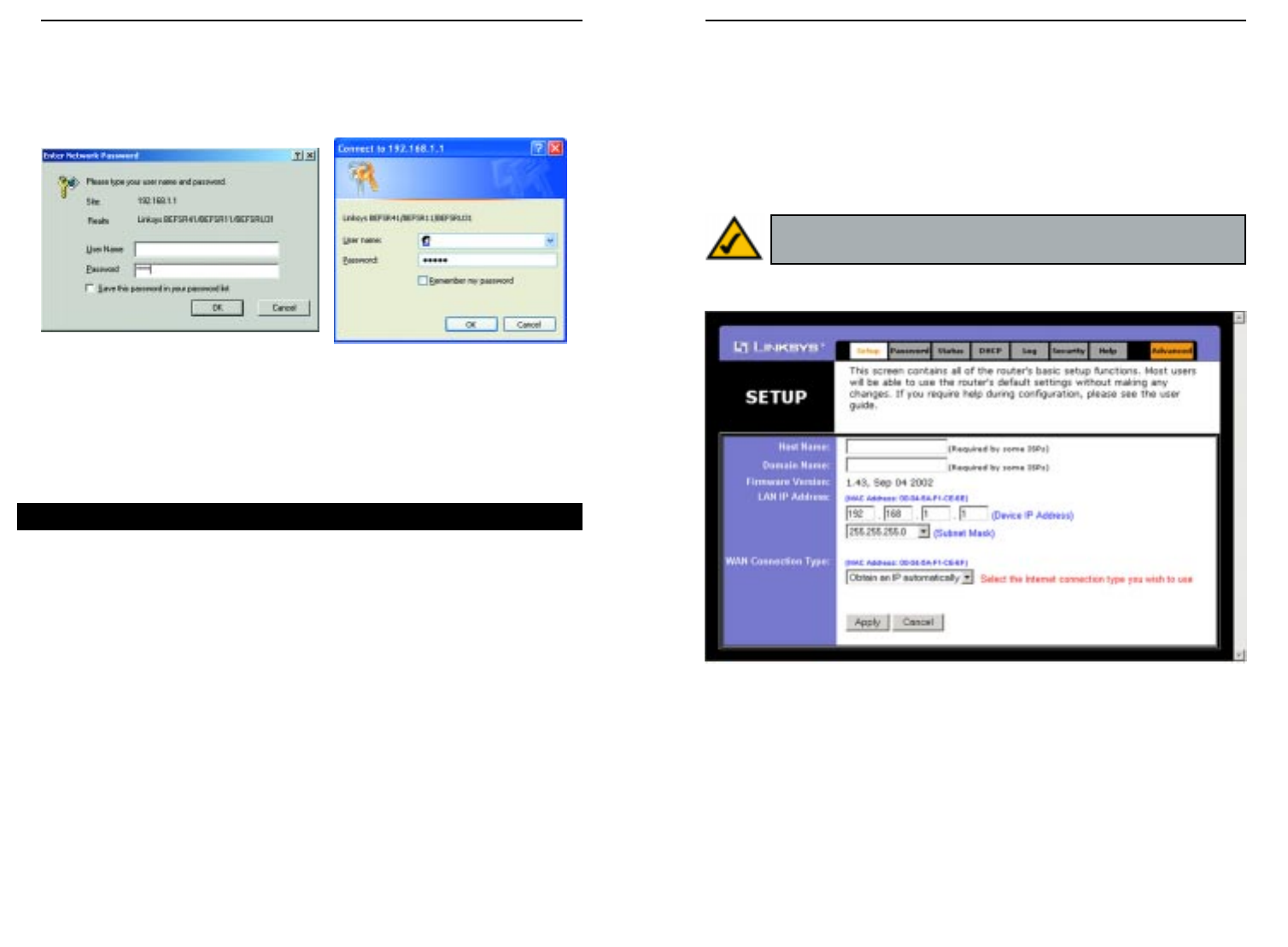
EtherFast
®
Cable/DSL Routers
• Device IP Address and Subnet Mask The values for the Router’s IP
Address and Subnet Mask are shown here. The default values are
192.168.1.1 for the Device IP Address and 255.255.255.0 for the Subnet
Mask.
• WAN Connection Type The Router supports five connection types: DHCP,
PPPoE, Static IP, PPTP, and RAS. Each Setup screen and available features
will differ depending on what kind of connection type you select.
DHCP
By default, the Router’s WAN Connection Type is set to Obtain an IP auto-
matically, as shown in Figure 9-4, and it should be used only if your ISP
supports DHCP.
To apply any of the settings you change on a page, click the Apply button.
To cancel any values you’ve entered on any page, click the Cancel button.
Continue to the “Password” section.
49
Instant Broadband
™
Series
A password request page, shown in Figure 9-2 will pop up. (Windows XP users
will see a Connect to 192.168.1.1 window, shown in Figure 9-3). Leave the
User Name field blank, and enter admin in the Password field. Then click the
OK button. Router Administration
In this section, you’ll find brief descriptions of each web page in the Utility and
each page’s key functions.
To apply any of the settings you change on a page, click the Apply button. To
cancel any values you’ve entered on any page, click the Cancel button.
The Setup screen is the first screen you see when you access the web-based
utility. If you have already installed and set up the Router, you have already
seen this screen and properly configured all of the screen’s values.
• Host Name & Domain Name These fields allow you to supply a host and
domain name for the Router. Some ISPs require these names as identifica-
tion. You may have to check with your ISP to see if your broadband Internet
service has been configured with a host and domain name. In most cases,
leaving these fields blank will work.
• Firmware Version This entry shows the version and date of the firmware
you are using. Future versions of the Router’s firmware will be posted and
available for download on the Linksys website at www.linksys.com.
48
Setup
Note: You can test and see if the settings are correct by successfully
connecting to the Internet.
Figure 9-4
Figure 9-2 Figure 9-3