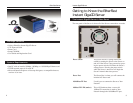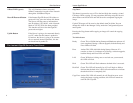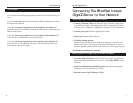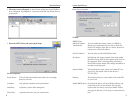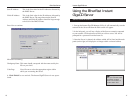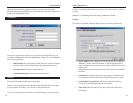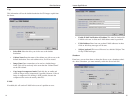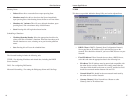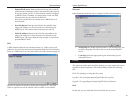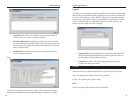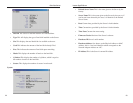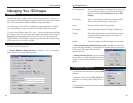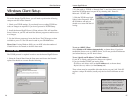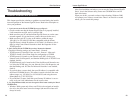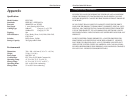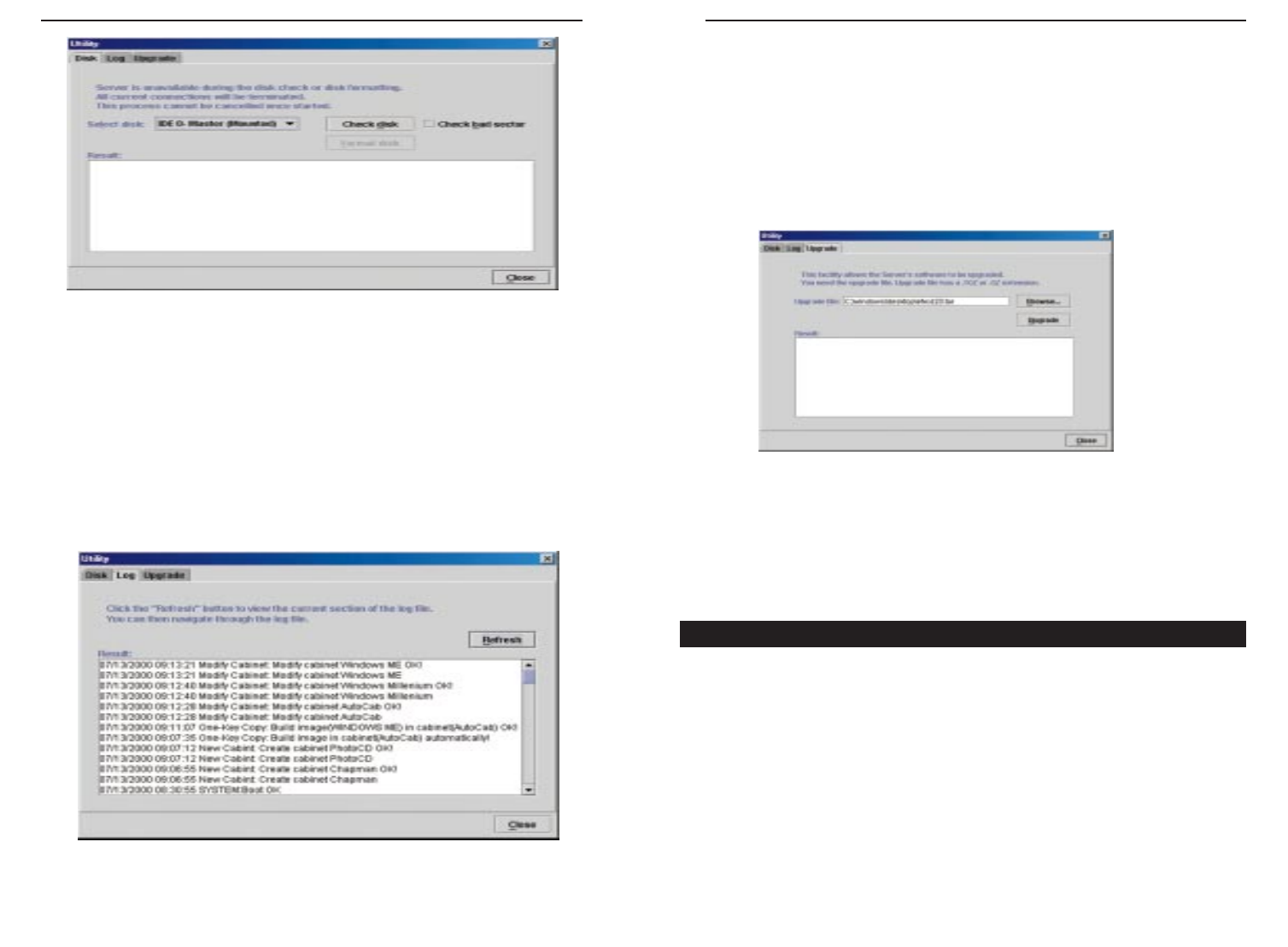
Instant GigaCD Server
Upgrade
This allows you to upgrade the Instant GigaCD Server’s firmware. Remember
that the Server is unavailable during upgrade process and that all connections
are lost, including the one used to start the Upgrade. The upgrade procedure
may take up to ten minutes. Once it is completed, reboot the Server if it does
not do so automatically, re-establish the connection to Your Network, and
clients may once again access the cd images.
• Upgrade File Enter the full path (e.g. C:\program files\Virtual CD-
Rom Utility\manager\DS36799.rpm) of the upgrade file. You can
also find the file with the Browse button.
• Upgrade This button will start the upgrade process once the
Upgrade File has been selected.
View the status of the Instant GigaCD Server with the two tabs provided:
Disk - For checking the status of the Server’s hard disk.
System - For checking the system’s status.
Disk
View the following data about the Server’s hard disk.
21
EtherFast Series
• Check Disk The Server will check for errors when this button is
clicked. Any errors will be corrected if possible.
• Check for Bad Sectors If enabled, the entire disk will be scanned
for errors when the Check Disk button is pressed. Checking the disk
for bad sectors will significantly increase the amount of time it will
take to check the disk.
• Result Panel This panel will display any actions taken while the
server is checking the disk.
Log
The log file is a record of the Server’s activity, which can help in manage-
ment and troubleshooting. Click the Refresh button to update the log file.
20
Status