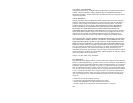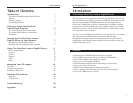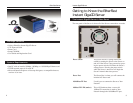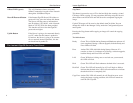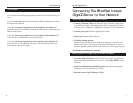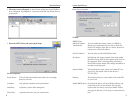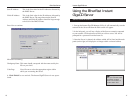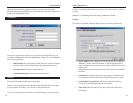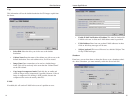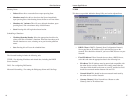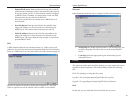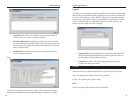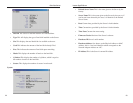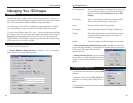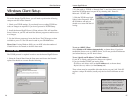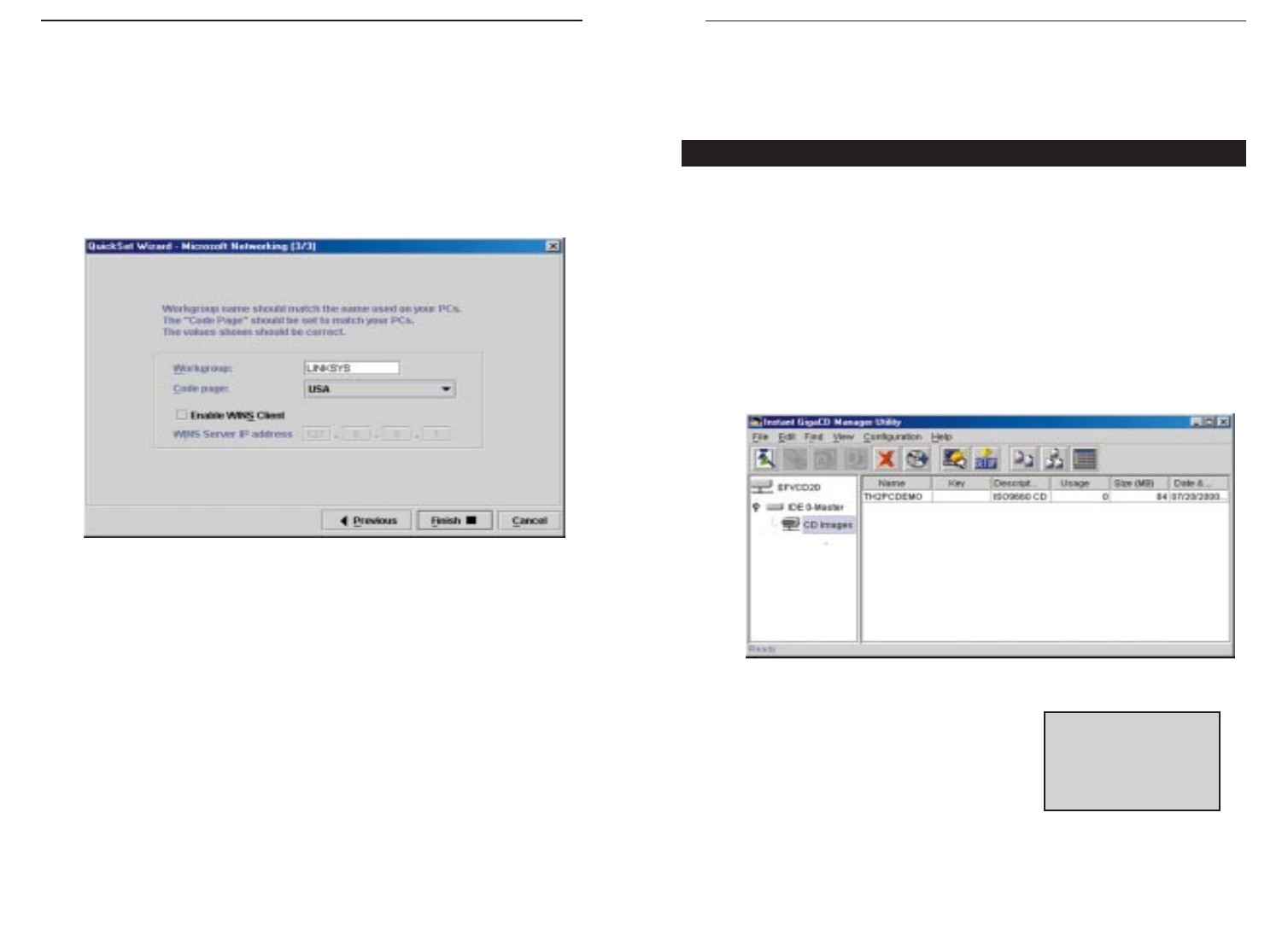
Using the EtherFast Instant
GigaCD Server
1. Start up the Instant GigaCD Manager Utility. It will automatically scan the
network for the Server and then the main screen will appear.
2. In the left panel, you will see a display of the Servers currently connected
to your network. Click on that Server that you wish to access. You will be
prompted for a password if one has been set.
3. Once the Server is selected, the cabinets within will be listed and the main
panel (on the right) will display the cd images within a selected cabinet.
11
Instant GigaCD ServerEtherFast Series
Start IP Address This is the first value for the IP Addresses allocated by
the DHCP Server.
Finish IP Address This is the final value for the IP Addresses allocated by
the DHCP Server. The range between the Start IP
Address and Finish IP Address should be large enough
to hold all of the DHCP Clients.
Press Next to continue.
Microsoft Networking:
Workgroup Name This name should correspond with the name used by the
PCs on your LAN.
Code Page You will want to select the appropriate region within
which you are running the Server.
6. Click “Finish” to save and exit. The Instant GigaCD Server is now opera-
tional.
10
Server Administration
NNoottee::
If using Windows
2000, you can NOT select
the number of Virtual
Drives to be created, or
the drive letter used.