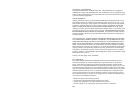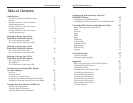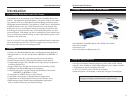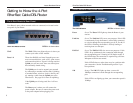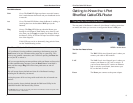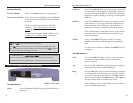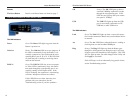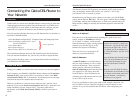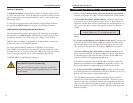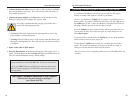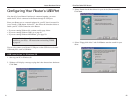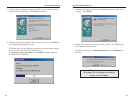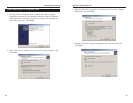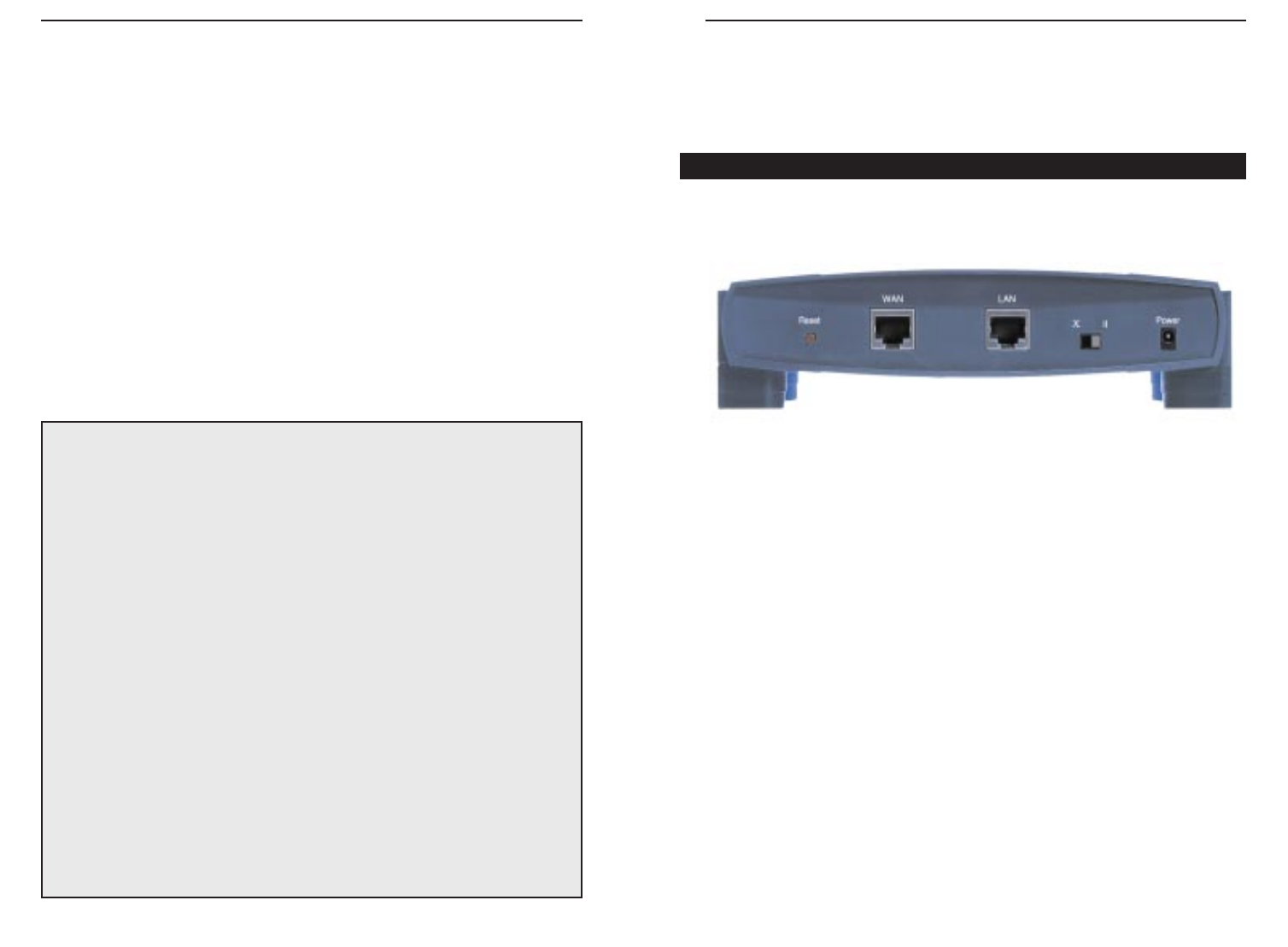
EtherFast Cable/DSL Routers
8
Instant Broadband Series
7
Getting to Know the 1-Port
EtherFast Cable/DSL Router
The One-Port Router’s Rear Panel
The rear panel of the Router is where all of the Router’s cabling connections
are made, and where you can reset or configure the Router’s LAN port.
The One-Port Router’s Ports
WA N The WA N (Wide Area Network) port is where you
connect your cable or DSL modem.
LAN The LAN (Local Area Network) port is where you
connect your Router to a PC, hub, or switch. If
you have more than one PC, connect an Ethernet
hub or switch to your Router, then connect your
PCs to that hub or switch.
Power The Power port connects to the power adapter.
BEFSR11 shown above
The WAN Indicators
Link Green. The Link LED lights up when a successful connec-
tion is made between the Router and your broadband device
or network.
Act Green. The Act LED flickers when the Router is sending or
receiving data over the broadband WA N port (to the
Internet).
Diag Orange. The Diag LED lights up when the Router goes
through its self-diagnosis mode during every boot-up, and
also when you click Apply to update any changes made in
the Router’s Utility. It will turn off upon successful comple-
tion of the diagnosis.
If this LED stays on for an abnormally long period of time,
see the Troubleshooting section.
The Reset Button
*
The Reset button can be used in one of two ways.
1. If your Router is having problems connecting to the Internet, press the
Reset button in for just a moment with a paper clip or a pencil tip. This
clears up any jammed connections, and is similar to pressing the Reset but-
ton on your PC to reboot it.
2. If you are experiencing extreme problems with your Router and have tried
all other troubleshooting measures, press the Reset Button in and hold it
down until the orange Diag LED on the front panel turns on and off
completely.
This will restore factory defaults and clear all of the Router’s settings,
including the IP addresses you entered.
Leaving the power off for too long could result in the loss of network con-
nections.
See also restoring factory defaults through the Web-based Utility in the
Cable/DSL Router’s Web-based Utility section.
* The Reset Button is located on the front panel of the 4-Port Router, and the rear panel of the
3-Port Router and the 1-Port Router.