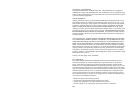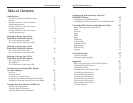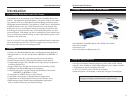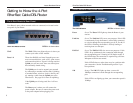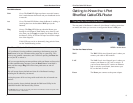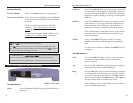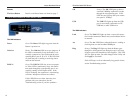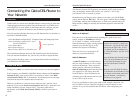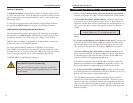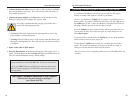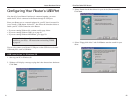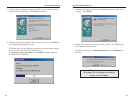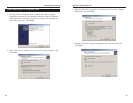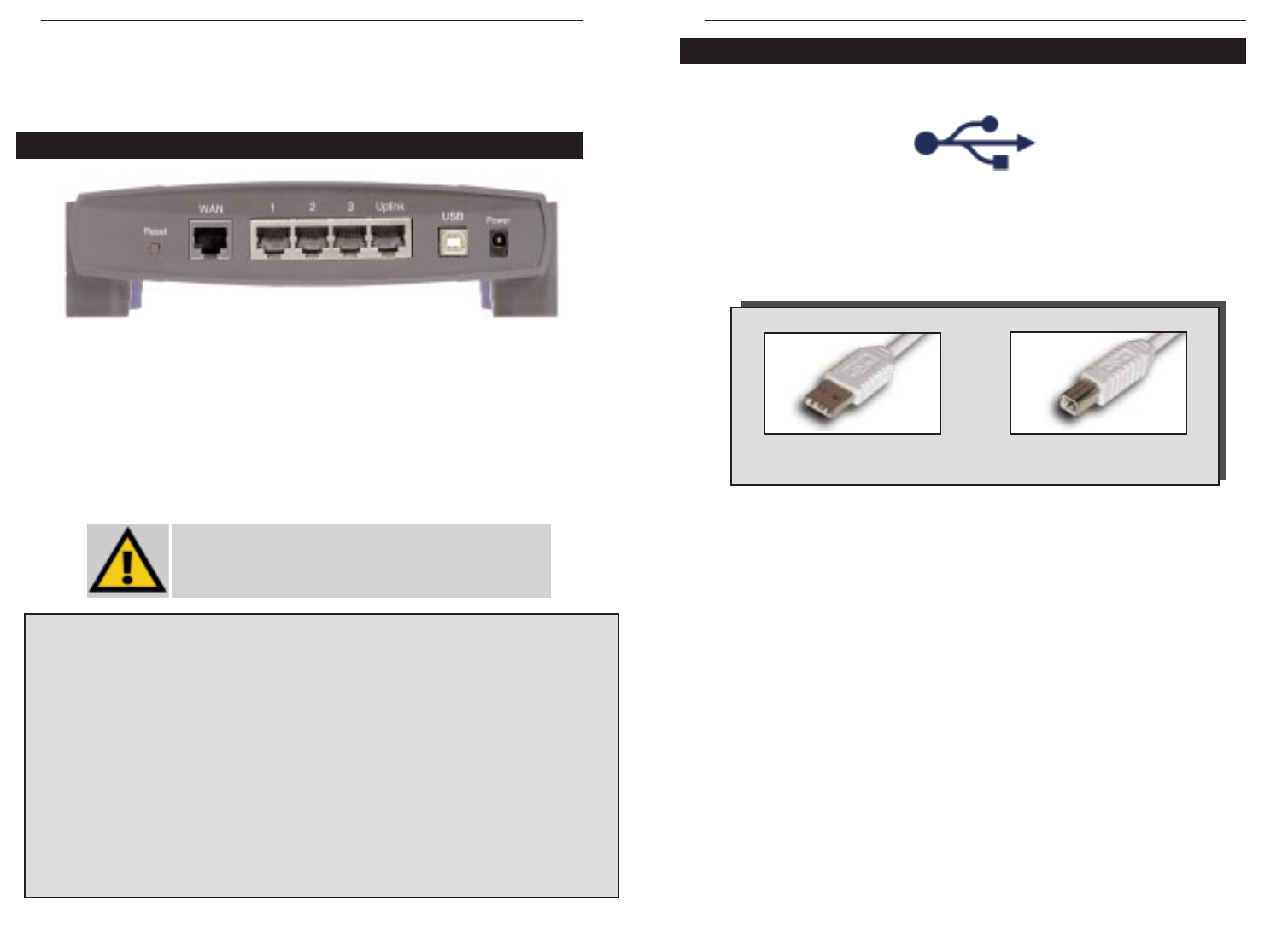
EtherFast Cable/DSL Routers
12
Instant Broadband Series
11
The USB Icon
This USB icon denotes the presence of a USB port or connector.
Your 3-Port Router comes with a USB cable that has two different types of
connectors. Type A, the master connector, is shaped like a rectangle and
plugs into your PC’s USB port. Type B, the slave connector, resembles a
square and connects to the USB port on the rear panel of your Router.
1, 2, 3 These three LAN ports connect to your PCs, hubs,
switches, print servers, or any other device with an
Ethernet port.
Uplink The Uplink port connects to another hub or switch
for port expansion when you run out of open ports
for your network devices. Since the Uplink port
and the standard port right next to it share internal
wiring, you can only use one of the two ports at a
time.
WA N This WAN port connects to your cable or DSL
modem. Your modem connection will not work
from any other port.
Power The Power port connects to the power adapter.
Getting to Know the 3-Port
EtherFast Cable/DSL Router
The 3-Port Router’s Rear Panel Ports
The 3-Port Router’s Ports
USB The USB port (Type B - slave) can connect to
a USB-ready PC or a USB hub. This allows
you to enjoy an immediate, plug-and-play connec-
tion without even configuring a network adapter
for your PC. To work with USB ports, your PC
must be running Windows 98, 2000, or
Millennium.
BEFSRU31 shown above
USB Compatibility with Your PC
To use the USB port on the 3-Port Router, you must have Windows 98, 2000, or
Millennium installed on your PC. USB cannot run in a Windows 95 or NT environ-
ment.
Also, your PC must have a USB port installed and enabled. Some PCs may have a
disabled USB port. If your port doesn’t seem to be working, there may be jumpers
on the motherboard or a menu option in the BIOS to enable a PC’s USB port.
Other motherboards have USB interfaces, but no ports. You can install your own
USB port and attach it to your PC’s motherboard using hardware purchased at retail
computer stores. See your PC’s User Guide for instructions.
USB Type A
USB Type B
USB ports do not work on PCs running
Windows 95 or Windows NT.