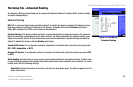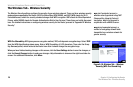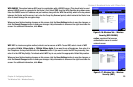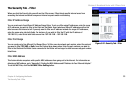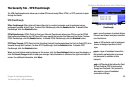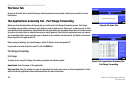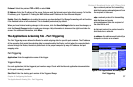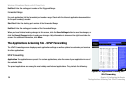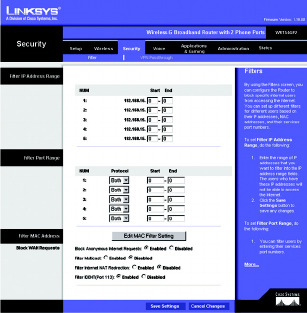
Wireless-G Broadband Router with 2 Phone Ports
33
Chapter 5: Configuring the Router
The Security Tab - Filter
The Security Tab - Filter
When you click the Security tab, you will see the Filter screen. Filters block specific internal users from
accessing the Internet and block anonymous Internet requests and/or multicasting.
Filter IP Address Range
You can create up to five different IP Address Range filters. To set up a filter using IP addresses, enter the range
of IP addresses you wish to filter in the Start and End fields. Users who have filtered IP addresses will not be
able to access the Internet at all. If you only want to filter one IP address instead of a range of IP addresses,
enter the same value into both fields. For instance, if you wish to filter the PC with the IP address of
192.168.15.5, enter 5 into both fields on one line: 192.168.15.5 ~ 192.168.15.5.
Filter Port Range
You can create up to five different Port Range filters. To filter users by network port number, select the protocol
you want to filter, TCP, UDP, or Both, from the Protocol drop-down menu. Enter the port numbers you want to
filter in the Start and End fields. Users connected to the Router will no longer be able to access any port number
listed there.
Filter MAC Address
This feature blocks computers with specific MAC addresses from going out to the Internet. For information on
obtaining a MAC address, go to “Appendix C: Finding the MAC Address and IP Address for Your Ethernet Adapter.”
To set the MAC filter, click the Edit MAC Filter Setting button.
Figure 5-21: Security Tab - Filter