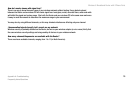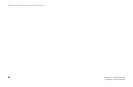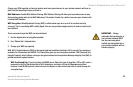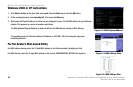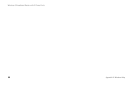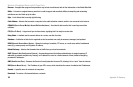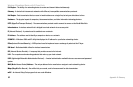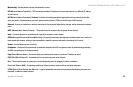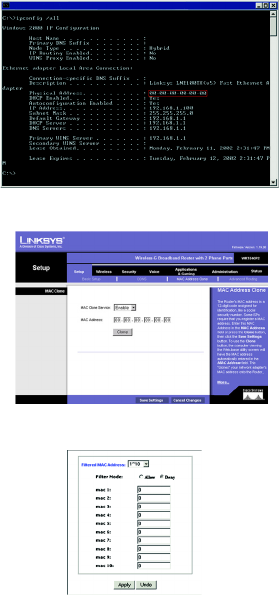
Wireless-G Broadband Router with 2 Phone Ports
86
Appendix C: Finding the MAC Address and IP Address for Your Ethernet Adapter
Windows 2000 or XP Instructions
Windows 2000 or XP Instructions
1. Click Start and Run. In the Open field, enter cmd. Press the Enter key or click the OK button.
2. At the command prompt, enter ipconfig /all. Then press the Enter key.
3. Write down the Physical Address as shown on your computer screen; it is the MAC address for your Ethernet
adapter. This appears as a series of numbers and letters.
The MAC address/Physical Address is what you will use for MAC address cloning or MAC filtering.
The example shows the Ethernet adapter’s IP address as 192.168.1.100. Your computer may show
something different.
For the Router’s Web-based Utility
For MAC address cloning, enter the 12-digit MAC address in the fields provided, two digits per field.
For MAC filtering, enter the 12-digit MAC address in this format, XXXXXXXXXXXX, WITHOUT the hyphens.
Figure C-5: MAC Address Filter
Figure C-4: MAC Address Clone
Figure C-3: MAC/Physical Address