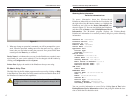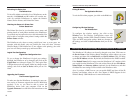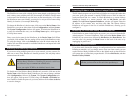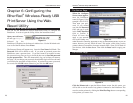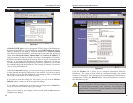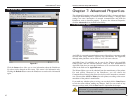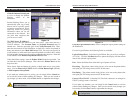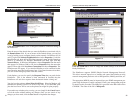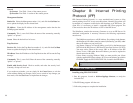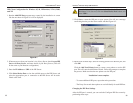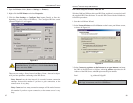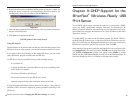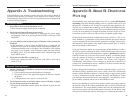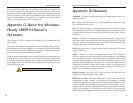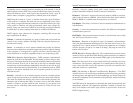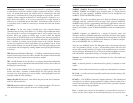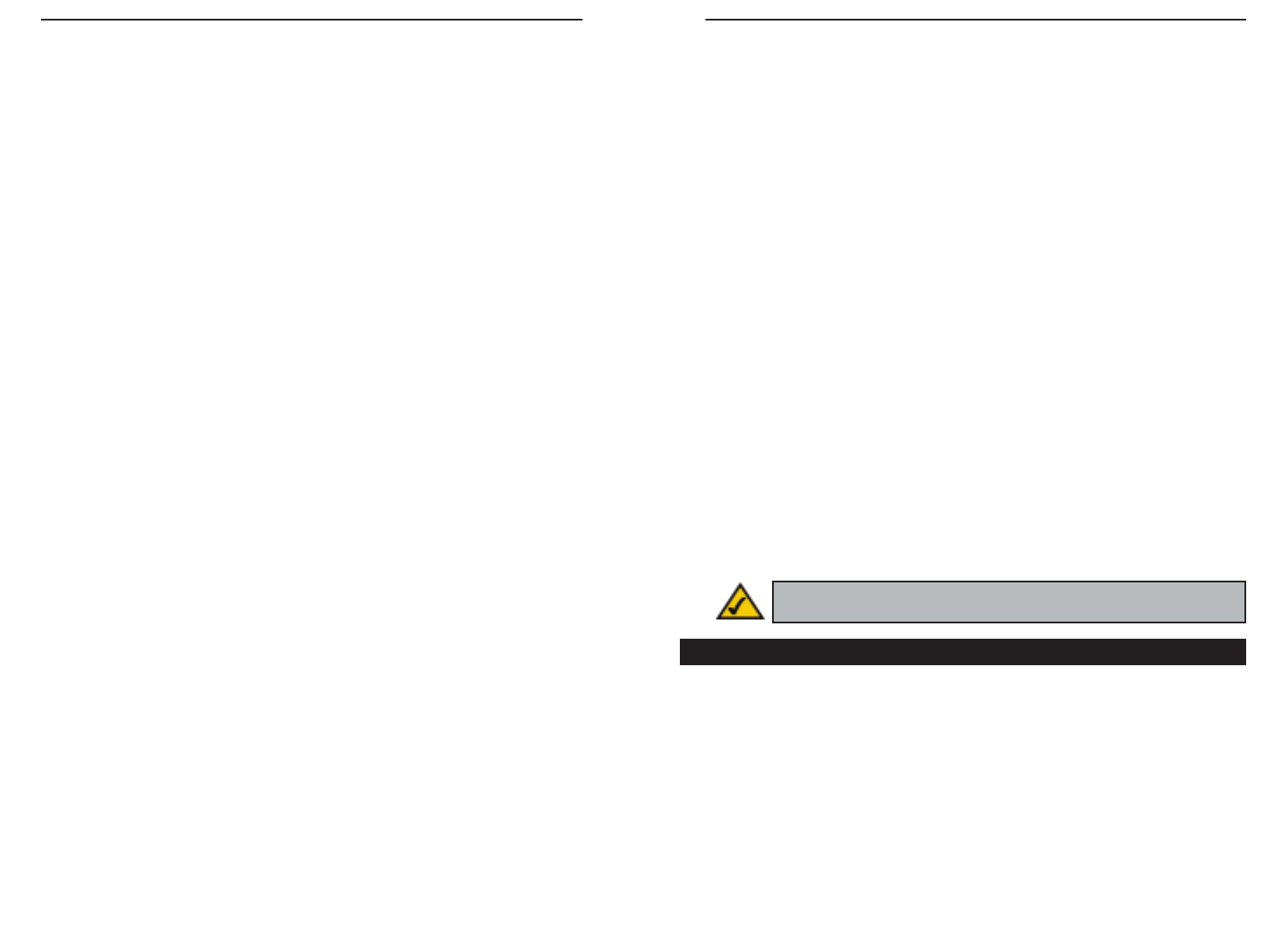
33
Chapter 8: Internet Printing
Protocol (IPP)
IPP (Internet Printing Protocol) is a new standards-based system to allow
remote printing from a PC to any accessible printer. Normally, the printer will
be attached to a computer or other device that functions as an IPP Server. For
client PCs, it is necessary to install a compatible IPP Client program. The
Client must also know the IP Address or URL of the IPP Server.
The PrintServer contains the necessary firmware to act as an IPP Server. No
additional configuration is necessary. However, the following requirements
must be met:
· The PrintServer must have a valid IP Address. For printing via the Internet,
the PrintServer’s IP Address must be external (allocated by your ISP), rather
than an IP Address on your local LAN.
· Any Router, Gateway, or Firewall linking your LAN to the Internet must
NOT block the IPP protocol. (IPP Protocol uses Port Services 631/TCP.)
· You must advise clients of the correct URL or IP Address of the IPP
Server. To use a URL rather than an IP Address, you need to register the
domain name for the URL.
· Unless clients are using Windows 2000, you must provide your clients
with the supplied IPP Client software. If it is not convenient to provide the
CD-ROM, supply the IPP CLIENT.EXE file, located in the IPP folder.
Installing using IPP CLIENT.EXE
1. Run this program, located at d:\driver\ipp\ipp client.exe, to unzip the
included files.
2. The IPP Setup program will then run.
3. Follow the prompts to complete the installation.
Windows IPP Client Setup
EtherFast
®
Wireless-Ready USB PrintServer
General
SysContact Text Field - Name of the contact person.
SysLocation Text Field - Location of the contact person.
Management Stations
Station No. Select the Management station (1..4), and click the Get Data but-
ton to update the display for the selected item.
IP Address Enter the IP Address of the management station that has the
SNMP program installed.
Community This is a text field. Enter the name of the community, normally
“public” or “private” .
Access Select the desired level of access.
Trap Receivers
Receiver No. Select the Trap Receiver number (1..4), and click the Get Data
button to update the display for the selected item.
IP Address Enter the IP Address of the Trap Receiver that will be sent the Trap
message.
Community This is a text field. Enter the name of the community, normally
“public” or “private”.
Enable with Severity Level Check to enable, and select the severity level.
Currently, all traps are level one.
If you make any mistakes, you can simply hit the Cancel button to exit the
screen without making any changes. Once you are certain of any changes you
have made, click the Save button to implement the changes.
34
Instant EtherFast
®
Series
Note: Linksys does not provide technical support for Internet print-
ing.