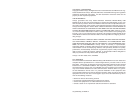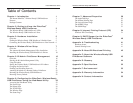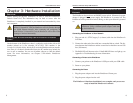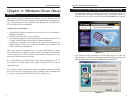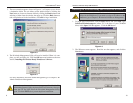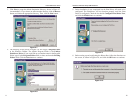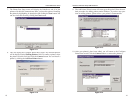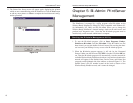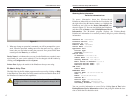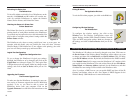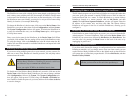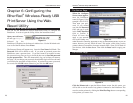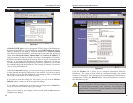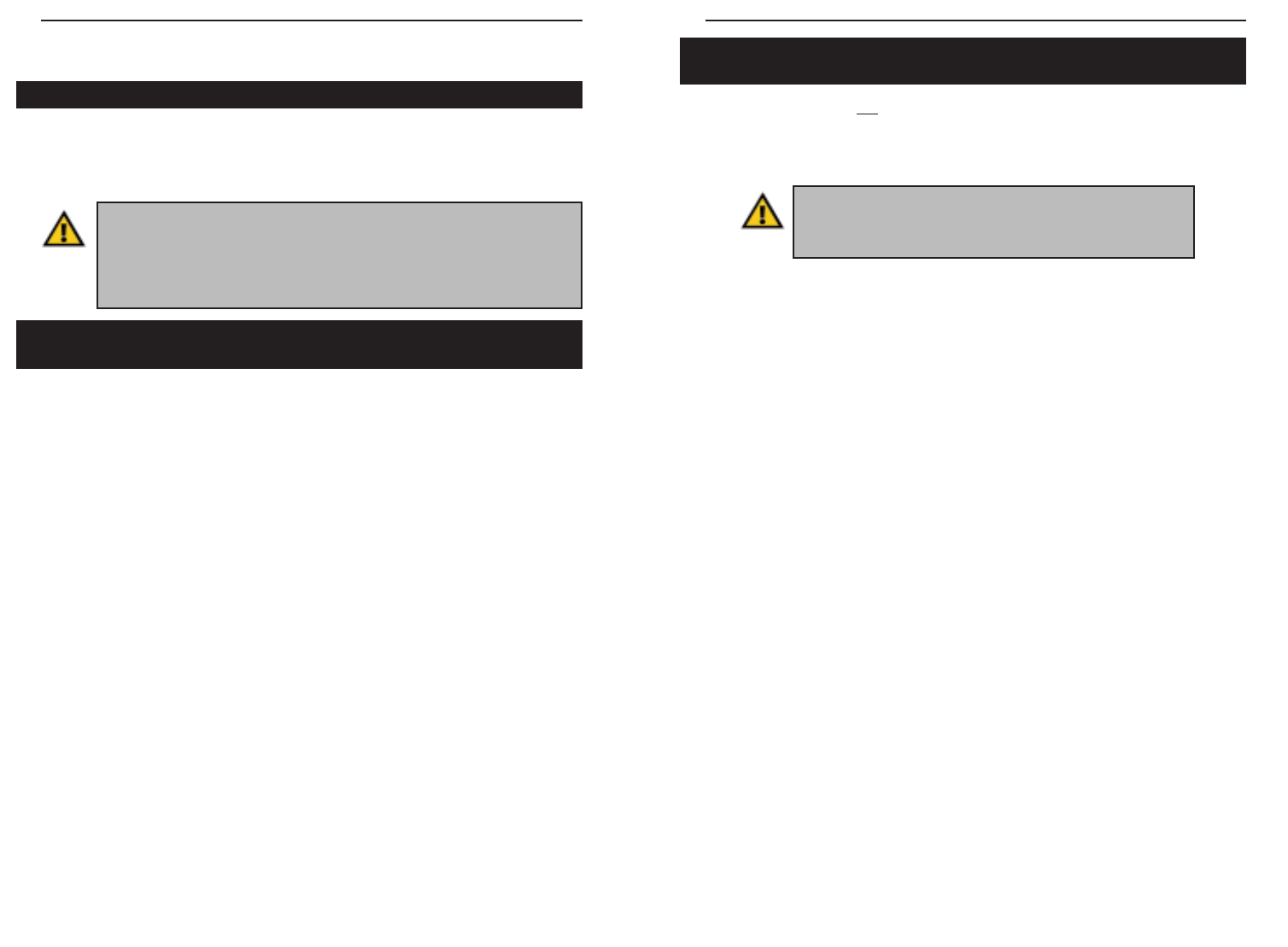
EtherFast
®
Wireless-Ready USB PrintServer
6
The PrintServer does not have an ON/OFF power switch. Whenever its power
adapter is plugged into a power supply, the PrintServer is powered on. The
PrintServer can be powered on before, during, or after your network is powered
on.
Connecting the PrintServer to Your Network
1. Plug one end of a UTP Category 5 (or better) cable into the PrintServer’s
LAN Port.
2. Connect the other end of the cable into a networked hub or switch. The dis-
tance between the PrintServer and the second device should not exceed 328
feet (100 meters).
3. The LAN LED will become active. If the LAN LED does not light up, see
Appendix A: Troubleshooting for more information.
Connecting a Printer to the PrintServer
1. Connect your printer to the PrintServer’s USB port with your USB cable.
2. Power on your printer.
Connecting the Power
1. Plug the power adapter cord into the PrintServer’s Power port.
2. Plug the power adapter into the wall.
The PrintServer’s hardware installation is now complete, and you are now
ready to install the PrintServer’s software.
Important: Only use the power adapter packaged with the
PrintServer. Using a different power adapter could dam-
age the PrintServer.
Chapter 3: Hardware Installation
Before starting the physical installation, be sure to find the PrintServer’s
Default Name first. The information may be hard to access after the
PrintServer is completely installed in your network and surrounded by wires
and computers.
On the bottom of the PrintServer, there is a white bar code sticker with an SC
number printed on it (for example, SCA71107). This number is the
PrintServer’s Default Name, which you’ll use in the PrintServer driver installa-
tion. Since it is written in hexadecimal form, the SC number may include let-
ters as well as numbers. You can use bi-admin software to find the default
name. For more information, see Chapter 5: Bi-Admin: PrintServer
Management.
Overview
Finding the Wireless-Ready USB PrintServer’s Default
Name
Instant EtherFast
®
Series
Important: Without setting up the wireless functionality with an Instant
Wireless™ Network PC Card, the PrintServer will only function through
your 10/100 Ethernet network. After connecting and configuring an
Instant Wireless™ Network PC Card, the PrintServer will be able to take
advantage of wireless functionality.
Connecting the Wireless-Ready USB PrintServer to Your
Network
5