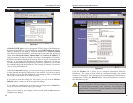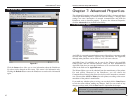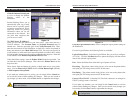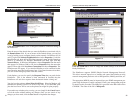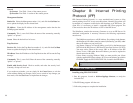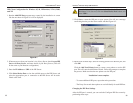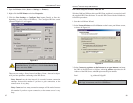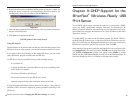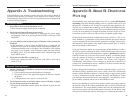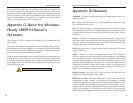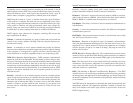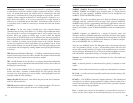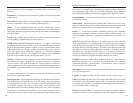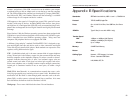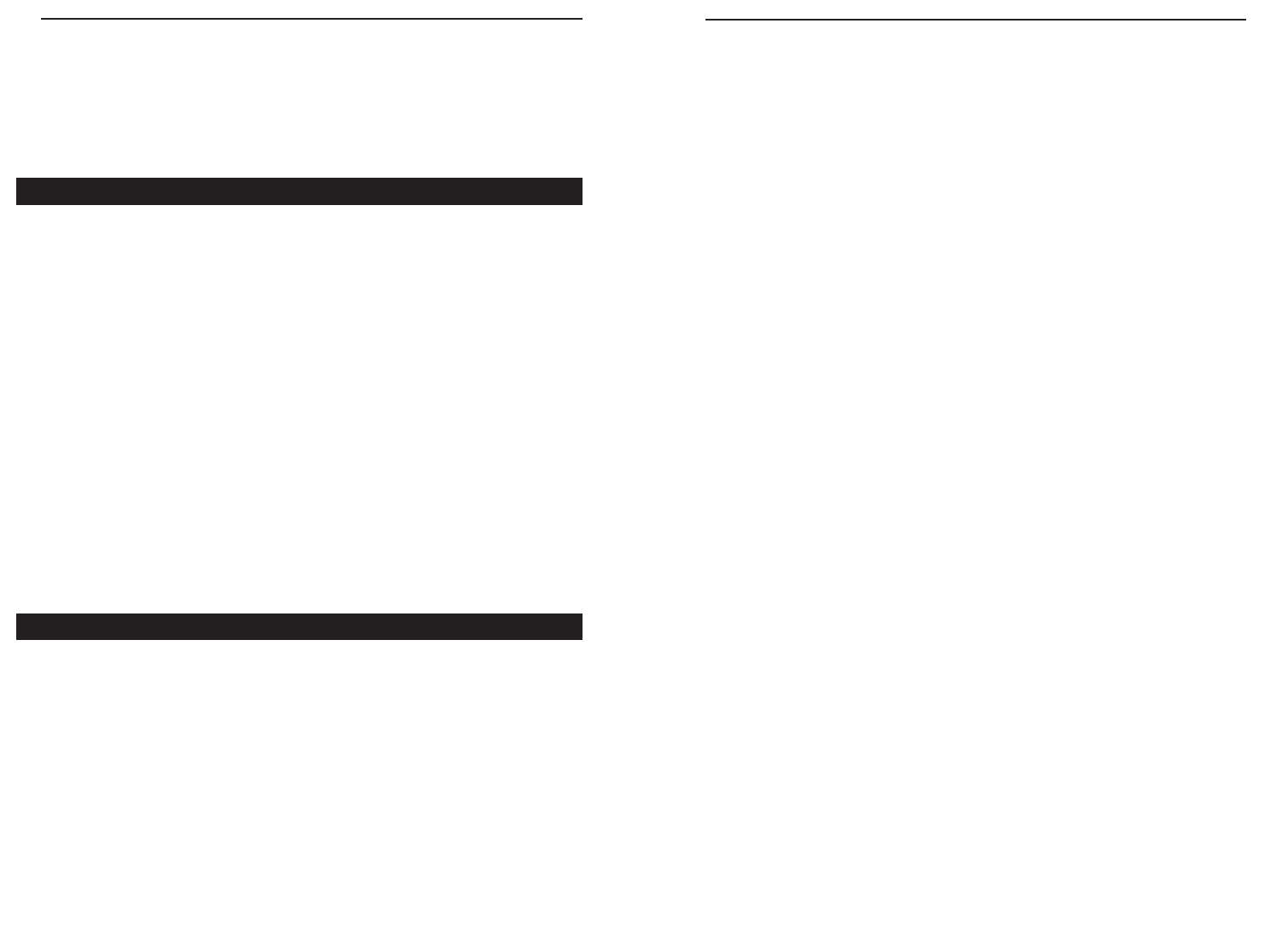
Appendix B: About Bi-Directional
Printing
Normal printing only sends print signals from a PC to a printer. Bi-direction-
al printing, also called bitronic printing, refers to a printer’s ability to do just
the opposite—talk back to a PC to notify it of a print job status, paper jams, etc.
This two-way communication technology can be found in HP, IBM, Panasonic,
and other laser or color printers where close contact between the PC and print-
er is key. In color printing, for example, the printer “informs” the PC of its con-
stant status in order to mix color inks correctly for optimal quality output.
Bi-directional communication, communication from a printer to a PC, is nor-
mally handled by a combination of the printer hardware and special software
on your computer. Bi-directional printers generally have highly advanced par-
allel interfaces. These printers often require special parallel ports in order to
take full advantage of their features.
Using a bi-directional printer on a network poses unique challenges. Unlike a
direct PC-to-printer connection in which a bi-directional printer can easily send
its signals back to the host PC through the computer’s parallel port (which is
normally located only a few feet away from the printer), a networked printer
faces the problem of having to route messages bound for a particular PC
through a large array of hubs, switches, file servers, and computers.
Unfortunately, most printers are not equipped to handle the complexities of
printer-to-PC communication across a network. That does not mean that they
can’t be used on a network, however.
Linksys designed the PrintServers to function with both regular as well as bi-
directional printers. Standard print servers cannot work with bi-directional
printers, but the PrintServer features a custom design to support both parallel
as well as bi-directional parallel interfaces. However, the PrintServer cannot
pass messages from the printer back to the printing PC—this limitation is sim-
ply an industry standard, and not one of the PrintServer itself.
However, the PrintServer can check any printer’s online and printing status on
the network using the Bi-Admin management utility software packaged with
the PrintServer. The status-checking feature built into the management soft-
ware does not require a bi-directional printer to function. If your printer came
with special bi-directional software allowing you to monitor printer status, do
42
EtherFast
®
Wireless-Ready USB PrintServer
Appendix A: Troubleshooting
If the PrintServer is not working correctly, follow the advice in this chapter. If
you have trouble printing, see Chapter 3 first, and then go to Chapter 5. If this
Troubleshooting section does not resolve your problem, please see Appendix H
to contact Technical Support.
1. All the LEDs on the front of the PrintServer are off.
• Check the power supply and the power connection.
2. The PrintServer’s Status LED stays lit continuously.
• Reset the Wireless-Ready PrintServer by unplugging the power supply
and plugging it back in or pressing the Reset button on the back of the
PrintServer.
3. I am using DHCP, and the PrintServer gets an IP Address conflict involving the
PrintServer.
• If the PrintServer is left on when the DHCP server is turned off, the
PrintServer will retain its IP Address without informing the DHCP serv-
er. Reset the PrintServer so it will obtain a new IP Address. This problem
also arises if you assigned a static IP Address within the range used by
the DHCP server. If so, use another address NOT within the range used
by the DHCP server.
4. The PrintServer’s LAN LED is not lighting up.
• Check your cabling and make sure that the Link LED on your hub or
switch is lit up.
1. A printer connected to the PrintServer cannot print or prints garbage.
• Check the following:
1. Cable connection between the PrintServer and printer.
2. The printer driver in the application program or Windows matches
the printer.
3. Cabling distance is too long if it exceeds 10 feet.
2. The Configuration button on the Printer Status screen in Bi-Admin is grayed
out, even though my printer is bi-directional.
• The button is unavailable until the printer has finished its print jobs and
sits idle.
Hardware Issues
General Printing Issues
41
Instant EtherFast
®
Series