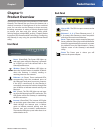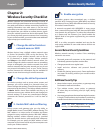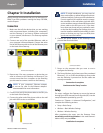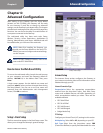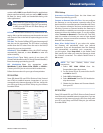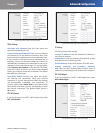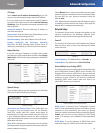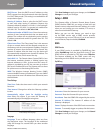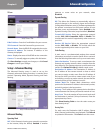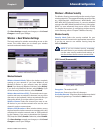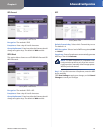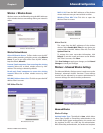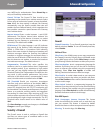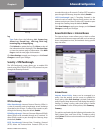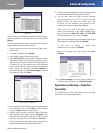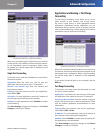Chapter 4
Advanced Configuration
12
Wireless-G ADSL Home Gateway
TZO.com
Setup > DDNS > TZO
E-Mail Address
Enter the E-mail Address for your account.
TZO Password Enter the Password for your account.
Domain Name
Enter the DDNS URL assigned by the service
.
Internet IP Address The Internet IP address of the
Gateway is displayed.
Status
Displays the status of the DDNS service connection.
Connect
To manually trigger an update, click this button.
Click Save Settings to apply your changes, or click Cancel
Changes to cancel your changes.
Setup > Advanced Routing
The Advanced Routing screen is used to set up the
Gateway’s advanced routing functions. It contains three
sections: Operating Mode, Dynamic Routing, and Static
Routing.
Setup > Advanced Routing
Advanced Routing
Operating Mode
NAT If this Gateway is hosting your network’s connection
to the Internet, keep the default, Enabled. If another
gateway or router exists on your network, select
Disabled.
Dynamic Routing
RIP This allows the Gateway to automatically adjust to
physical changes in the network’s layout and exchange
routing tables with other router(s). The Gateway determines
the packets’ route based on the fewest number of hops
between source and destination. Select Enabled to use
Dynamic Routing. Otherwise, keep the default, Disabled.
Transmit RIP Version Select the appropriate protocol
version, RIP1, RIP1-Compatible, RIP2, or Disable. This
should match the version supported by other routers on
your LAN.
Receive RIP Version Select the appropriate protocol
version, RIP1, RIP2, or Disable. This should match the
version supported by other routers on your LAN.
Static Routing
A static route is a pre-determined pathway that network
information must travel to reach a specific host or network.
Enter the following information to set up a new static route.
Select Set Number To set up a static route between the
Gateway and another network, select a number from the
drop-down list. The Gateway supports up to 20 static route
entries. Click Delete This Entry to delete a static route.
Destination IP Address The Destination IP Address is
the IP address of the remote network or host to which
you want to assign a static route. Enter the IP address of
the host for which you wish to create a static route. If you
are building a route to an entire network, be sure that the
network portion of the IP address is set to 0.
Subnet Mask The Subnet Mask determines which
portion of a Destination IP Address is the network portion,
and which portion is the host portion.
Gateway The IP address of the gateway device that allows
contact between the Gateway and remote network or host.
Hop Count This is the number of hops to each node until
the destination is reached (16 hops maximum). Enter the
appropriate Hop Count.
Click Show Routing Table to view the static routes you
have already set up.
Routing Table
For each route, the Destination LAN IP address, Subnet
Mask, Gateway, and Interface are displayed. Click Refresh
to update the information. Click Close to exit this screen.