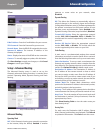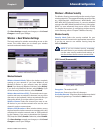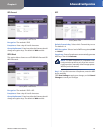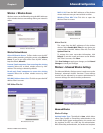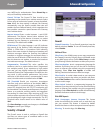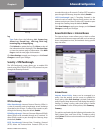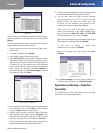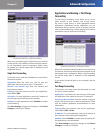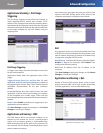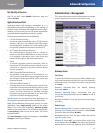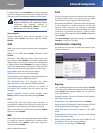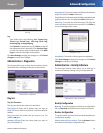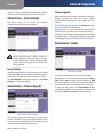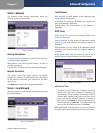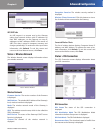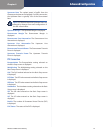Chapter 4
Advanced Configuration
20
Wireless-G ADSL Home Gateway
Applications & Gaming > Port Range
Triggering
The Port Range Triggering screen allows the Gateway to
watch outgoing data for specific port numbers. The IP
address of the computer that sends the matching data is
remembered by the Gateway, so that when the requested
data returns through the Gateway, the data is pulled back
to the proper computer by way of IP address and port
mapping rules.
Applications and Gaming > Port Range Triggering
Port Range Triggering
To trigger a port range, enter the information on each line
for the criteria required.
Application Name Enter the application name of the
trigger.
Triggered Range Start Port and End Port For each
application, enter the starting and ending port numbers of
the triggered port number range. Check with the Internet
application documentation for the port number(s)
needed.
Forwarded Range Start Port and End Port For each
application, enter the starting and ending port numbers
of the forwarded port number range. Check with the
Internet application documentation for the port number(s)
needed.
Enable Select Enable to enable port triggering for the
applications you have defined.
Click Save Settings to apply your changes, or click Cancel
Changes to cancel your changes.
Applications and Gaming > DMZ
The DMZ feature allows one network computer to be
exposed to the Internet for use of a special-purpose
service such as Internet gaming or videoconferencing.
DMZ hosting forwards all the ports at the same time to
one computer. The Port Range Forwarding feature is more
secure because it only opens the ports you want to have
opened, while DMZ hosting opens all the ports of one
computer, exposing the computer to the Internet.
Applications and Gaming > DMZ
DMZ
Any computer whose port is being forwarded must have
its DHCP client function disabled and should have a new
static IP address assigned to it because its IP address may
change when using the DHCP function.
DMZ Hosting To disable DMZ hosting, keep the default,
Disable. To expose one computer, select Enable. Then
configure the following setting:
DMZ Host IP Address Enter the IP address of the
computer.
Click Save Settings to apply your changes, or click Cancel
Changes to cancel your changes.
Applications and Gaming > QoS
Quality of Service (QoS) ensures better service to high-
priority network traffic, which may involve demanding,
real-time applications, such as videoconferencing.
Applications and Gaming > QoS