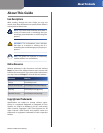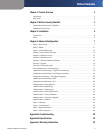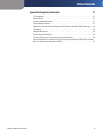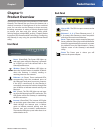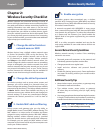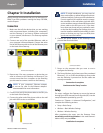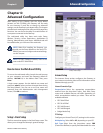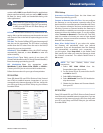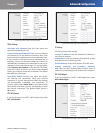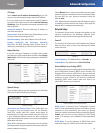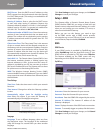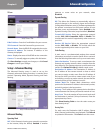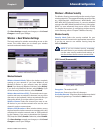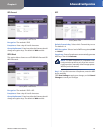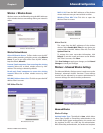Chapter 1
Product Overview
4
Wireless-G ADSL Home Gateway
Chapter 1:
Product Overview
Thank you for choosing the Linksys Wireless-G ADSL Home
Gateway. The Gateway lets you access the Internet via a
wireless connection or through one of its four switched
ports. You can also use the Gateway to share resources,
including computers. A variety of security features help
to protect your data and your privacy while online.
Security features include WPA2 security, a Stateful Packet
Inspection (SPI) firewall and NAT technology. Configuring
the Gateway is easy using the provided browser-based
utility.
Front Panel
Power (Green/Red) The Power LED lights up
and stays green while the Gateway is powered
on. It lights up red if the self-test fails or the
Gateway malfunctions.
Wireless (Green) The Wireless LED lights up
when the wireless feature is enabled. It flashes
when the Gateway is actively sending or
receiving data over the network.
Ethernet 1-4 (Green) These numbered LEDs,
corresponding with the numbered ports on
the Gateway’s back panel, serve two purposes.
If the LED is continuously lit, the Gateway is
successfully connected to a device through that
port. It flashes to indicate network activity over
that port.
DSL (Green) The DSL LED lights up and stays
on when the Gateway has a DSL connection. The
LED flashes while the Gateway is establishing
the DSL connection.
Internet (Green/Red) The Internet LED lights
up and stays green when there is a connection
made through the Internet port. It flashes
green to indicate network activity over the
Internet port and successful authentication.
The Internet LED lights up red when there is an
authentication error.
Back Panel
Line or DSL The DSL Line port connects to the
ADSL line.
Ethernet 1, 2, 3, 4 These Ethernet ports (1, 2,
3, 4) connect the Gateway to wired computers
and other Ethernet network devices.
Reset There are two ways to reset the Gateway’s
factory defaults. Either press and hold the Reset
button for approximately five seconds, or restore
the defaults from the Administration > Factory
Defaults screen of the Gateway’s web-based
utility.
Power The Power port is where you will
connect the power adapter.