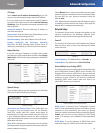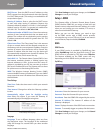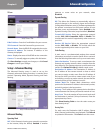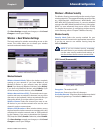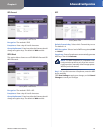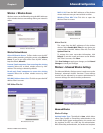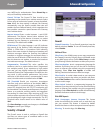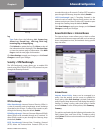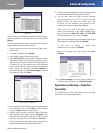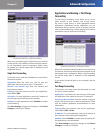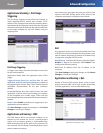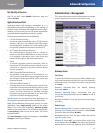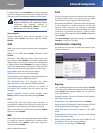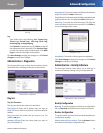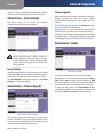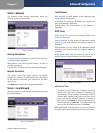Chapter 4
Advanced Configuration
18
Wireless-G ADSL Home Gateway
Summary
Status Policies are disabled by default. To enable a policy,
select its number from the drop-down menu, and select
Enable.
To create a policy, follow steps 1-10. Repeat these steps to
create additional policies, one at a time.
Select a number from the Internet Access Policy drop-
down menu.
To enable this policy, select Enable.
Enter a Policy Name in the field provided.
Click Edit List of PCs to select which computers will be
affected by the policy. The Internet Access PC List screen
appears. You can select a computer by MAC address or
IP address. You can also enter a range of IP addresses
if you want this policy to affect a group of computers.
After making your changes, click Save Settings to
apply your changes, or click Cancel Changes to cancel
your changes. Then click Close.
Internet Access Computer List
Specify the Access Restriction to apply to the computers
you selected in step 4. Select Deny to block Internet
access, or Allow to allow Internet access.
Specify when this policy will be in effect. Select the
days: individual days of the week, or Everyday. Then
select the time span within each day: specific start and
end times using the From and To fields, or 24 Hours.
To block websites by URL address, enter each URL in a
separate Website Blocking by URL Address field.
1.
2.
3.
4.
5.
6.
7.
To block websites using keywords, enter each keyword
in a separate Website Blocking by Keyword field.
You can filter access to various services accessed
over the Internet, such as FTP or telnet. From the
Blocked Services list, select the service you want
to block; the port numbers and protocol for the
selected service are automatically displayed.
If the service you want is not listed, then add it;
enter its port numbers in the fields provided; then
select its protocol: ICMP, TCP, UDP, or TCP & UDP
from the drop-down menu. Then click Add.
If you want to modify the service you added, select it, and
them make your changes. Then click Modify.
If you want to delete a service you
added, select it, and then click Delete.
When your changes have been made, click Save
Settings.
Blocked Services List
Click Save Settings to save the policy’s settings. To
cancel the policy’s settings, click Cancel Changes.
Applications and Gaming > Single Port
Forwarding
The Single Port Forwarding screen allows you to customize
port services for common applications.
8.
9.
10.