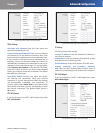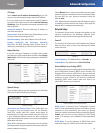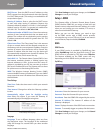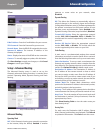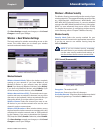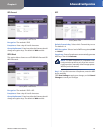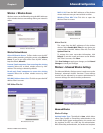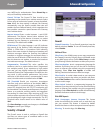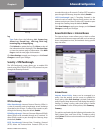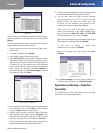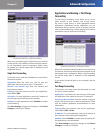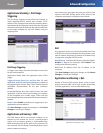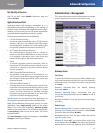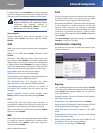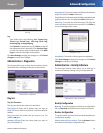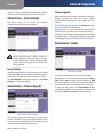Chapter 4
Advanced Configuration
17
Wireless-G ADSL Home Gateway
View Log
Log
Type Select from the following: ALL, System Log,
Access Log, Firewall Log, VPN Log, UPnP Log,
Incoming Log, or Outgoing Log.
Click Refresh to update the log. Click Clear to clear all
the information that is displayed. Click Previous Page
to view the previous page of information. Click Next
Page to view the next page of information.
Click Save Settings to apply your changes, or click Cancel
Changes to cancel your changes.
Security > VPN Passthrough
The VPN Passthrough screen allows you to enable VPN
tunnels using IPSec, PPPoE, PPTP, or L2TP protocols to pass
through the Gateway’s firewall.
Security > VPN Passthrough
VPN Passthrough
IPSec Passthrough Internet Protocol Security (IPSec) is
a suite of protocols used to implement secure exchange
of packets at the IP layer. To allow IPSec tunnels to pass
through the Gateway, keep the default, Enable.
PPPoE Passthrough Point-to-Point over Ethernet (PPPoE)
allows PPPoE to be tunneled through an IP network. To
allow PPPoE tunnels to pass through the Gateway, keep
the default, Enable.
PPTP Passthrough Point-to-Point Tunneling Protocol
(PPTP) allows the Point-to-Point Protocol (PPP) to be
tunneled through an IP network. To allow PPTP tunnels to
pass through the Gateway, keep the default, Enable.
L2TP Passthrough Layer 2 Tunneling Protocol is the
method used to enable Point-to-Point sessions via the
Internet on the Layer 2 level. To allow L2TP tunnels to pass
through the Gateway, keep the default, Enable.
Click Save Settings to apply your changes, or click Cancel
Changes to cancel your changes.
Access Restrictions > Internet Access
The Internet Access screen allows you to block or allow
specific kinds of Internet usage and traffic, such as Internet
access, designated services, and websites during specific
days and times.
Access Restrictions > Internet Access
Internet Access
Internet Access Policy Access can be managed by a
policy. Use the settings on this screen to establish an
access policy (after Save Settings is clicked). Selecting a
policy from the drop-down menu will display that policy’s
settings. To delete a policy, select that policy’s number
and click Delete. To view all the policies, click Summary.
Summary
The policies are listed with the following information: No.,
Policy Name, Days, and Time of Day. To delete a policy,
select Delete. To return to the Internet Access Policy screen,
click Close.