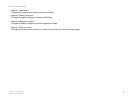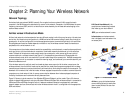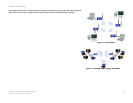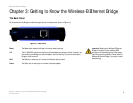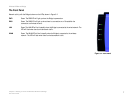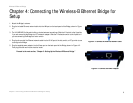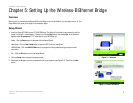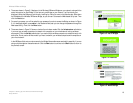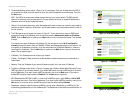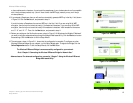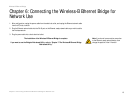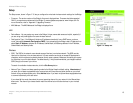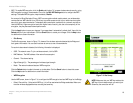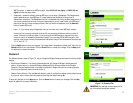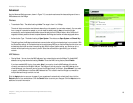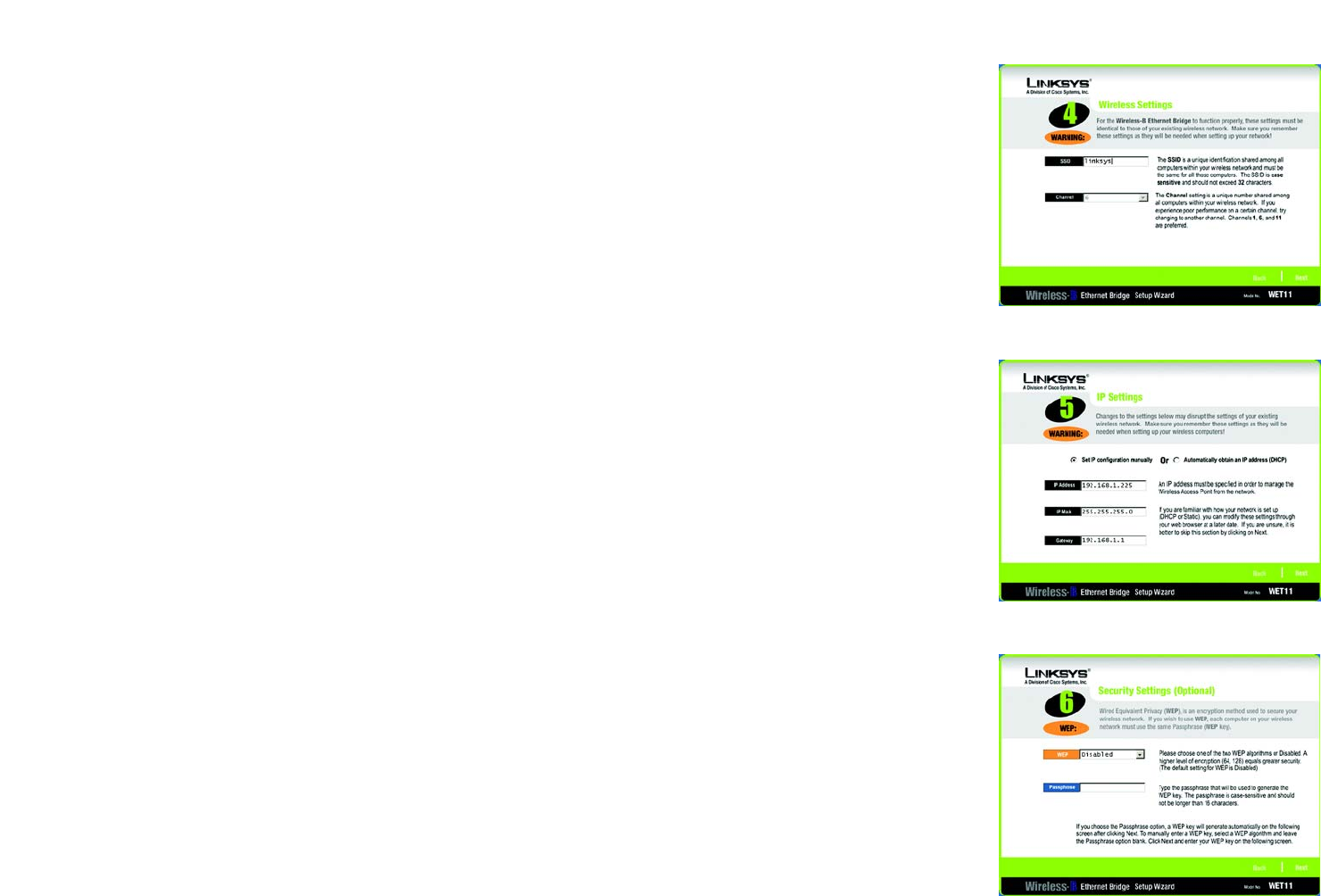
11
Chapter 5: Setting Up the Wireless-B Ethernet Bridge
Setup Wizard
Wireless-B Ethernet Bridge
7. The Wireless Settings screen, shown in Figure 5-6, will now appear. Enter your wireless network’s SSID. If
you chose Ad-Hoc mode, select the channel at which the network broadcasts its wireless signal. Then click
the Next button.
• SSID - The SSID is the unique name shared among all devices in a wireless network. The SSID must be
identical for all devices in the wireless network. It is case-sensitive and must not exceed 32 alphanumeric
characters, which can be any keyboard character.
• Channel - From the drop-down menu, select the appropriate channel to match your network’s channel setting
(available for Ad-Hoc mode only). All devices in your wireless network must use the same channel in order to
function correctly.
8. The IP Settings screen will appear next, shown in Figure 5-7. If your network has a router or DHCP server
automatically assigning IP addresses, click the radio button next to Automatically obtain an IP address
(DHCP). Click the Next button to continue or the Back button to return to the previous screen. Then proceed
to step 9.
If you need to set a static IP address on the Bridge, click the radio button next to Set IP configuration
manually to select this option. Enter an IP Address, IP Mask, and Gateway appropriate to your network. You
must specify an IP address on this screen. If you are unsure about the IP Mask and Gateway, it is better to
leave these two fields blank. Click the Next button to continue or the Back button to return to the previous
screen. Then proceed to step 9.
• IP Address - This IP address must be unique to your network.
• IP Mask - The Bridge’s IP Mask (also known as Subnet Mask) must be the same as your wired network’s
Subnet Mask.
• Gateway - Enter the IP address of your network’s Gateway (usually this is the router’s IP address).
9. The Security Settings screen, shown in Figure 5-8, appears next. Enable or disable Wired Equivalent Privacy
(WEP) encryption for your wireless network. If you enable WEP, select the level of WEP encryption, and then
enter a Passphrase. (If you want to enter a WEP key manually, then click the Next button.) If you want to
disable WEP encryption, keep the default, Disabled. Click the Next button to continue.
• WEP (Disabled/64-bit WEP/128-bit WEP) - In order to utilize WEP encryption, select 64-bit or 128-bit WEP
from the drop-down menu. Then enter a Passphrase. (If you want to enter a WEP key manually, then click the
Next button.) If you do not want to use WEP encryption, keep the default setting, Disabled.
• Passphrase - Instead of manually entering a WEP key, you can enter a Passphrase, so a WEP key will be
automatically generated after you click the Next button. The Passphrase is case-sensitive and should have 16
Figure 5-7: IP Settings
Figure 5-6: Wireless Settings
Figure 5-8: Security Settings