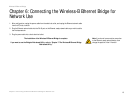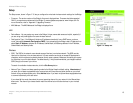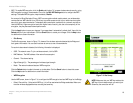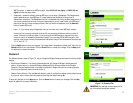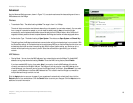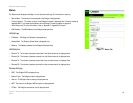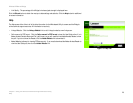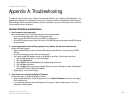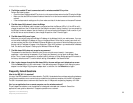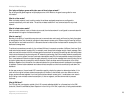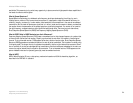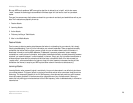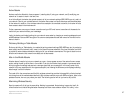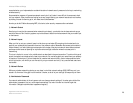21
Appendix A: Troubleshooting
Common Problems and Solutions
Wireless-B Ethernet Bridge
Appendix A: Troubleshooting
This appendix consists of two parts: “Common Problems and Solutions” and “Frequently Asked Questions.” This
appendix provides solutions to problems that may occur during the installation and operation of the Wireless-B
Ethernet Bridge. Read the descriptions below to solve your problems. If you can't find an answer here, check the
Linksys website at www.linksys.com.
Common Problems and Solutions
1. I can’t connect to the access point.
Open the Web-based Utility. On the Setup tab, perform the following steps:
• Verify that the operating mode is set to Infrastructure mode.
• Make sure that the SSID is the same as the SSID of the access point.
• On the WEP Encryption screen, make sure that all of the WEP settings are the same as the WEP settings of
the access point.
2. I want to play head-to-head (ad-hoc) gaming with two Xboxes, but they won’t communicate.
Perform the following steps:
• Make sure both Bridges are set to the same SSID, network mode (Ad-Hoc), channel setting, and WEP
settings.
• Verify that the Bridges are set to different IP addresses.
• You need to enable MAC address cloning on the Bridge for each Xbox. Follow these instructions:
1. Open the Web-based Utility for one of the Bridges.
2. Click the Advanced tab.
3. Select Enable from the MAC Address Cloning Mode drop-down menu.
4. Click the Auto radio button.
5. Click the Apply button to save your changes. When you connect the Bridge to its Xbox, the Bridge will
automatically clone the Xbox’s MAC address.
• Repeat steps 1-5 for the other Bridge.
3. I don’t know how to change the Bridge’s IP address.
You have two ways to change the Bridge’s IP address.
• Open the Web-based Utility. On the Setup screen, click the Static IP Address radio button, and change
the IP address there.
• If you encounter problems, power the Bridge off and on again, or push the Reset button. Then try to
change the IP address again.