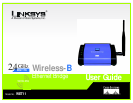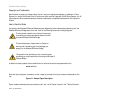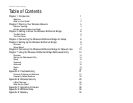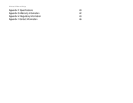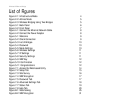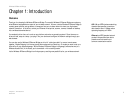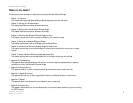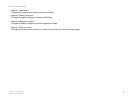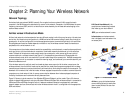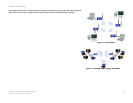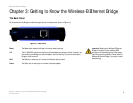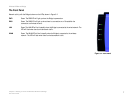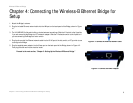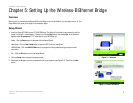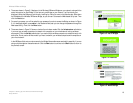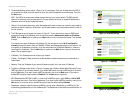Wireless-B Ethernet Bridge
List of Figures
Figure 2-1: Infrastructure Mode 4
Figure 2-2: Ad-Hoc Mode 5
Figure 2-3: Wireless Bridging Using Two Bridges 5
Figure 3-1: Back Panel 6
Figure 3-2: Front Panel 7
Figure 4-1: Connect the Ethernet Network Cable 8
Figure 4-2: Connect the Power Adapter 8
Figure 5-1: Welcome 9
Figure 5-2: Check Connection 9
Figure 5-3: List of Bridges 10
Figure 5-4: Password 10
Figure 5-5: Mode Settings 10
Figure 5-6: Wireless Settings 11
Figure 5-7: IP Settings 11
Figure 5-8: Security Settings 11
Figure 5-9: WEP Key 12
Figure 5-10: Confirmation 12
Figure 5-11: Congratulations 12
Figure 7-1: Access the Web-based Utility 14
Figure 7-2: Setup Tab 15
Figure 7-3: Site Survey 16
Figure 7-4: WEP Encryption 17
Figure 7-5: Password Tab 17
Figure 7-6: Advanced Settings Tab 18
Figure 7-7: Status Tab 19
Figure 7-8: Help Tab 20
Figure B-1: Warchalking 25
Figure B-2: WEP Encryption 31