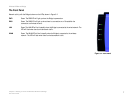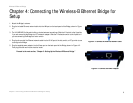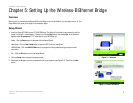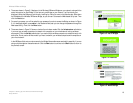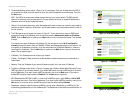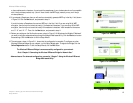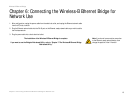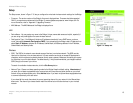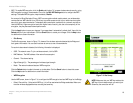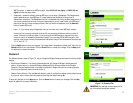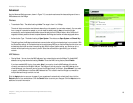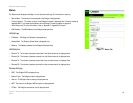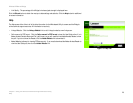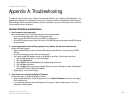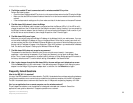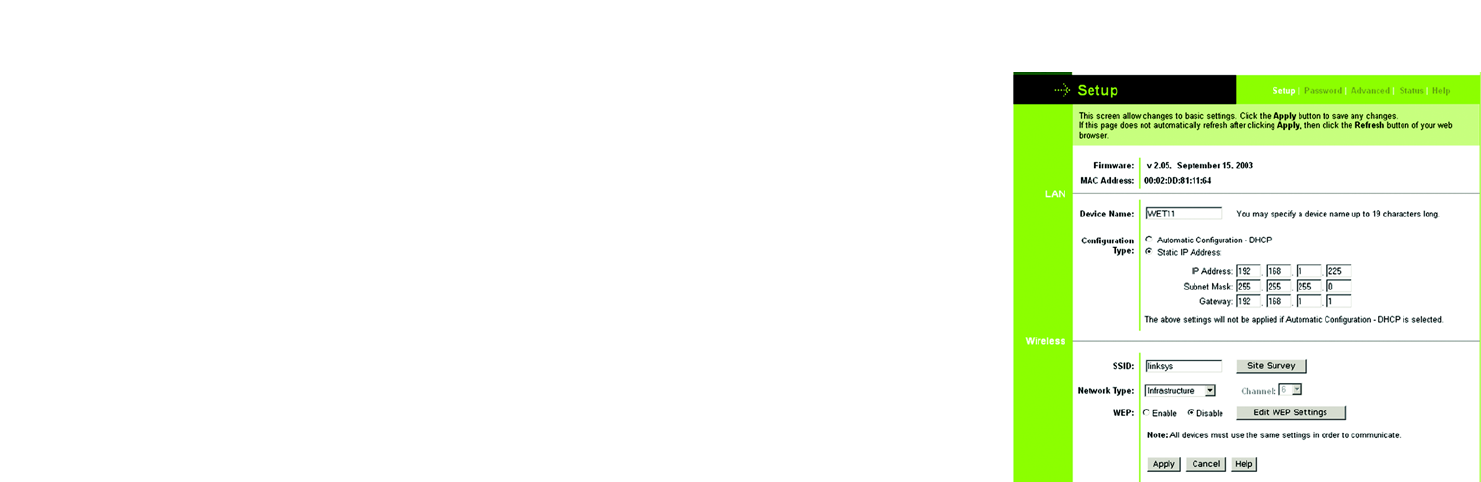
15
Chapter 7: Using the Wireless-B Ethernet Bridge Web-based Utility
Setup
Wireless-B Ethernet Bridge
Setup
The Setup screen, shown in Figure 7-2, lets you configure the wired and wireless network settings for the Bridge.
• Firmware - The version number of the Bridge’s firmware is displayed here. Firmware should be upgraded
ONLY if you experience problems with the Bridge. Firmware updates are posted at www.linksys.com. For
more information, refer to “Appendix C: Upgrading Firmware.”
• MAC Address - The MAC Address of the Bridge is displayed here.
LAN
• Device Name - You may assign any name to the Bridge. Unique, memorable names are helpful, especially if
you are using multiple bridges on the same wireless network.
• Configuration Type - If the Bridge will obtain an IP address automatically from a DHCP server, such as a
router, then select Automatic Configuration-DHCP. If you are assigning the Bridge a static IP address, then
select Static IP Address, and enter an IP Address, Subnet Mask, and Gateway address in the IP Address,
Subnet Mask, and Gateway fields.
Wireless
• SSID - The SSID is the network name shared among all devices in a wireless network. The SSID must be
identical for all devices in the wireless network. It is case-sensitive and must not exceed 32 alphanumeric
characters, which may be any keyboard character (do not use any spaces). Make sure this setting is the same
for all devices in your wireless network. For added security, Linksys recommends that you change the default
SSID (linksys) to a name of your choice.
To search for available wireless networks, click the Site Survey button.
• Network Type - Choose a wireless operating mode for the Bridge. Keep the default setting, Infrastructure, if
you want your wireless-equipped device to communicate with computers and other devices on your wired
network using a wireless access point. Select Ad-Hoc button if you want multiple wireless-equipped devices
to communicate directly with each other.
If you chose Ad-Hoc mode, then select the correct operating channel for your network in the Channel drop-
down menu. The channel you choose should match the channel set on the other devices in your wireless
network.
Figure 7-2: Setup Tab