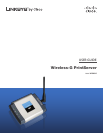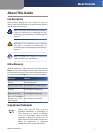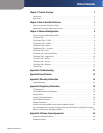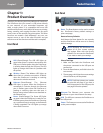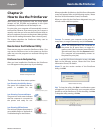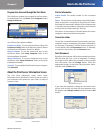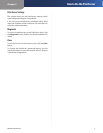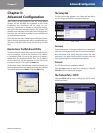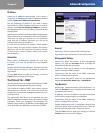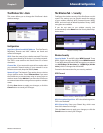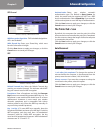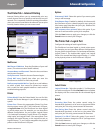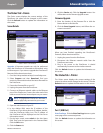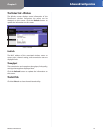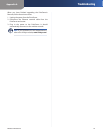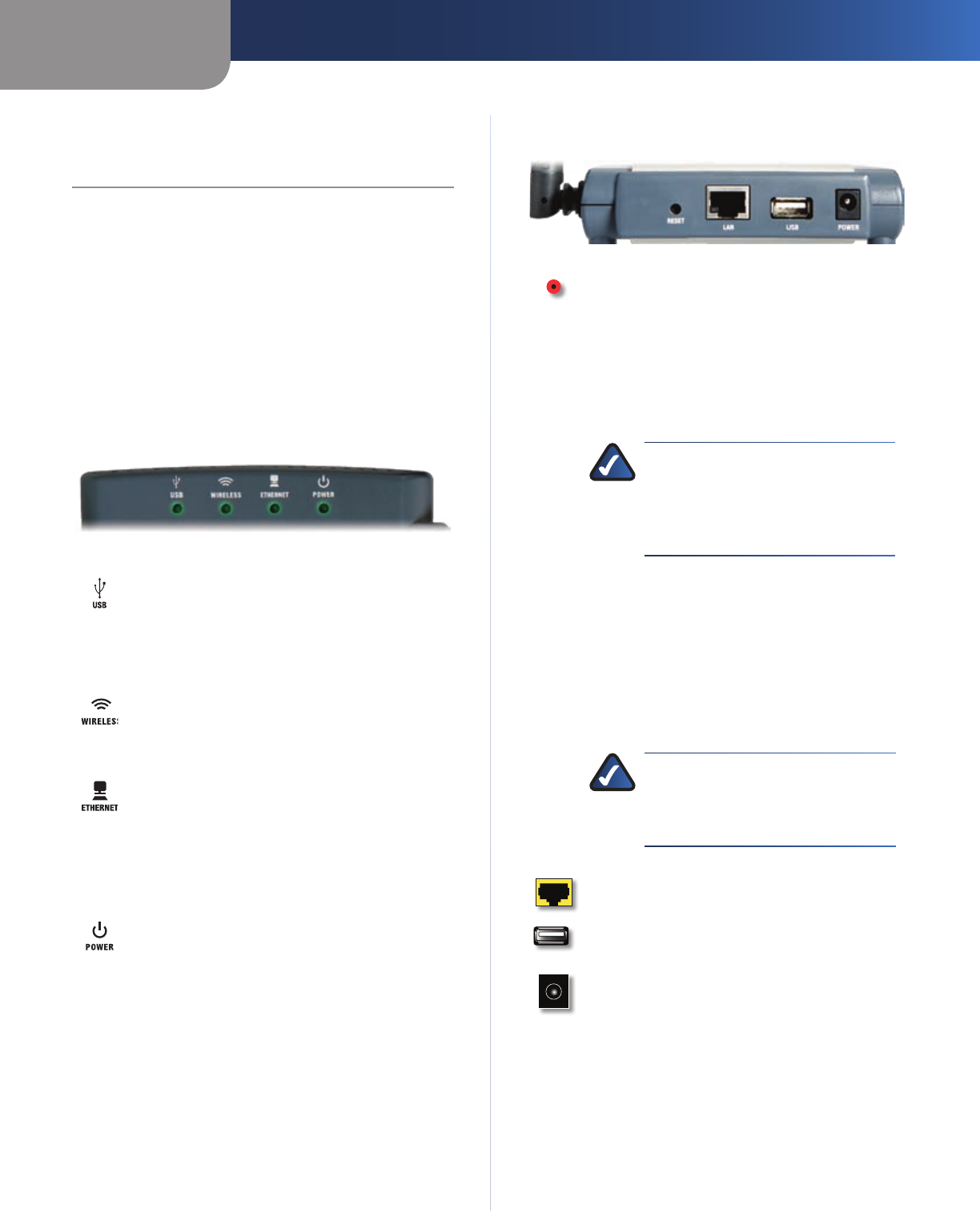
Chapter 1
Product Overview
2
Wireless-G PrintServer
Chapter 1:
Product Overview
Thank you for choosing the Linksys Wireless-G PrintServer.
The PrintServer lets you connect a USB printer directly
to your network, so your networked computers can
share a single printer. It is compatible with most USB
multifunction printers, and it allows full access to printing,
faxing, scanning, and copying functions. Like any print
server, users on the network can print anytime. The other
functions are treated a little differently—any user can
request access to one of the other functions and get
exclusive use of that function until the task is complete.
Front Panel
USB (Green/Orange) The USB LED lights up
green when there is a printer connected to the
USB port. It flashes green when the PrintServer
is sending data through the USB port. The LED
lights up orange when there is a problem with
the printer.
Wireless (Green) The Wireless LED lights up
when there is a wireless connection. It flashes
when the PrintServer is sending or receiving
data over the wireless network.
Ethernet (Green/Orange) The Ethernet
LED lights up green when the PrintServer is
connected to a device through the Ethernet
port. It flashes green when the PrintServer is
sending or receiving data over that port. It
flashes orange when collisions are detected on
the Ethernet port.
Power (Green/Orange) The Power LED lights
up green when the PrintServer is ready for use.
It flashes green when the PrintServer is booting
up, a system self-test is running, or the firmware
is being upgraded. The LED lights up orange
when there is an error.
Back Panel
Reset The Reset button can be used to restore
the PrintServer’s factory default settings or
print a test page.
Reset to Factory Defaults
Hold down the Reset button for ten seconds,
and the PrintServer will be reset to its factory
default settings.
NOTE: Resetting the PrintServer will
delete all of your custom settings
and replace them with the factory
defaults. Do not reset the PrintServer
if you want to retain your settings.
Print a Test Page
Make sure that both the PrintServer and 1.
the printer connected to the USB port are
powered on.
Press the Reset button, and hold it down for 2.
two seconds.
The test page, which lists the current settings 3.
of the PrintServer, will be printed.
NOTE: PostScript printers are unable
to print this test page. If you have a
PostScript printer on the USB port, the
test page will not be printed.
Ethernet The Ethernet port connects the
PrintServer to your wired network for setup.
USB The USB port connects the PrintServer to
the USB printer.
Power The Power port connects the PrintServer
to the power adapter.