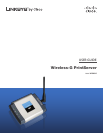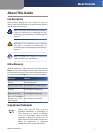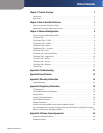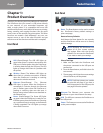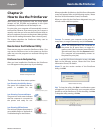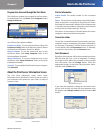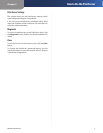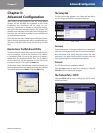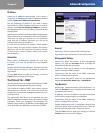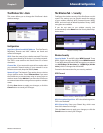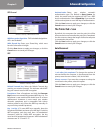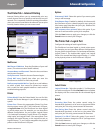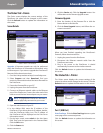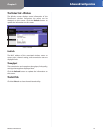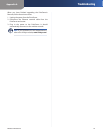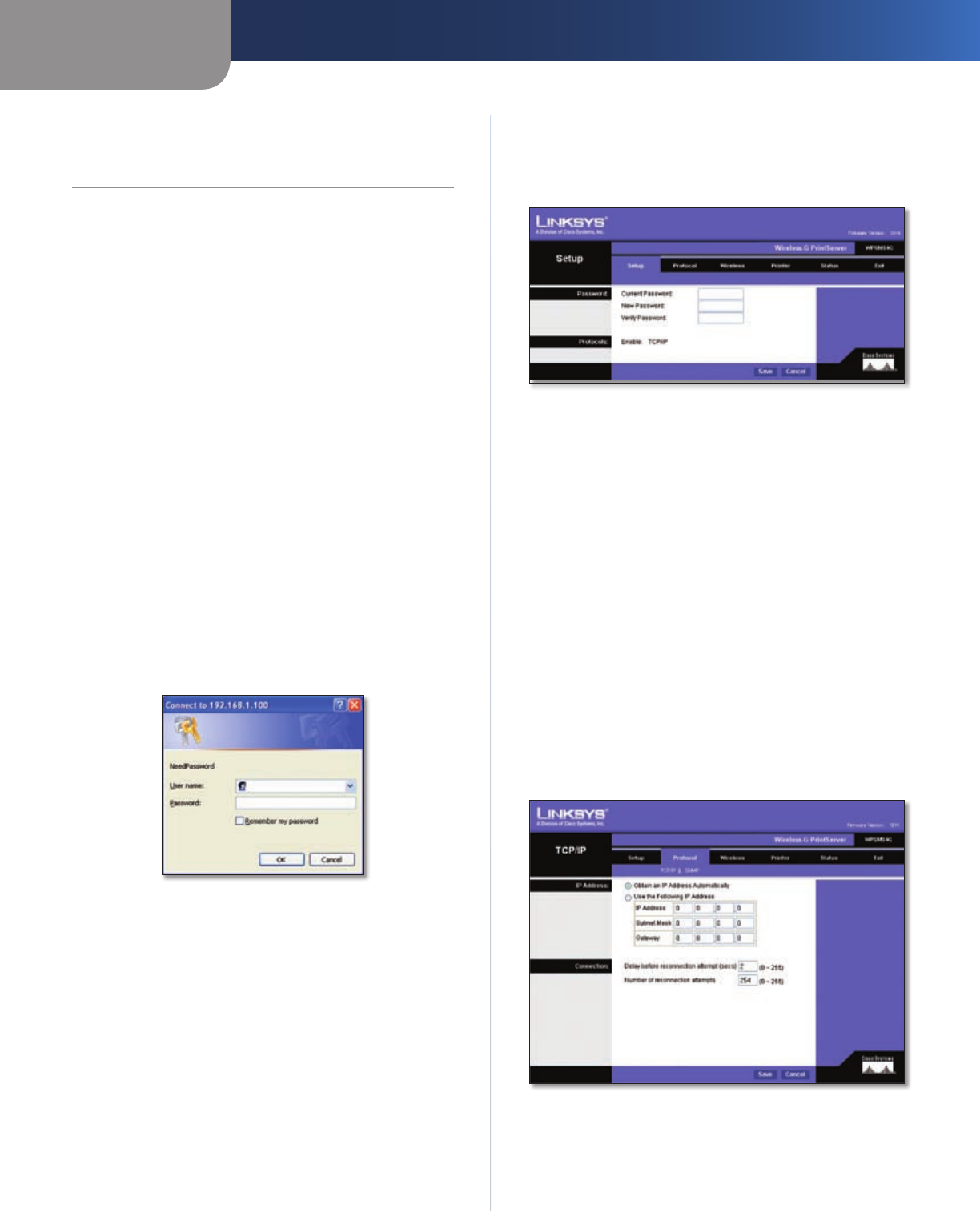
Chapter 3
Advanced Configuration
6
Wireless-G PrintServer
Chapter 3:
Advanced Configuration
After setting up the PrintServer with the Setup Wizard
(located on the CD-ROM and explained in the Quick
Installation), the PrintServer will be ready for use.
However, if you’d like to change its advanced settings,
use the PrintServer’s web-based utility. This chapter will
describe each web page of the utility and each page’s key
functions. You can access the utility via your web browser
on a networked computer.
These are the main tabs: Setup, Protocol, Wireless, Printer,
Status, and Exit. Additional tabs will be available after you
click one of the main tabs, except for the Setup and Exit
tabs.
How to Access the Web-Based Utility
To access the web-based utility, launch the web browser
of your computer, and enter the PrintServer’s IP address
in the Address field. (If you do not know its IP address,
double-click the PrintServer Utility icon. The IP address
of the PrintServer will be displayed on the Print Server
Information screen.) Then press the Enter key.
On the login screen, leave the User name field blank, and
enter the password you set when you ran the Setup Wizard
(the default password is admin). Click the OK button.
Login Screen
The Setup Tab
The first screen that appears is the Setup tab and allows
you to change the PrintServer’s general settings.
Setup > Setup
Password
Current Password To change the PrintServer’s password,
enter the current password in the Current Password field.
New Password and Verify Password Enter the new
password in the New Password field, and then enter the
new password again in the Verify Password field.
Protocols
The TCP/IP protocol is enabled by default.
Click the Save button to apply your changes, or click the
Cancel button to cancel your changes.
The Protocol Tab > TCP/IP
Click the TCP/IP tab to view or change the TCP/IP values
of the PrintServer.
Protocol > TCP/IP