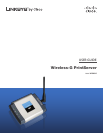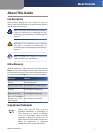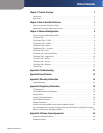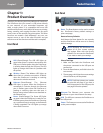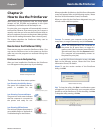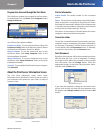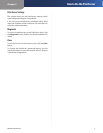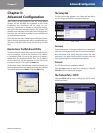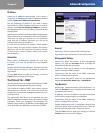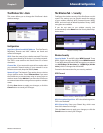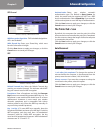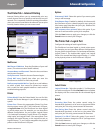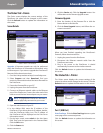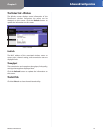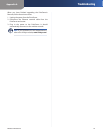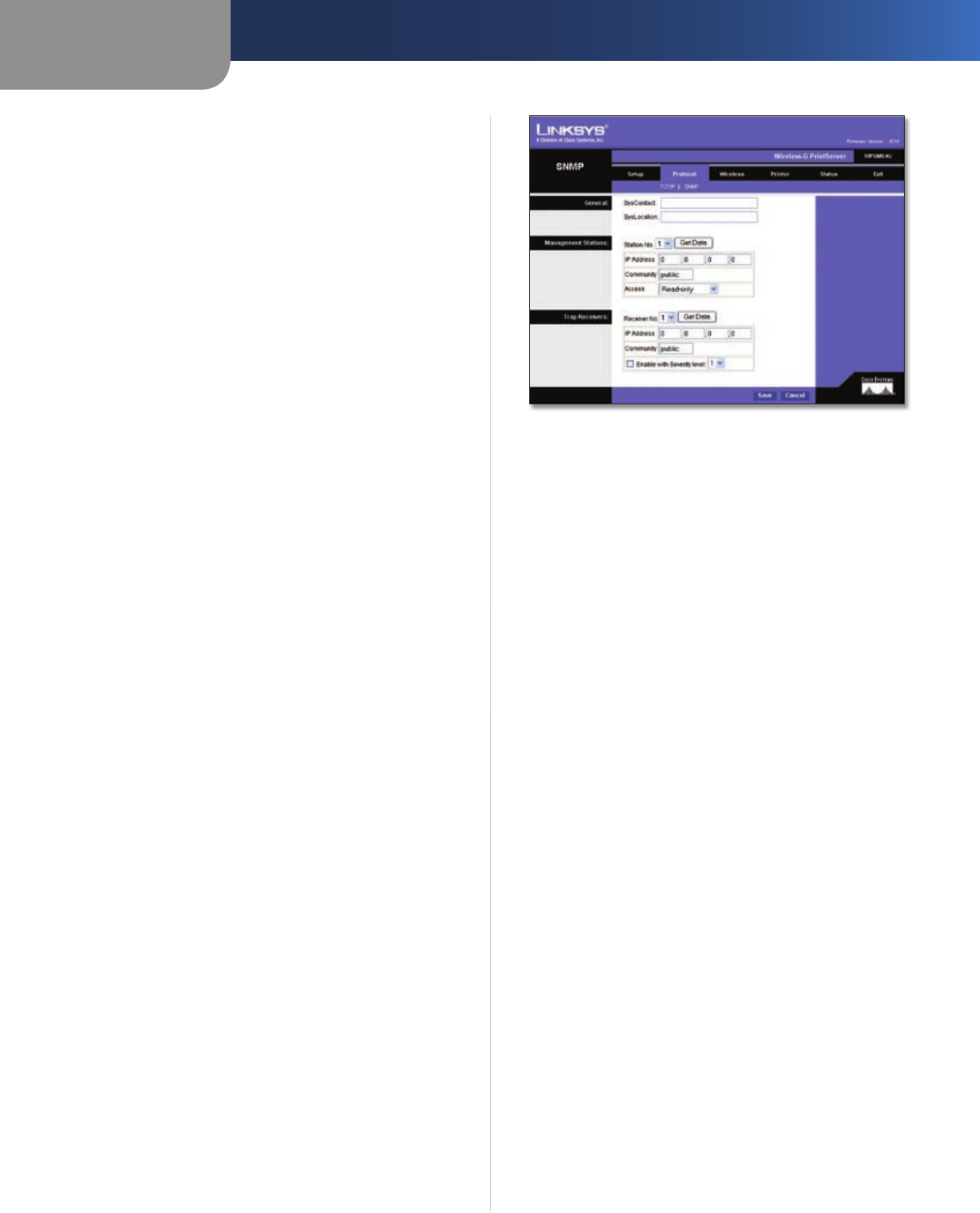
Chapter 3
Advanced Configuration
7
Wireless-G PrintServer
IP Address
Obtain an IP Address Automatically If your router is
using DHCP to automatically assign IP addresses, keep the
default, Obtain an IP Address Automatically.
Use the Following IP Address If you need to assign
the PrintServer a fixed IP address (also known as static IP
address), select Use the Following IP Address, and enter
the appropriate values in the IP Address, Subnet Mask, and
Gateway fields.
Make sure the IP Address and Subnet Mask are appropriate
for your network. If you change the PrintServer’s IP address,
make sure you that you reconnect to the PrintServer
using that new IP address. Otherwise, you will not be
communicating with the PrintServer.
In most cases, the Gateway IP address is the IP address
of your router, and you should complete the Gateway
field if you will use the PrintServer for Internet printing.
(To find out your router’s IP address, refer to your router’s
documentation.)
Connection
Delay before reconnection attempt Set how long,
in seconds, you want the PrintServer to wait between
attempts.
Number of reconnection attempts Specify the number
of times that the PrintServer will attempt to connect to
the network.
Click the Save button to apply your changes, or click the
Cancel button to cancel your changes.
The Protocol Tab > SNMP
Use this screen to view or change the PrintServer’s SNMP
(Simple Network Management Protocol) settings.
The PrintServer supports SNMP, which allows network
administrators to monitor and control the PrintServer
through the use of network management platforms, such
as HP OpenView.
The appropriate MIB file must be imported into your
SNMP management program using the Import-Compile
command. Check your program’s documentation for
details on this procedure. The MIB file is named Mib2p.mib
and is provided in the MiB folder on the Setup CD-ROM.
Protocol > SNMP
General
SysContact Enter the name of the contact person.
SysLocation Enter the location of the contact person.
Management Stations
Station No. Select the number of the management
station (1-4). Click the Get Data button to display the
information for the selected station.
IP Address Enter the IP address of the management
station running the SNMP program.
Community Enter the name of the SNMP community,
which is usually public or private.
Access Select the level of access for this management
station: Not Accessible, Read-only, or Read/Write.
Trap Receivers
Receiver No. Select the number of the trap receiver (1-4).
Click the Get Data button to display the information for
the selected trap receiver.
IP Address Enter the IP address of the trap receiver that
will be sent the trap messages or notifications.
Community Enter the name of the SNMP community,
which is usually public or private.
Enable with Severity level To designate a severity level,
select this option. From the drop-down menu, select the
desired level of severity, with 1 being least severe.
Click the Save button to apply your changes, or click the
Cancel button to cancel your changes.