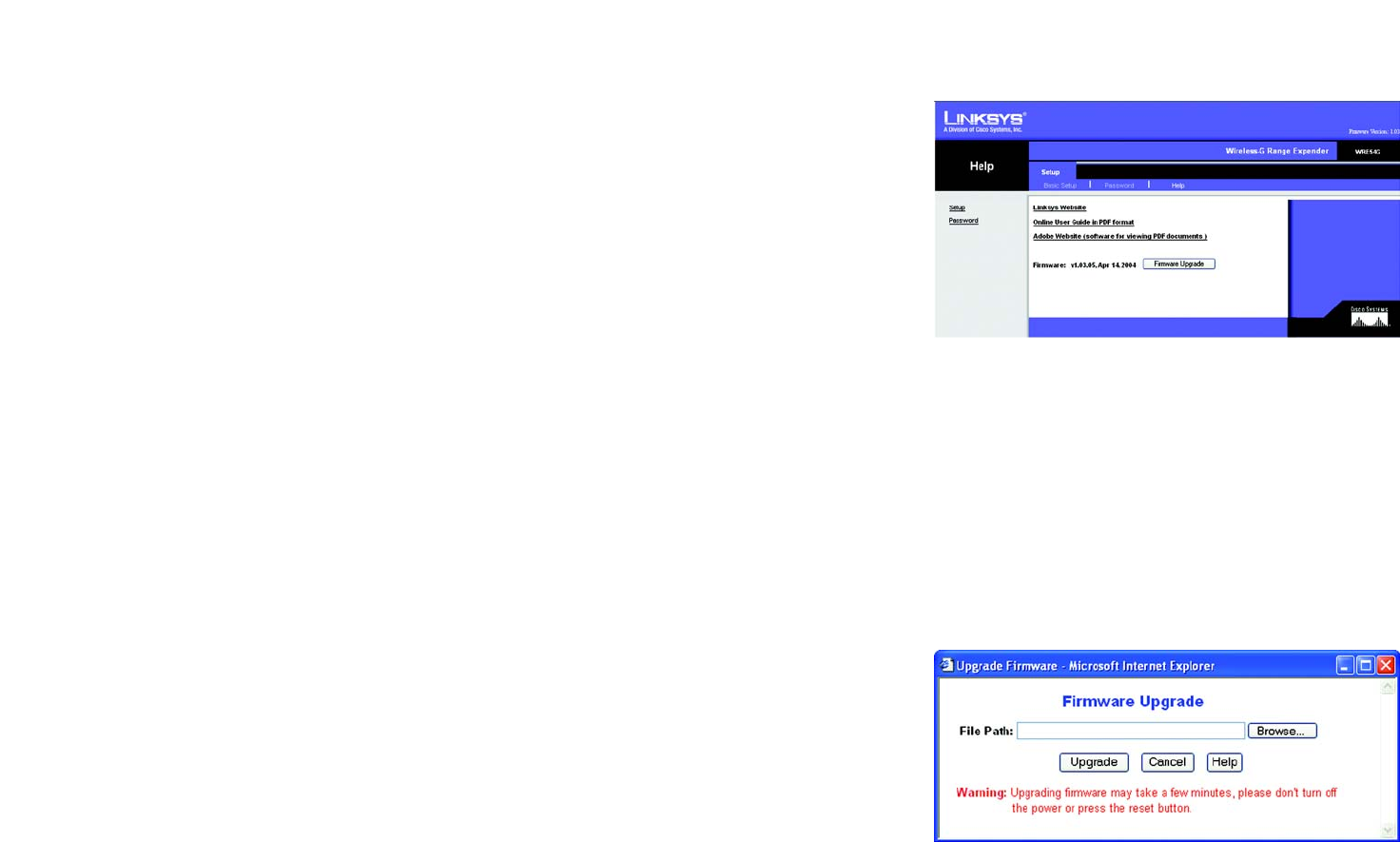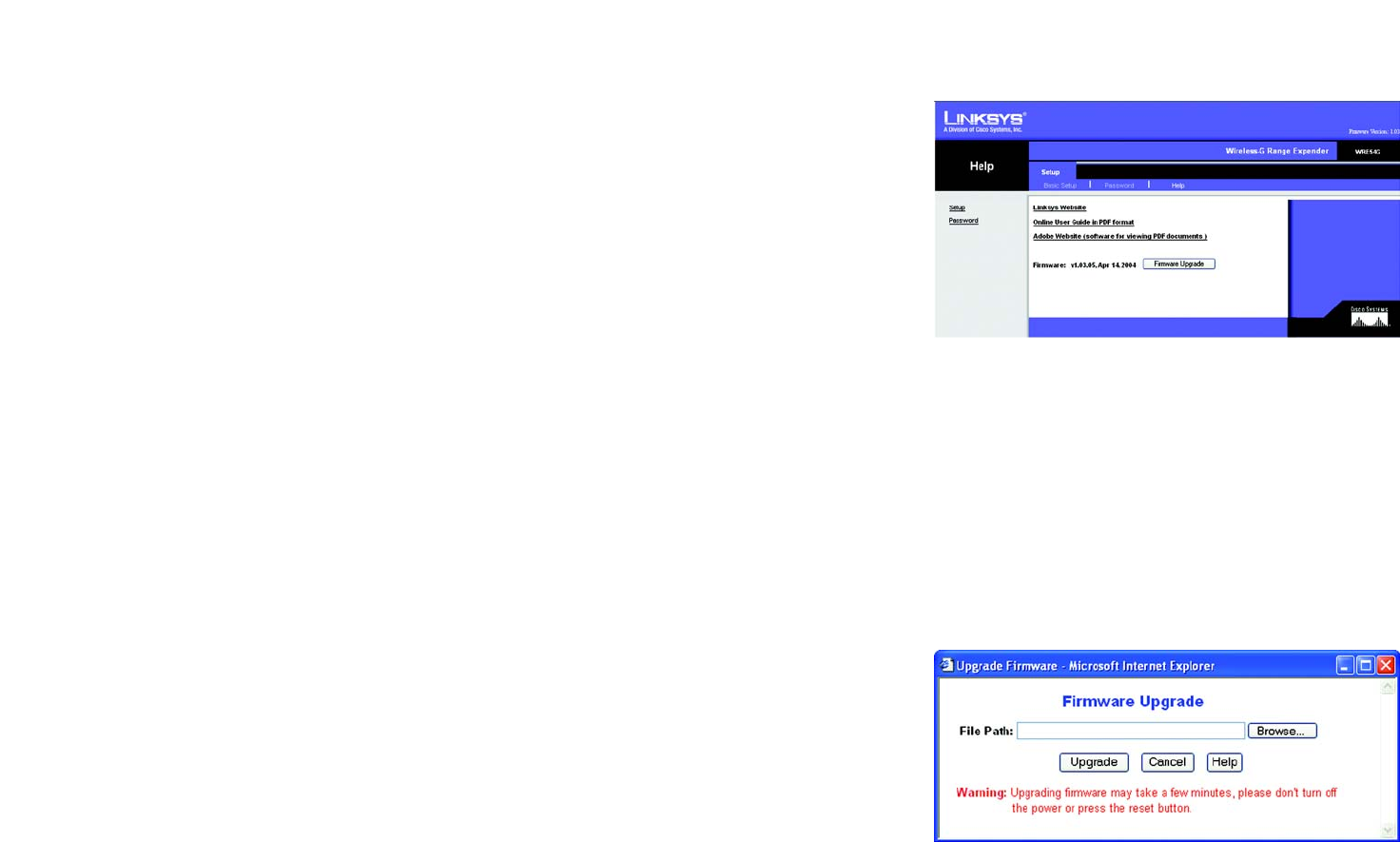
18
Chapter 5: Configuring the Wireless-G Range Expander
The Setup Tab
Wireless-G Range Expander
Help
For help on the various tabs in this Web-based Utility, along with upgrading the Range Expander’s firmware and
viewing this User Guide, click the Help tab.
The help files for the various tabs in this Web-based Utility are listed by tab name on the left hand side of the
screen.
Click the Linksys Website link to connect to the Linksys homepage for Knowledgebase help files and information
about other Linksys products, provided you have an active Internet connection.
For an Online manual in PDF format, click that text link. (You’re viewing it right now!) The User Guide will appear
in Adobe pdf format. If you do not have the Adobe PDF Reader installed on your computer, click the Adobe
Website link or go to the Setup Wizard CD-ROM to download this software. (To access the Adobe website, you
will need an active Internet connection.) To download from the CD-ROM, click the Start button and select Run.
Type D:\Acrobat (if “D” is the letter of your CD-ROM drive).
New firmware versions are posted at www.linksys.com and can be downloaded for free. If the Range Expander is
not experiencing difficulties, then there is no need to download a more recent firmware version, unless that
version has a new feature that you want to use. Loading new firmware does not always enhance the speed or
quality of your Internet connection.
To upgrade the Range Expander’s firmware:
1. Download the firmware upgrade file from the Linksys website.
2. Extract the firmware upgrade file.
3. Click the Upgrade Firmware button on the Help screen.
4. Enter the location of the firmware upgrade file in the File Path field, or click the Browse button to find the
firmware upgrade file.
5. Double-click the firmware upgrade file.
Click the Upgrade button, and follow the on-screen instructions.
Figure 6-6: Setup Tab - Help
Figure 6-7: Firmware Upgrade
upgrade: to replace existing software or
firmware with a newer version.