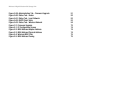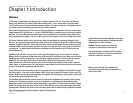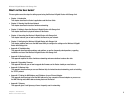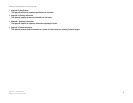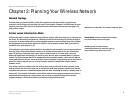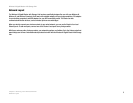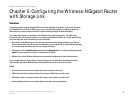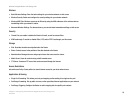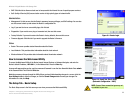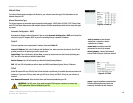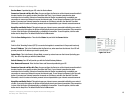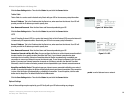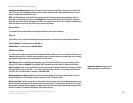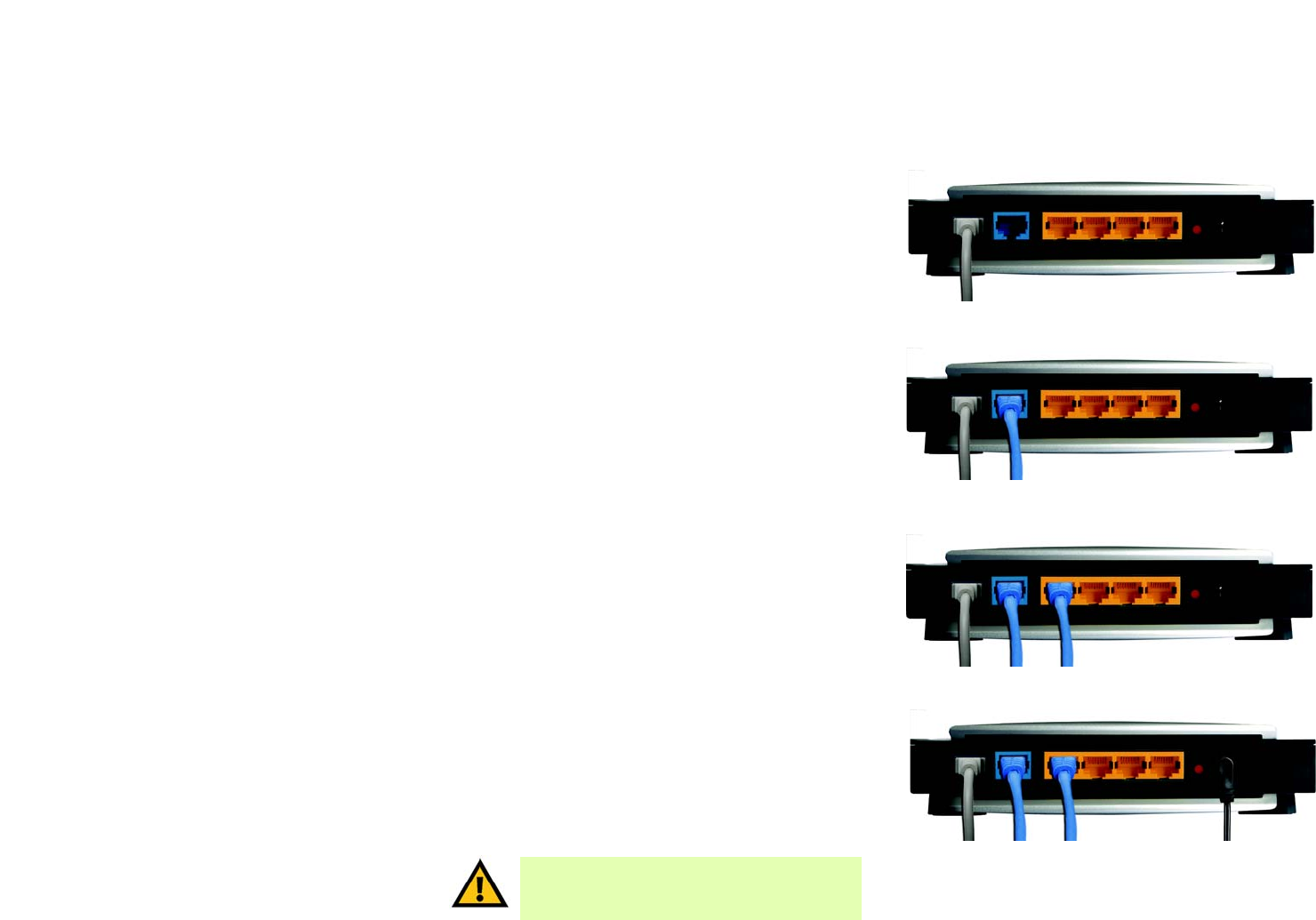
8
Chapter 4: Connecting the Wireless-N Gigabit Router with Storage Link
Hardware Installation
Wireless-N Gigabit Router with Storage Link
Chapter 4: Connecting the Wireless-N Gigabit Router
with Storage Link
Hardware Installation
1. Make sure that all of your hardware is powered off, including the broadband modem and PCs.
2. Connect your USB cable tot he Router’s USB port.
3. Connect your broadband modem’s Ethernet cable to the Router’s Internet port.
4. Connect one end of an Ethernet network cable to one of the numbered ports on the back of the Router.
Connect the other end to an Ethernet port on a network device, e.g., a PC, print server, or switch.
Repeat this step to connect more PCs or other network devices to the Router.
5. Power on the broadband modem.
6. Connect the included power adapter to the Router’s Power port, and then plug the power adapter into an
electrical outlet. The Power LED on the front panel will light up when the adapter is connected properly.
7. Power on your PC(s).
8. Locate an optimum location for the Router. The best place for the Router is usually at the center of your
wireless network, with line of sight to all of your wireless devices.
Proceed to “Chapter 5: Configuring the Wireless-N Gigabit Router with Storage Link”.
Figure 4-1: Connect the USB cable
Figure 4-2: Connect the internet
Figure 4-4: Connect the power
IMPORTANT: Make sure you use the power
adapter that is supplied with the Router. Use of a
different power adapter could damage the Router.
Figure 4-3: Connect the ethernet