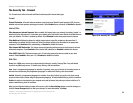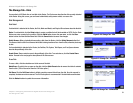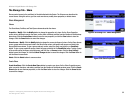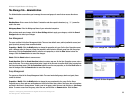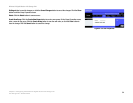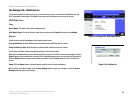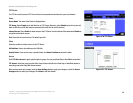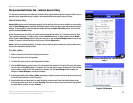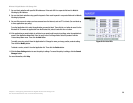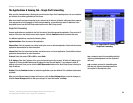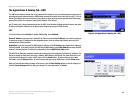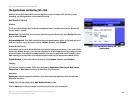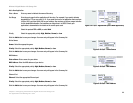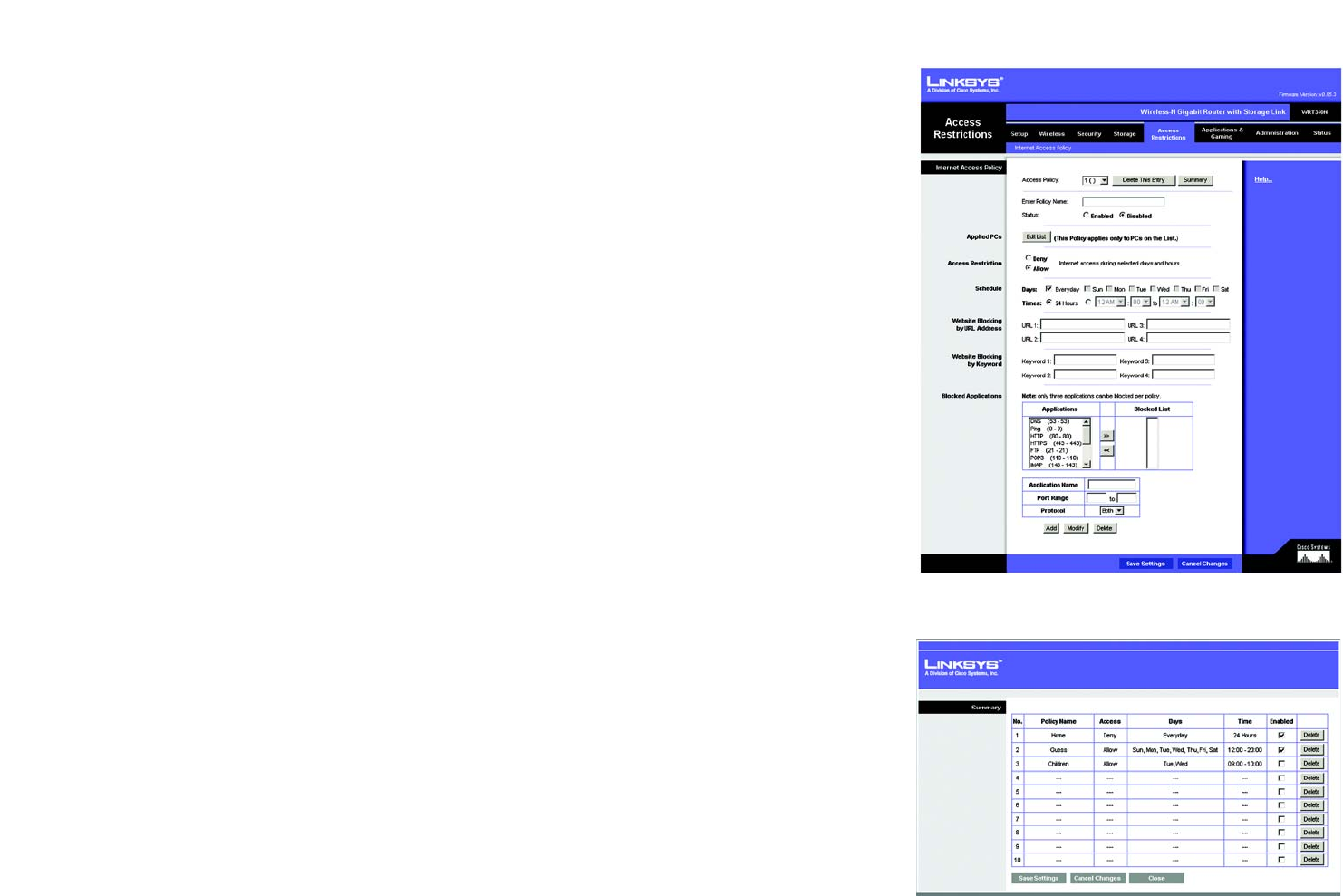
37
Chapter 5: Configuring the Wireless-N Gigabit Router with Storage Link
The Access Restrictions Tab - Internet Access Policy
Wireless-N Gigabit Router with Storage Link
The Access Restrictions Tab - Internet Access Policy
The Internet Access Policy screen allows you to block or allow specific kinds of Internet usage and traffic, such as
Internet access, designated services, websites, and inbound traffic during specific days and times.
Internet Access Policy
Access Policy. Access can be managed by a policy. Use the settings on this screen to establish an access policy
(after the Save Settings button is clicked). Selecting a policy from the drop-down menu will display that policy’s
settings. To delete a policy, select that policy’s number and click the Delete This Policy button. To view all the
policies, click the Summary button.
On the Summary screen, the policies are listed with the following information: No., Policy Name, Access, Days,
Time, and status (Enabled). To enable a policy, click the Enabled checkbox. To delete a policy, click its Delete
button. Click the Save Settings button to save your changes, or click the Cancel Changes button to cancel your
changes. To return to the Internet Access Policy screen, click the Close button.
Status. Policies are disabled by default. To enable a policy, select the policy number from the drop-down menu,
and click the radio button beside Enabled.
To create a policy:
1. Select a number from the Access Policy drop-down menu.
2. Enter a Policy Name in the field provided.
3. To enable this policy, click the radio button beside Enabled.
4. Click the Edit List button to select which PCs will be affected by the policy. The List of PCs screen will appear.
You can select a PC by MAC address or IP address. You can also enter a range of IP addresses if you want this
policy to affect a group of PCs. After making your changes, click the Save Settings button to apply your
changes or Cancel Changes to cancel your changes.
5. Click the appropriate option, Deny or Allow, depending on whether you want to block or allow Internet access
for the PCs you listed on the List of PCs screen.
6. Decide which days and what times you want this policy to be enforced. Select the individual days during
which the policy will be in effect, or select Everyday. Then enter a range of hours and minutes during which
the policy will be in effect, or select 24 Hours.
Figure 5-38: Access Restrictions Tab - Internet Access
Policy
Figure 5-39: Summary