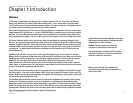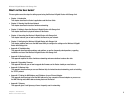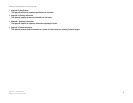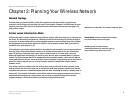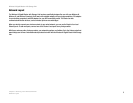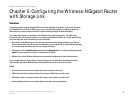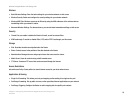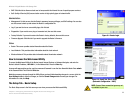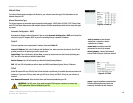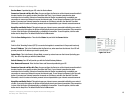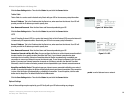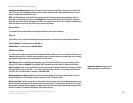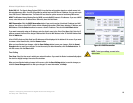9
Chapter 5: Configuring the Wireless-N Gigabit Router with Storage Link
Overview
Wireless-N Gigabit Router with Storage Link
Chapter 5: Configuring the Wireless-N Gigabit Router
with Storage Link
Overview
Linksys recommends using the Setup CD-ROM for first-time installation of the Router. If you do not wish to run
the Setup Wizard on the Setup CD-ROM, then you can use the Web-based Utility to configure the Router. For
advanced users, you may configure the Router’s advanced settings through the Web-based Utility.
This chapter will describe each web page on the Utility and each page’s key functions. The Utility can be
accessed via your web browser through use of a computer connected to the Router. For a basic network setup,
most users only have to use the following screens of the Utility:
• Basic Setup. On the Basic Setup screen, enter the Internet connection settings provided by your Internet
Service Provider (ISP). If you do not have this information, you can call your ISP to request the settings. When
you have the setup information, then you can configure the Router.
• Management. Click the Administration tab and then the Management tab. The Router’s default password is
admin. To secure the Router, change the Password from its default.
• Wireless. On the Basic Wireless Settings screen, set the basic configuration for your wireless network.
There are eight main tabs: Setup, Wireless, Security, Storage, Access Restrictions, Applications & Gaming,
Administration, and Status. Additional tabs will be available after you click one of the main tabs.
Setup
• Basic Setup. Enter the Internet connection and network settings on this screen.
• DDNS. Enable the Router’s Dynamic Domain Name System (DDNS) feature on this screen.
• MAC Address Clone. If you need to clone a MAC address onto the Router, use this screen.
• Advanced Routing. Use this screen to alter dynamic and static routing configurations.