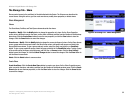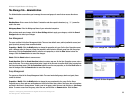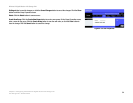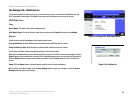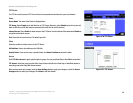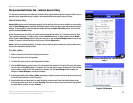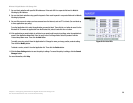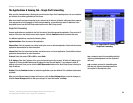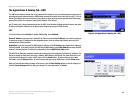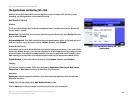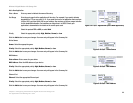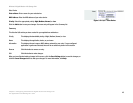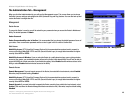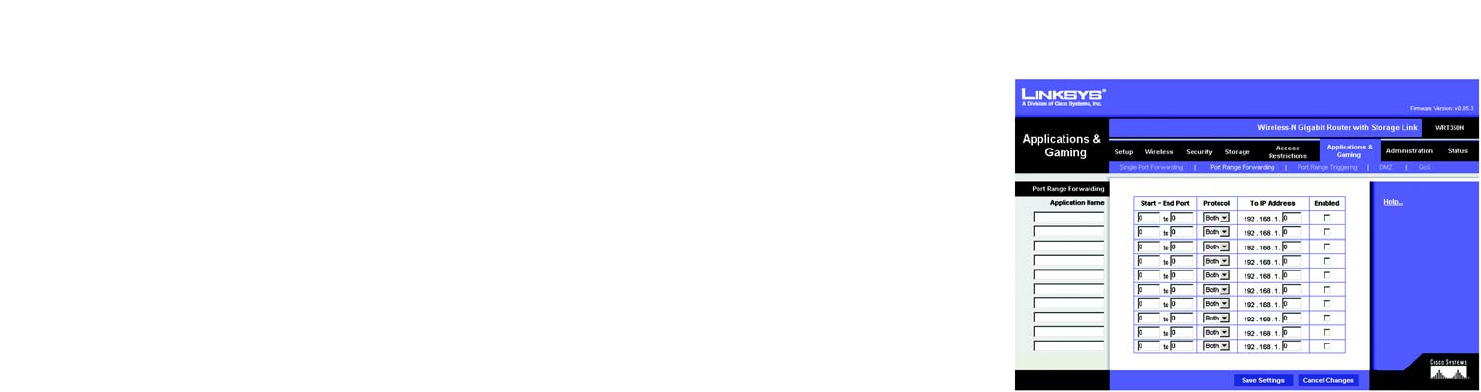
40
Chapter 5: Configuring the Wireless-N Gigabit Router with Storage Link
The Applications & Gaming Tab - Port Range Forwarding
Wireless-N Gigabit Router with Storage Link
The Applications & Gaming Tab - Port Range Forwarding
Port range forwarding sets up public services on your network, such as web servers, ftp servers, e-mail servers,
or other specialized Internet applications. (Specialized Internet applications are any applications that use Internet
access to perform functions such as videoconferencing or online gaming. Some Internet applications may not
require any forwarding.)
When users send these types of requests to your network via the Internet, the Router will forward those requests
to the appropriate servers (computers). Before using forwarding, you should assign static IP addresses to the
designated servers (use the DHCP Reservation feature on the Basic Setup screen).
If you need to forward all ports to one PC, click the DMZ tab.
Port Range Forwarding
To add an application, complete the following fields:
Application Name. Enter the name of the application.
Start ~ End Port. Enter the number or range of port(s) used by the server or Internet application. Check with the
Internet application documentation for more information.
Protocol. Select the protocol TCP or UDP, or select Both.
To IP Address. Enter the IP address of the server that you want the Internet users to be able to access. To find
the IP address, go to “Appendix E: Finding the MAC Address and IP Address for Your Ethernet Adapter.” If you
assigned a static IP address to the server, then you can click the DHCP Reservation button on the Basic Setup
screen to look up its static IP address.
Enabled. Click the Enabled checkbox to enable the applications you have defined. This is disabled (unchecked)
by default.
When you have finished making changes to this screen, click the Save Settings button to save the changes, or
click the Cancel Changes button to undo your changes. For more information, click Help.
Figure 5-42: Applications & Gaming Tab -
Port Range Forwarding