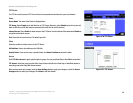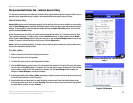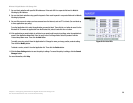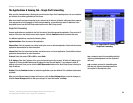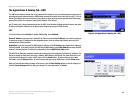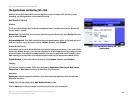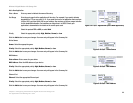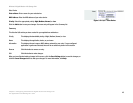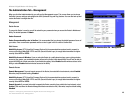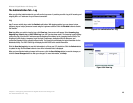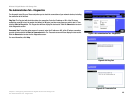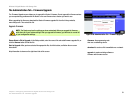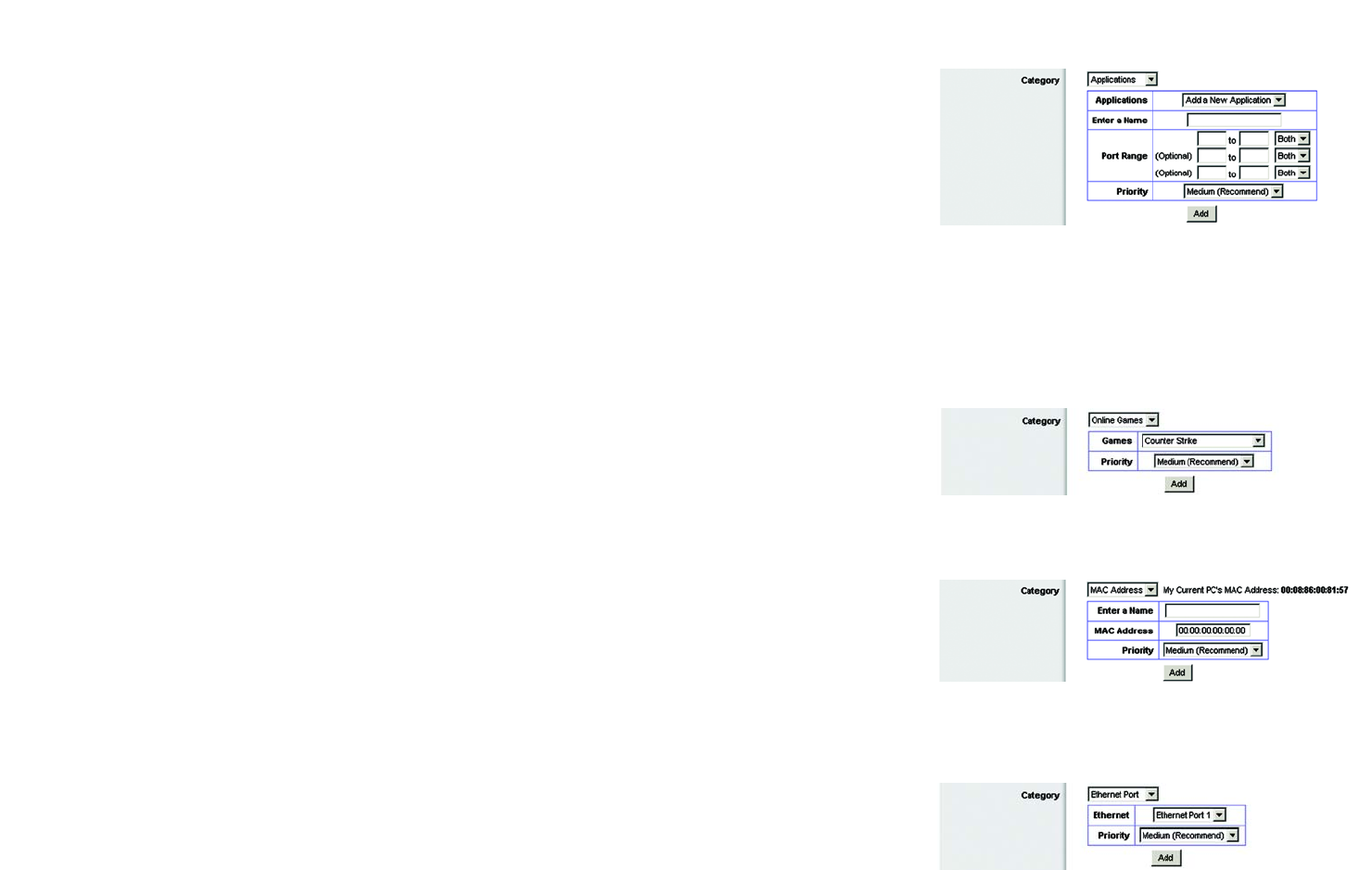
44
Chapter 5: Configuring the Wireless-N Gigabit Router with Storage Link
The Applications and Gaming Tab - QoS
Wireless-N Gigabit Router with Storage Link
Add a New Application
Enter a Name Enter any name to indicate the name of the entry.
Port Range Enter the port range that the application will be using. For example, if you want to allocate
bandwidth for FTP, you can enter 21-21. If you need services for an application that uses from
1000 to 1250, you enter 1000-1250 as your settings. You can have up to three ranges to define
for this bandwidth allocation. Port numbers can range from 1 to 65535. Check your
application's documentation for details on the service ports used.
Select the protocol TCP or UDP, or select Both.
Priority Select the appropriate priority: High, Medium, Normal, or Low.
Click the Add button to save your changes. Your new entry will appear in the Summary list.
Online Games
Games. Select the appropriate game.
Priority. Select the appropriate priority: High, Medium, Normal, or Low.
Click the Add button to save your changes. Your new entry will appear in the Summary list.
MAC Address
Enter a Name. Enter a name for your device.
MAC Address. Enter the MAC address of your device.
Priority. Select the appropriate priority: High, Medium, Normal, or Low.
Click the Add button to save your changes. Your new entry will appear in the Summary list.
Ethernet Port
Ethernet. Select the appropriate Ethernet port.
Priority. Select the appropriate priority: High, Medium, Normal, or Low.
Click the Add button to save your changes. Your new entry will appear in the Summary list.
Figure 5-47: QoS - Applications (Add a New Application)
Figure 5-48: QoS - Online Games
Figure 5-49: QoS - MAC Address
Figure 5-50: QoS - MAC Address