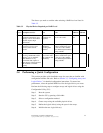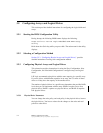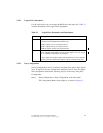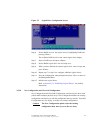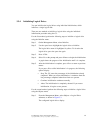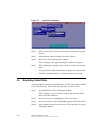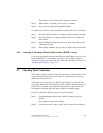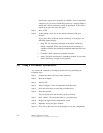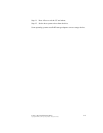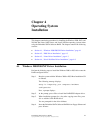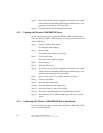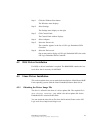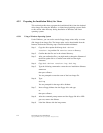Checking Data Consistency 3-11
Copyright © 2004 by LSI Logic Corporation. All rights reserved.
The indicators for the selected drive changes to REBLD.
Step 5. When rebuild is complete, press any key to continue.
Step 6. Press <Esc> to display the Management Menu.
A second way to perform a manual rebuild on an individual drive is as follows:
Step 1. Select the option from the CU→ Objects→ Physical Drive submenu.
Step 2. Press the arrow keys to select the physical drive to be rebuilt and
press <Enter>.
Step 3. Select the Rebuild option from the action menu and respond to the
confirmation prompt.
Step 4. When rebuild completes, press any key to display the previous menu.
3.6.1 Inserting a Previously Removed Drive from a RAID 1 Array
If you have auto-rebuild selected in the BIOS, the rebuild begins as soon as you
enter the BIOS CU. If auto-rebuild is disabled, you can choose whether to
rebuild. If you decide to rebuild the drive, follow the procedure in Section 3.6,
“Rebuilding Failed Disks,” page 3-10.
3.7 Checking Data Consistency
The Check Consistency feature verifies the correctness of the redundancy data
in the selected logical drive and causes the CU to automatically correct any
differences found in the data.
This feature can be used only on a RAID 1 logical drive, to verify the data
consistency between the mirrored physical drives. When a data inconsistency is
found, the CU can either only report the inconsistency or report and fix the
inconsistency, depending upon the option selected in Adapter settings.
In the CU, perform the following steps to check consistency:
Step 1. On the Management Menu select Check Consistency and press
<Enter>.
The configured logical drives display.
Step 2. Use the space bar to select a logical drive to check for consistency.