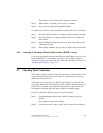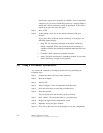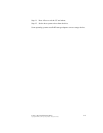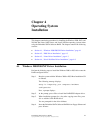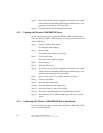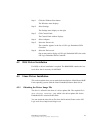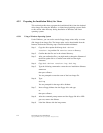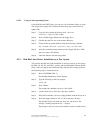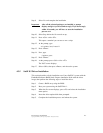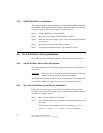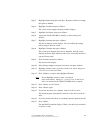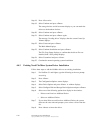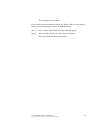Linux Driver Installation 4-5
Copyright © 2004 by LSI Logic Corporation. All rights reserved.
4.3.2.2 Using a Linux Operating System
Under Red Hat and SuSE Linux, you can use a driver diskette utility to create
disk images from image files. Perform the following steps create the driver
update disk:
Step 1. Copy the driver update disk image dud-<driver
version>.img to a Linux system.
Step 2. Insert a blank floppy diskette into the floppy drive.
Step 3. Confirm that the files are in the selected directory.
Step 4. Create the driver update diskette using the following command:
dd if=dud-<driver version>.img of=/dev/fd0
Step 5. After the command prompt returns and the floppy disk drive LED
goes out, remove the diskette.
Step 6. Label the diskette with the image name.
4.3.3 Red Hat Linux Driver Installation on a New System
This section describes the fresh installation of the device driver on new Linux
Red Hat 3.0, 8.0, 9.0, and AS2.1 systems with the Embedded Software RAID
Stack. After you prepare the installation disks with the driver image, perform
the following steps to install the driver:
Step 1. Boot to CD-ROM (Disk 1).
The Red Hat introductory screen displays.
Step 2. Type the following at the boot prompt:
linux dd
Step 3. Press <Enter>.
The prompt asks whether you have a driver disk.
Step 4. Use the arrow key to select Yes, then press <Enter>.
Step 5. Select fd0 to indicate you have a floppy diskette with the driver on it.
Step 6. Insert the floppy diskette in the A:/ drive and press <Enter>.
The installer locates and loads the driver for your device. The
message “Loading megaide driver...” displays.
The prompt at the next screen asks whether you have another driver.