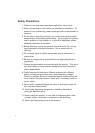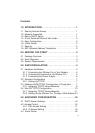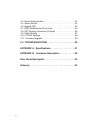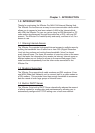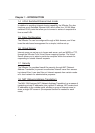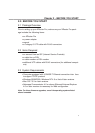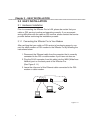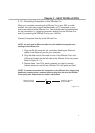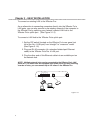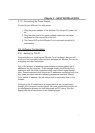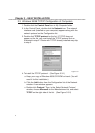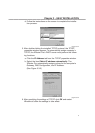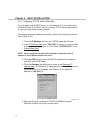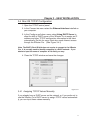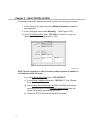To connect an existing LAN to the XRouter Pro:
As an alternative to connecting computers directly into the XRouter Pro’s
LAN ports, you can also connect a pre-existing network of the computer to
the XRouter Pro by uplinking your network’s central LAN hub to the
XRouter Pro’s uplink port. (See Figure 3.1-3)
To connect a LAN hub to the XRouter Pro’s uplink port:
1. Set the DIP switch (located on the XRouter Pro’s rear panel just
left of the No. 4 LAN port) from “straight” to “crossover” mode.
(See Figure 3.1-2)
2. Plug one RJ-45 connector (of a standard twisted-pair Ethernet
cable) to the XRouter Pro’s No. 4 LAN port.
3. Plug the other end of this Ethernet cable into an available port on
the network hub.
NOTE: Multiple network hubs can be connected to the XRouter Pro’s LAN
ports No.1-3 if these hubs are equipped with uplink ports. By daisy-chaining
a series of hubs, you can connect up to 252 users to the XRouter Pro.
Figure 3.1-3
6
Chapter 3 - EASY INSTALLATION