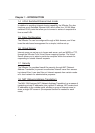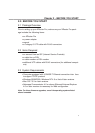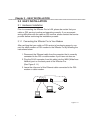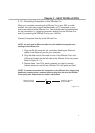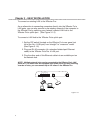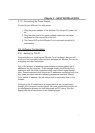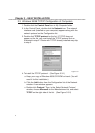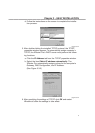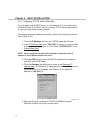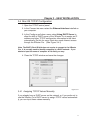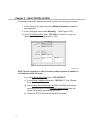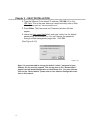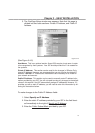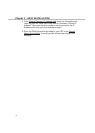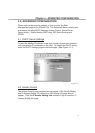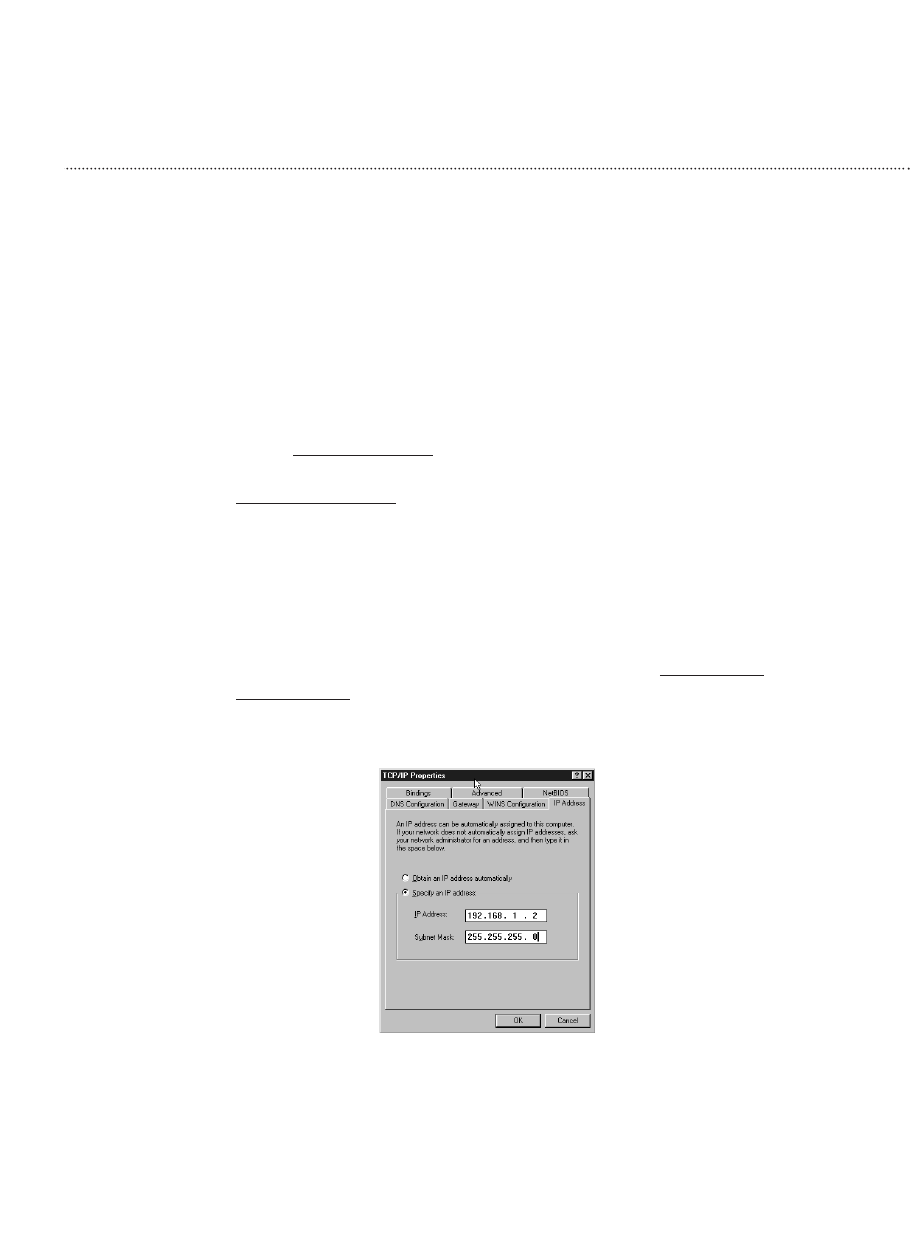
3.3.1 Assigning TCP/IP Values Manually
If you already have a DHCP server on the network, or if you prefer not to
use the XRouter Pro’s DHCP server to assign TCP/IP values automatical-
ly, you can input these values manually.
To manage computer’s address manually, perform the following functions:
(See Figure 3.3-4)
1. Click the IP Address tab from the TCP/IP properties window.
2. In the IP
Address field enter “192.168.1.x” where x is any variable
of your choice ranging from 2 - 252. Enter “255.255.255.0” in the
Subnet Mask field
.
NOTE: No two computers on the LAN is allowed to adopt the same IP
address or an IP address conflict will occur.
3. Click the DNS tab and enter the DNS IP addresses provided by
your ISP in the DNS fields.
4. Click the Gateway tab and enter a value in the Gateway IP
address field. The Gateway IP address value must be thesame as
the XRouter Pro's IP address. (the XRouter Pro’s default IP
address is 192.168.1.1).
Figure 3.3-4
5. After specifying the settings of TCP/IP click OK and restart
Windows to allow the set up to take effect.
10
Chapter 3 - EASY INSTALLATION